Wacom - Getting a piece of history working.
One of the things that I used to paint textures as well as art is a very ancient Wacom GD-0912-R pad that I have been using ever since I had a 486. It's a great pad really! I paid about $400 back in the '90s for it. 17 inches of space to draw on making coloring super easy!
The problem.
The Wacom GD series of pads was discontinued since the Windows XP era. You can still find these pads on eBay ranging anywhere from $30 to $50 depending on condition, and the peripherals for this pad seem to be a bit of a collector's item. Taking note that extra pens cost $75. (I kick myself to this day that I misplaced the box of extra plastic nubs for my pen). For those wondering, the only pens that are compatible with the GD series are GD and GS series pens/mice/airbrushes. None of the Bambo or Intuos series pens will work with the GD series.
No drivers for windows 7!
When I initially upgraded to windows 7 I was stuck between a rock in a hard place. Almost having to set up ANOTHER PC just for the sake of drawing again in Photoshop. Thankfully my new PC still had classic DB9 Serial ports on the back so hooking it directly was not even an issue. The issue was the software and making it actually TALK to the operating system. Reading through some forums pointed me in the right direction as to how to go about it. Mostly about finding the WacomTablet_605-7 Driver, downloading it. and Installing it to my PC. Drivers for the GD Series can be selected by clicking "Intuos" for the model type and "Windows XP" to get this exact driver.
Download the driver.
If you don't want to go to Wacoms site and download the driver from there.
Click this link for the driver that I shall host here for your convenience.
A kind word of warning. You should always go to the manufacturer's website to download the drivers first and foremost and you shouldn't be downloading things off of a share site unless you trust the individual that is offering the files. And always have a virus checker of some sort installed such as Avast. Or AVG. As sometimes not even the person offering the files may know if it is infected or not.
Note: This file has been changed from its base exe format to 7-zip.
Since this tutorial will talk about extraction using WinRAR no special changes are required.
About the forums.
Despite what the Microsoft Forums say, turning on Compatibility mode and running the program did not work for me at all. While it installed the 'flicks' utility that comes with the Wacom driver it did NOT install the drivers needed to drive my Wacom GD series tablet. I am not one to throw away perfectly working tech! So here was my experience on how I got it working.
Installation of the Wacom pad:
Before you even get started your device manager should look something like the picture above. with the icon noted as "WACOM GD" with a driver not found. If you don't even have this in your device manager, then there is something wrong with your connection settings (I.E. Wacom hooked up to COM3 instead of COM1, Serial chipset may be incompatible or in the absolute worst-case scenario, due to the overall age of the Wacom pad, there could be a breach in your serial cable connection.)
Essentially, when windows boot up. it polls each serial port looking for devices and has done so since windows 95 (and with some coaxing windows 3.1 ) such as serial-based mice, UPS power supplies, and other hardware, your Wacom pad IS smart enough to let your operating system know it is there but not smart enough to automatically find the driver for you since Wacom did not feel like certifying a legacy driver with Microsoft's update manager.
Extracting files from either the EXE from Wacom or 7-zip.
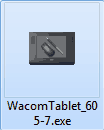 The very first thing you do of course is to download the file off of the Wacom website. Remember to select the Intuos series and Windows XP. Choosing windows 7 is no good unless you have a USB edition which if you do have the USB edition your life got a lot easier and this whole topic is irrelevant to you. Do not click on the file! the only thing clicking on the file do at the very best will auto-extract the files to a temp folder and install the flick software. leaving you with a broken Wacom GD device in your device manager. If you have downloaded the 7-zip file from this site then the instructions shall work the same.
The very first thing you do of course is to download the file off of the Wacom website. Remember to select the Intuos series and Windows XP. Choosing windows 7 is no good unless you have a USB edition which if you do have the USB edition your life got a lot easier and this whole topic is irrelevant to you. Do not click on the file! the only thing clicking on the file do at the very best will auto-extract the files to a temp folder and install the flick software. leaving you with a broken Wacom GD device in your device manager. If you have downloaded the 7-zip file from this site then the instructions shall work the same.
Instead, you will want to Extract the files in this .exe with a program like WinRAR to a folder (Picture above has me extracting the files to the root of my C: drive), this will not only allow you to setup your software in the compatibility mode you desire, but choose the driver files after it is done as in my case Windows 7 will try to look for the files and simply give up; Leaving only the Wacom GD device non-functional in the device manager.
Setting compatibility modes.
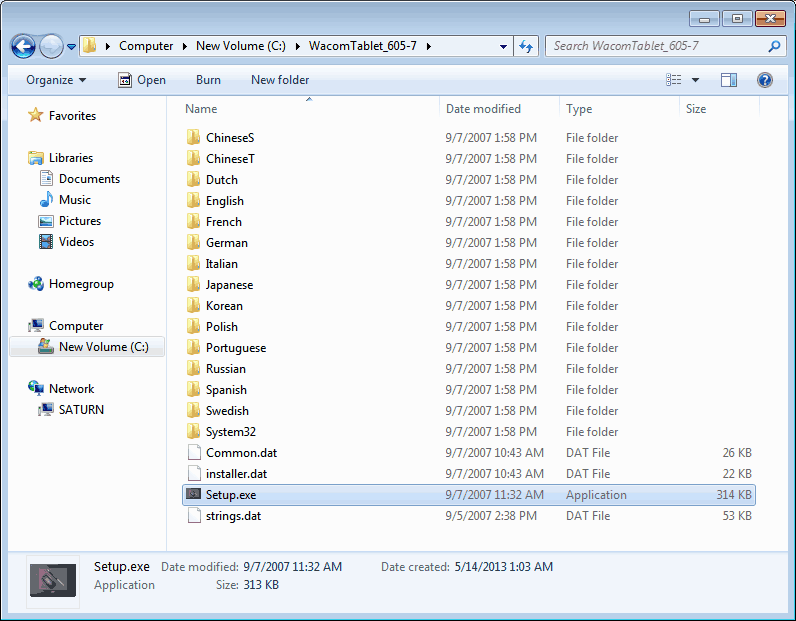 The picture above is the directory listing containing all of the files that you just extracted. From here Right-Click on the Setup.exe and click on Properties
The picture above is the directory listing containing all of the files that you just extracted. From here Right-Click on the Setup.exe and click on Properties
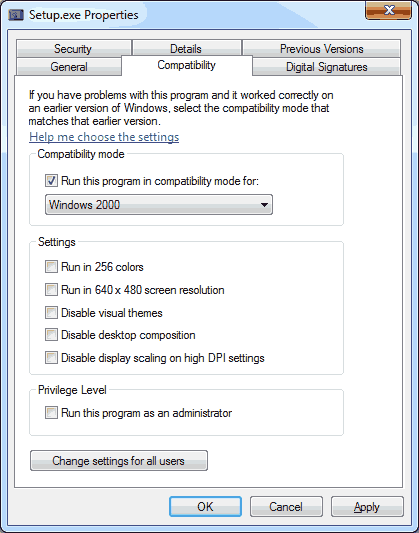 From here, we will select the Compatibility tab and check the box "Run the program in compatibility mode for" and choose Windows 2000 from the drop-down menu. click OK on the bottom to close out of this window and then double-click to install.
From here, we will select the Compatibility tab and check the box "Run the program in compatibility mode for" and choose Windows 2000 from the drop-down menu. click OK on the bottom to close out of this window and then double-click to install.
Special notes: A lot of people have reported success with setting compatibility mode to Windows XP SP3 after first running Windows 2000 mode. Thanks for all of the feedback on this.
It will install the flick program, find drivers, and FAIL at finding the drivers. Stay with us kids!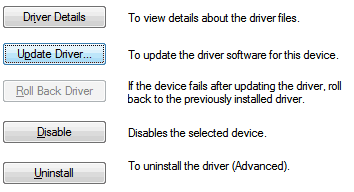
Get into your Device Manager (Start, right-click Computer, Manage, Device Manager, Etc) and then double-click on the Wacom GD Driver that has the yellow exclamation mark. Click on the Driver tab on the top and click the Update Driver button.
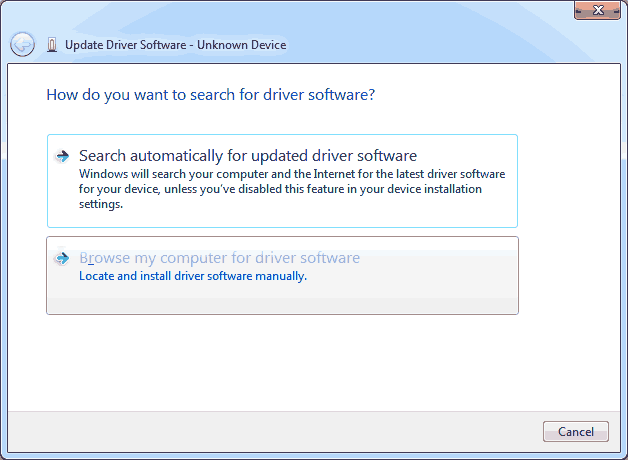 Click "Browse my computer for driver software"
Click "Browse my computer for driver software"
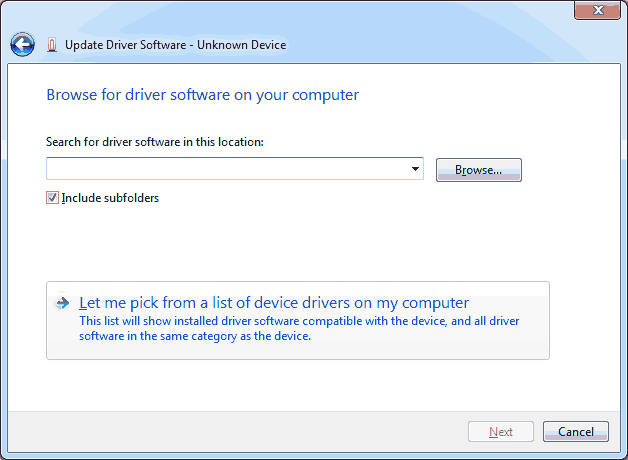 We are not going to click next to try and automatically find the driver! It will fail. Instead, we will tell it to "Let me pick from a list of device drivers on my computer".
We are not going to click next to try and automatically find the driver! It will fail. Instead, we will tell it to "Let me pick from a list of device drivers on my computer".
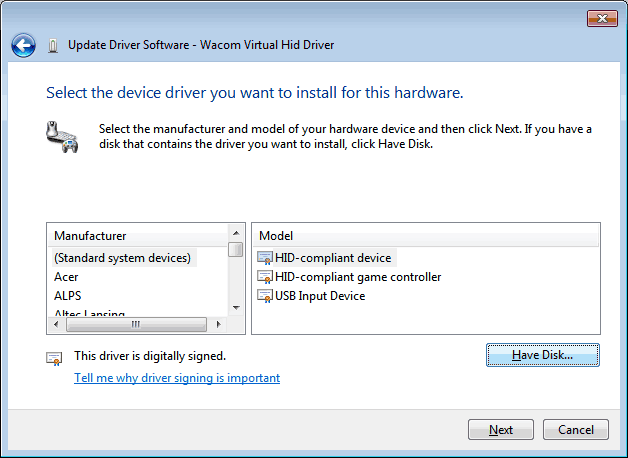 You may not see the window above right away. You may have to select All Devices on a window before you see this. click the "Have Disk" option to continue.
You may not see the window above right away. You may have to select All Devices on a window before you see this. click the "Have Disk" option to continue.
In the Wacom environment, we are going to point to our install directory via /System32/64/Drivers and then click the "OK" button.
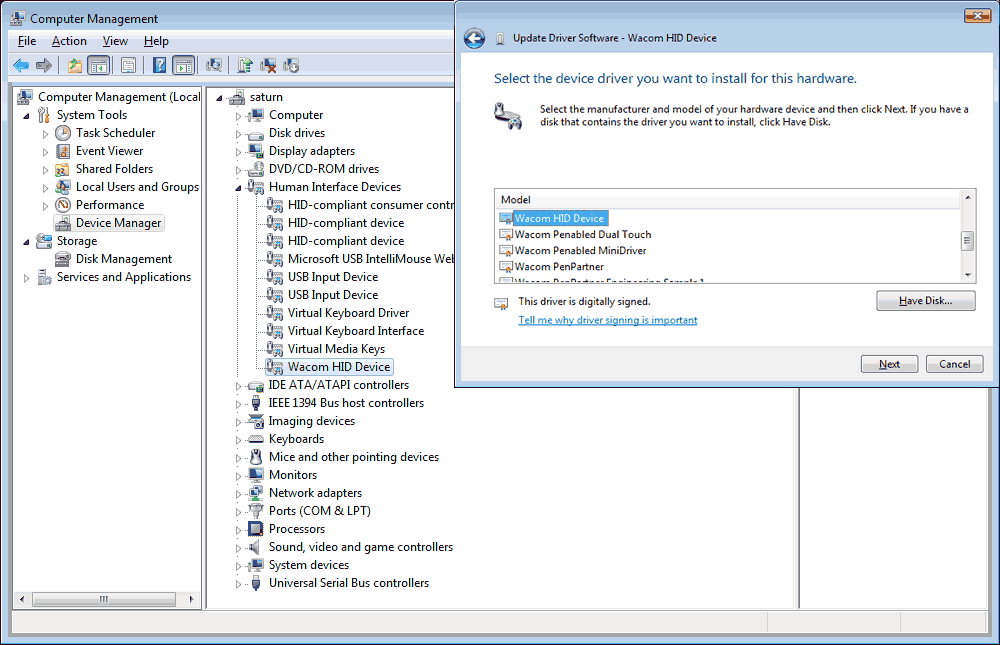
Select the Wacom HID Device and click Next. It will then begin to install along with some possible other Wacom HID devices depending on how many options you have with your pad such as 3d-mouse or extra pens. I should note that there are some people that have had better luck installing the Wacom Virtual HID driver but after a majority of feedback i've gotten as well as testing this myself. the Wacom HID Device is the way to go.
You may receive an updated driver warning. This is normal as we are forcing the driver into windows 7. Click Yes to continue.
If everything installed accordingly you should see the Wacom device drivers respectfully underneath the Human Interface Device tree within the device manager. After the exclamations went away I tested out my Wacom with my pen and it registered perfectly. So thank you very much for reading through all of that. I hope this blog entry was at least visually pleasing versus going through the endless forums messages.
Special notes about the Adobe CS collection:
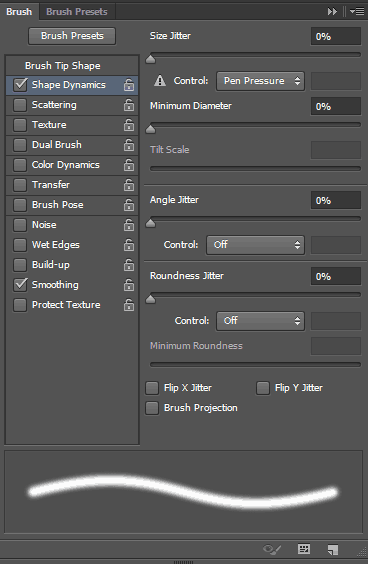 For some reason, the 64-bit versions of Photoshop and Illustrator do not seem to acknowledge pressure sensitivity with this pad. I didn't have this problem with CS5 but CS6 it is now getting angry with us. 32-bit is operating just fine. You will notice the exclamation mark next to pen pressure where adobe states "control by pen pressure requires a pressure-sensitive tablet." Gimp and Paint Tool Sai work without issue because they are naturally 32-bit programs. If anyone knows a work-around for this issue I would be happy to hear it!
For some reason, the 64-bit versions of Photoshop and Illustrator do not seem to acknowledge pressure sensitivity with this pad. I didn't have this problem with CS5 but CS6 it is now getting angry with us. 32-bit is operating just fine. You will notice the exclamation mark next to pen pressure where adobe states "control by pen pressure requires a pressure-sensitive tablet." Gimp and Paint Tool Sai work without issue because they are naturally 32-bit programs. If anyone knows a work-around for this issue I would be happy to hear it!
One less excuse to slack off and watch movies now. Now I can draw!


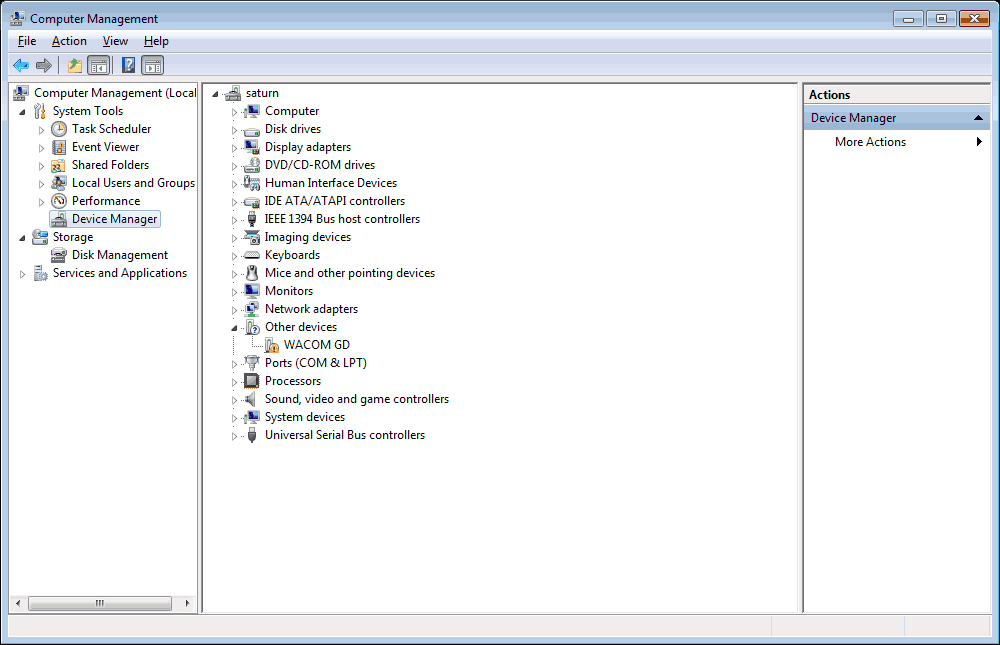
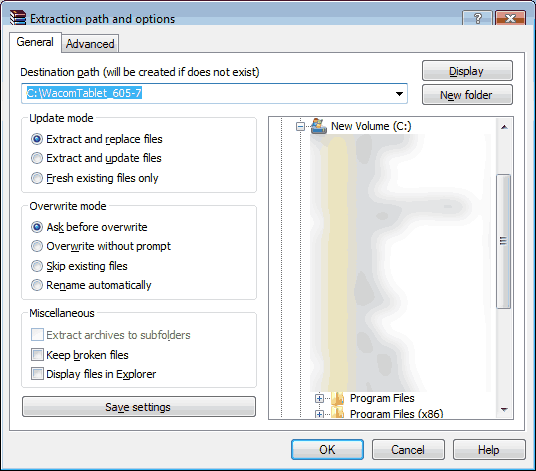
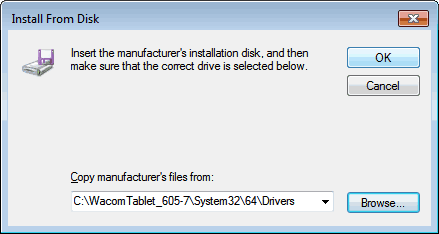
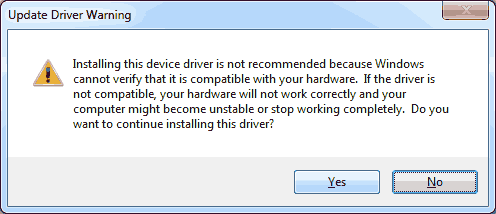
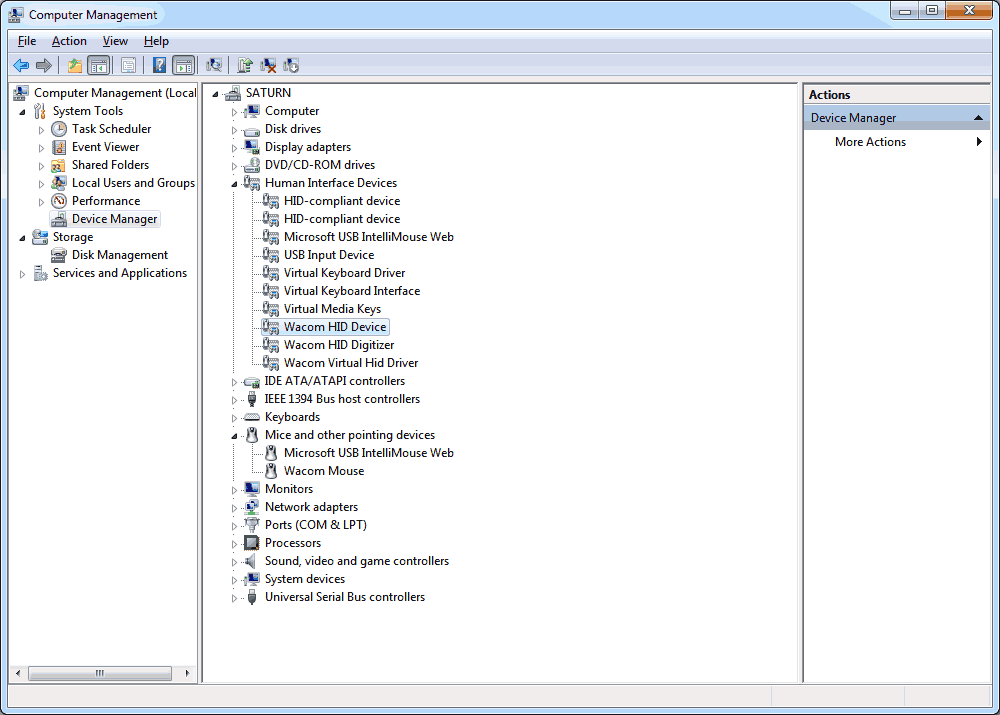

hi there, had a question maybe someone can help me out with. im new to this graphics tablet stuff.
but anyways i might pick one of these up on freecycle and was wondering how i find out what pens are compatible and how hard it would be to get one for this pad, cause its missing the stylus.
and how much does a replacement stylus run?
any help would be appreciated thanks!
The pens and accessories like airbrush and 3-d mouse are somewhat of a collectors item. The pens especially as you can program different brushes for the type of pen you use. Ebay right now have them going between $45-$60 but occasionally there is a few that show up for around $20 as the buyer does not know what they have.
As for compatibility. This is where it really sucks with the GD series. Because the GD pens are only compatible with itself. It isn't like the newer Intuos pens where there was a few generations in between where they worked. The GC series pens are also reported to work.
Special note: American and European versions of GD series pens are interchangeable.
Hi there,
After spending a lot of time searching the web and reading through dozens of forums I found a solution that worked for me. Unfortunately I forgot to take some notes about what I have done and just a few weeks ago I messed up my system and the tablet stopped working.
Then I had to start over and after many non-working solutions I came across this site which seemed very promising. I did as you wrote, but it didn't work for me. At least not as it should. But then my memory was refreshed again.
So, what worked for me is very simple:
just run the installer in compatibility mode for Windows XP (Service Pack 2). That's it!
I'm using Windows 7 Professional 64-bit Service Pack 1
All pen buttons and the tablet toolbar work properly and are customizable in the "Wacom Control Panel"
Actually I used "WacomIntuosPro610-6_int" but somehow this time it didn't work so I used the one you recommended and everything's fine now.
Maybe not everybody likes it, but I have all the extra features, such as Flicks, etc.
Here are some screenshots:
installer compatibility settings
Flicks
Control Panel item
Wacom Control Panel
Version
Device Manager items
Hope this will help anyone
Worked getting an old GD-1212-R up and running on W7. However, I used the 6.1.2-5 driver from Wacom. Compatibility mode running as Vista.
Thanks a bunch...if only the tablet would work on my Mac with Yosemite...
I do not own a mac. However, I have been reading that there is an app for OSX which is supposed to do roughly the same thing as the wacom legacy driver does. It's called TabletMagic . I'm not sure how it behaves with USB<->serial adapters but it's worth a shot.
im so stoked i found this blog - i jsut today picked out my old serial intuos, and i realize my new computer does not have a serial port. will the fix above work on if i use the wacom tablet with a pcie serial card?
It should work as PCI serial cards simply add the port directly to your BIOS which your OS can see. The only thing I could suggest is to stay away from any I/O cards which have proprietary software/drivers such as "Digi" boxes as depending on how the driver loads it might not let the OS actually "Look" for your Wacom.
There's also a handful of USB <-> Serial cards that I have been testing on my laptop and have worked but the pass/fail rate is much higher then using a legitimate card. I especially like the Serial <-> USB adapters which have the Rx/Tx lights on them letting you know that it is talking to your Wacom. If you have a local chain store which has a good return policy you can give a serial <-> USB card a try as well.
Thanks so much for the great information. Breathed new life into an old 9x12.
This is great! For Windows7 64bit instead of W2000 choose Vista. Intuos2 XD-01405-R work fine!
Thx 4 your tutorial
Now i can use my g-0912-u on windows 8.1
It is perfectly work every function even pressure.
only one problem is not working pressure on 64bit aplication.
Thank you and thx to google searching bot
Thank you so much i owe you a beer!
Your description is very good but i had some issues (win7 x64)
I ran setup.exe as you wrote win2000 comp mode. Pen settings won't work like this (win said it's 32bit wacom tablet) so i made it winxp sp2. Well i just wanted to share it if anyone have the same issue.
Anyway i almost gave up my old wacom tablet but you saved it for me :)
100000000 thanks