Wacom - Getting a piece of history working.
One of the things that I used to paint textures as well as art is a very ancient Wacom GD-0912-R pad that I have been using ever since I had a 486. It's a great pad really! I paid about $400 back in the '90s for it. 17 inches of space to draw on making coloring super easy!
The problem.
The Wacom GD series of pads was discontinued since the Windows XP era. You can still find these pads on eBay ranging anywhere from $30 to $50 depending on condition, and the peripherals for this pad seem to be a bit of a collector's item. Taking note that extra pens cost $75. (I kick myself to this day that I misplaced the box of extra plastic nubs for my pen). For those wondering, the only pens that are compatible with the GD series are GD and GS series pens/mice/airbrushes. None of the Bambo or Intuos series pens will work with the GD series.
No drivers for windows 7!
When I initially upgraded to windows 7 I was stuck between a rock in a hard place. Almost having to set up ANOTHER PC just for the sake of drawing again in Photoshop. Thankfully my new PC still had classic DB9 Serial ports on the back so hooking it directly was not even an issue. The issue was the software and making it actually TALK to the operating system. Reading through some forums pointed me in the right direction as to how to go about it. Mostly about finding the WacomTablet_605-7 Driver, downloading it. and Installing it to my PC. Drivers for the GD Series can be selected by clicking "Intuos" for the model type and "Windows XP" to get this exact driver.
Download the driver.
If you don't want to go to Wacoms site and download the driver from there.
Click this link for the driver that I shall host here for your convenience.
A kind word of warning. You should always go to the manufacturer's website to download the drivers first and foremost and you shouldn't be downloading things off of a share site unless you trust the individual that is offering the files. And always have a virus checker of some sort installed such as Avast. Or AVG. As sometimes not even the person offering the files may know if it is infected or not.
Note: This file has been changed from its base exe format to 7-zip.
Since this tutorial will talk about extraction using WinRAR no special changes are required.
About the forums.
Despite what the Microsoft Forums say, turning on Compatibility mode and running the program did not work for me at all. While it installed the 'flicks' utility that comes with the Wacom driver it did NOT install the drivers needed to drive my Wacom GD series tablet. I am not one to throw away perfectly working tech! So here was my experience on how I got it working.
Installation of the Wacom pad:
Before you even get started your device manager should look something like the picture above. with the icon noted as "WACOM GD" with a driver not found. If you don't even have this in your device manager, then there is something wrong with your connection settings (I.E. Wacom hooked up to COM3 instead of COM1, Serial chipset may be incompatible or in the absolute worst-case scenario, due to the overall age of the Wacom pad, there could be a breach in your serial cable connection.)
Essentially, when windows boot up. it polls each serial port looking for devices and has done so since windows 95 (and with some coaxing windows 3.1 ) such as serial-based mice, UPS power supplies, and other hardware, your Wacom pad IS smart enough to let your operating system know it is there but not smart enough to automatically find the driver for you since Wacom did not feel like certifying a legacy driver with Microsoft's update manager.
Extracting files from either the EXE from Wacom or 7-zip.
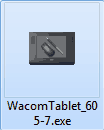 The very first thing you do of course is to download the file off of the Wacom website. Remember to select the Intuos series and Windows XP. Choosing windows 7 is no good unless you have a USB edition which if you do have the USB edition your life got a lot easier and this whole topic is irrelevant to you. Do not click on the file! the only thing clicking on the file do at the very best will auto-extract the files to a temp folder and install the flick software. leaving you with a broken Wacom GD device in your device manager. If you have downloaded the 7-zip file from this site then the instructions shall work the same.
The very first thing you do of course is to download the file off of the Wacom website. Remember to select the Intuos series and Windows XP. Choosing windows 7 is no good unless you have a USB edition which if you do have the USB edition your life got a lot easier and this whole topic is irrelevant to you. Do not click on the file! the only thing clicking on the file do at the very best will auto-extract the files to a temp folder and install the flick software. leaving you with a broken Wacom GD device in your device manager. If you have downloaded the 7-zip file from this site then the instructions shall work the same.
Instead, you will want to Extract the files in this .exe with a program like WinRAR to a folder (Picture above has me extracting the files to the root of my C: drive), this will not only allow you to setup your software in the compatibility mode you desire, but choose the driver files after it is done as in my case Windows 7 will try to look for the files and simply give up; Leaving only the Wacom GD device non-functional in the device manager.
Setting compatibility modes.
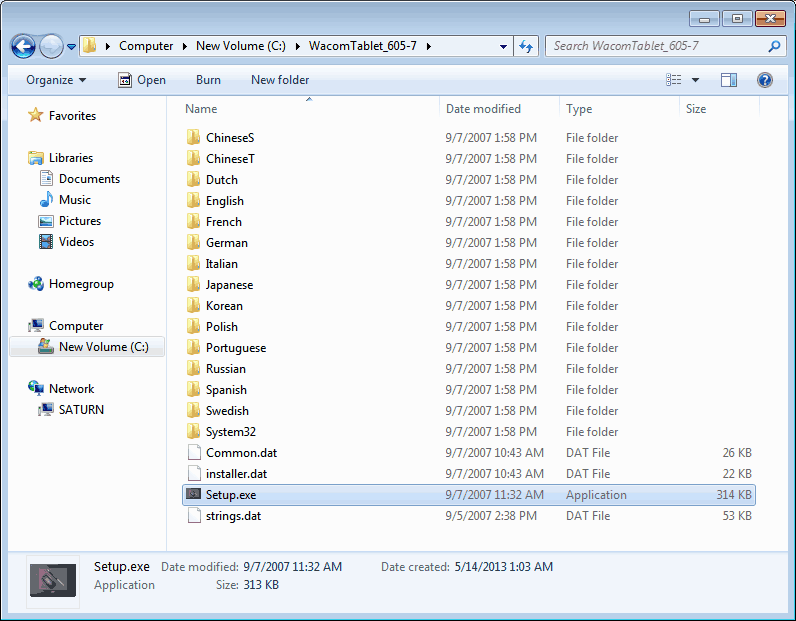 The picture above is the directory listing containing all of the files that you just extracted. From here Right-Click on the Setup.exe and click on Properties
The picture above is the directory listing containing all of the files that you just extracted. From here Right-Click on the Setup.exe and click on Properties
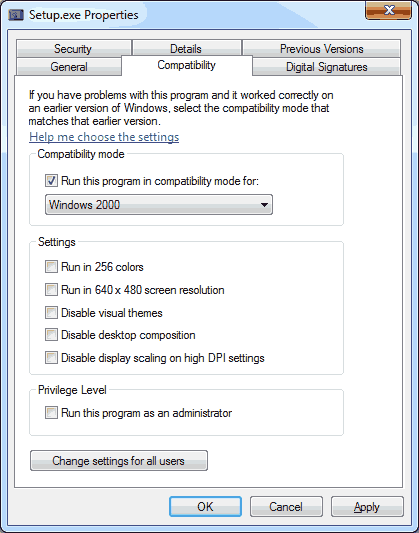 From here, we will select the Compatibility tab and check the box "Run the program in compatibility mode for" and choose Windows 2000 from the drop-down menu. click OK on the bottom to close out of this window and then double-click to install.
From here, we will select the Compatibility tab and check the box "Run the program in compatibility mode for" and choose Windows 2000 from the drop-down menu. click OK on the bottom to close out of this window and then double-click to install.
Special notes: A lot of people have reported success with setting compatibility mode to Windows XP SP3 after first running Windows 2000 mode. Thanks for all of the feedback on this.
It will install the flick program, find drivers, and FAIL at finding the drivers. Stay with us kids!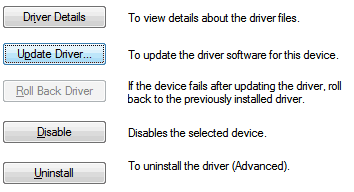
Get into your Device Manager (Start, right-click Computer, Manage, Device Manager, Etc) and then double-click on the Wacom GD Driver that has the yellow exclamation mark. Click on the Driver tab on the top and click the Update Driver button.
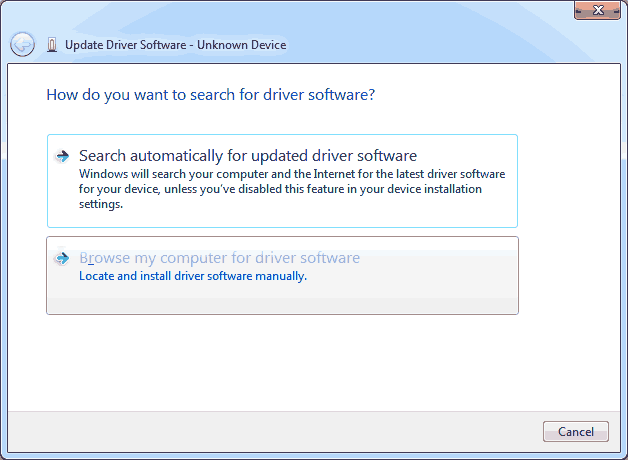 Click "Browse my computer for driver software"
Click "Browse my computer for driver software"
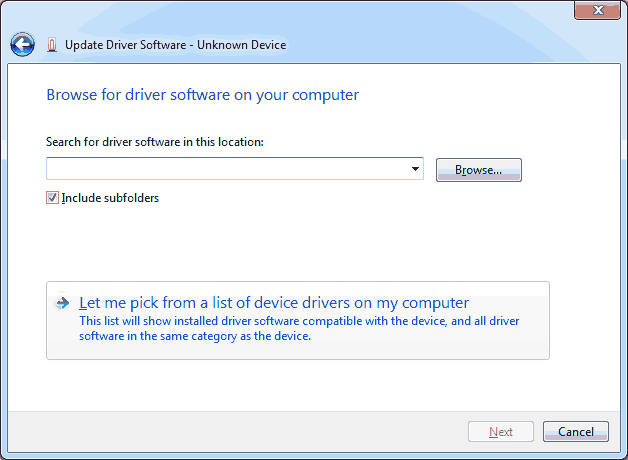 We are not going to click next to try and automatically find the driver! It will fail. Instead, we will tell it to "Let me pick from a list of device drivers on my computer".
We are not going to click next to try and automatically find the driver! It will fail. Instead, we will tell it to "Let me pick from a list of device drivers on my computer".
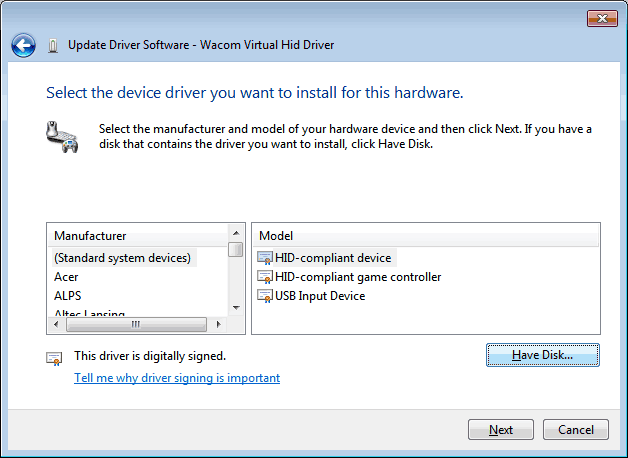 You may not see the window above right away. You may have to select All Devices on a window before you see this. click the "Have Disk" option to continue.
You may not see the window above right away. You may have to select All Devices on a window before you see this. click the "Have Disk" option to continue.
In the Wacom environment, we are going to point to our install directory via /System32/64/Drivers and then click the "OK" button.
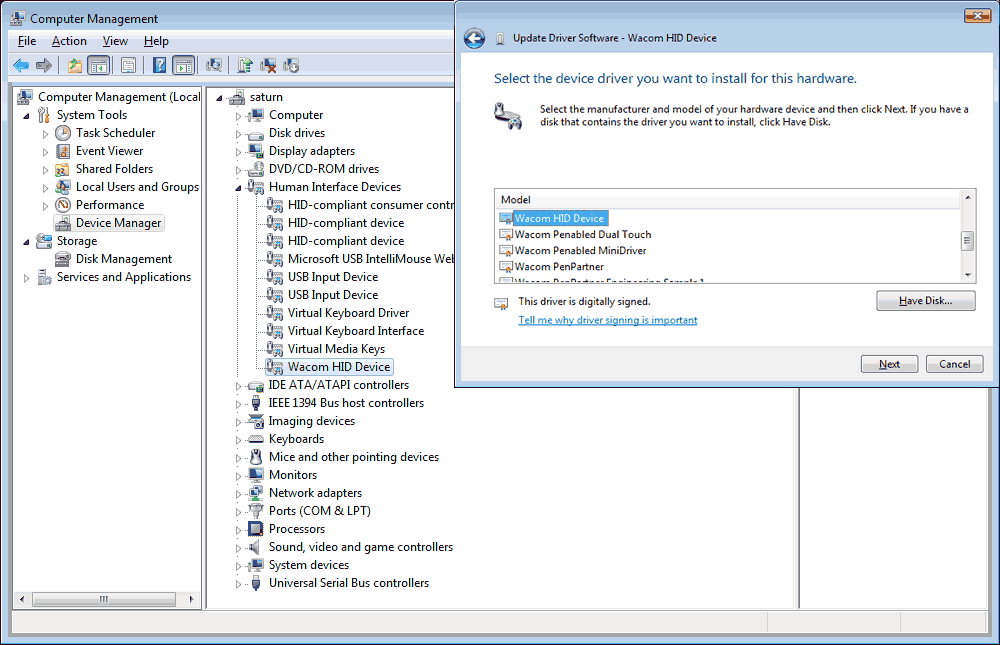
Select the Wacom HID Device and click Next. It will then begin to install along with some possible other Wacom HID devices depending on how many options you have with your pad such as 3d-mouse or extra pens. I should note that there are some people that have had better luck installing the Wacom Virtual HID driver but after a majority of feedback i've gotten as well as testing this myself. the Wacom HID Device is the way to go.
You may receive an updated driver warning. This is normal as we are forcing the driver into windows 7. Click Yes to continue.
If everything installed accordingly you should see the Wacom device drivers respectfully underneath the Human Interface Device tree within the device manager. After the exclamations went away I tested out my Wacom with my pen and it registered perfectly. So thank you very much for reading through all of that. I hope this blog entry was at least visually pleasing versus going through the endless forums messages.
Special notes about the Adobe CS collection:
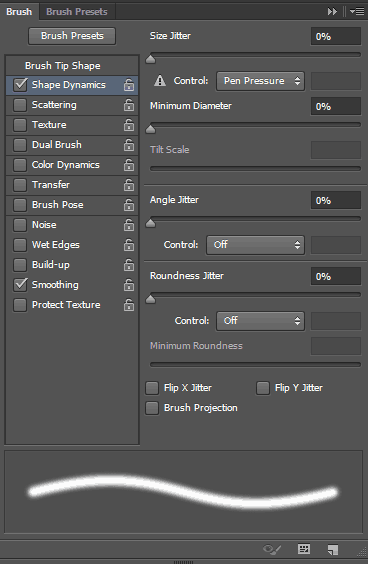 For some reason, the 64-bit versions of Photoshop and Illustrator do not seem to acknowledge pressure sensitivity with this pad. I didn't have this problem with CS5 but CS6 it is now getting angry with us. 32-bit is operating just fine. You will notice the exclamation mark next to pen pressure where adobe states "control by pen pressure requires a pressure-sensitive tablet." Gimp and Paint Tool Sai work without issue because they are naturally 32-bit programs. If anyone knows a work-around for this issue I would be happy to hear it!
For some reason, the 64-bit versions of Photoshop and Illustrator do not seem to acknowledge pressure sensitivity with this pad. I didn't have this problem with CS5 but CS6 it is now getting angry with us. 32-bit is operating just fine. You will notice the exclamation mark next to pen pressure where adobe states "control by pen pressure requires a pressure-sensitive tablet." Gimp and Paint Tool Sai work without issue because they are naturally 32-bit programs. If anyone knows a work-around for this issue I would be happy to hear it!
One less excuse to slack off and watch movies now. Now I can draw!


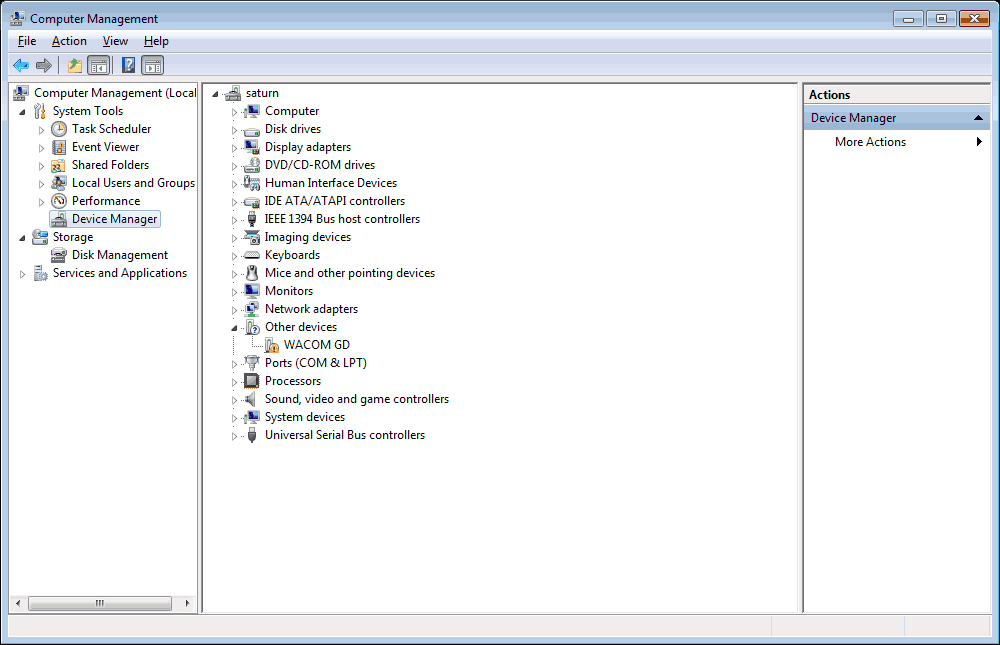
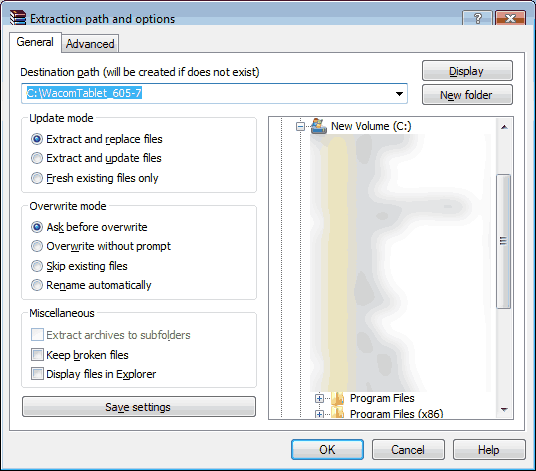
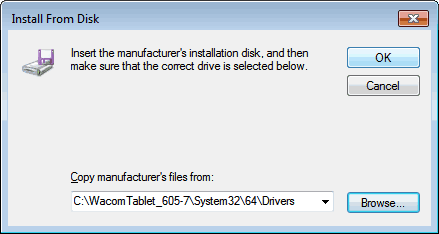
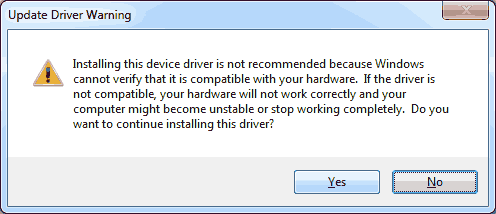
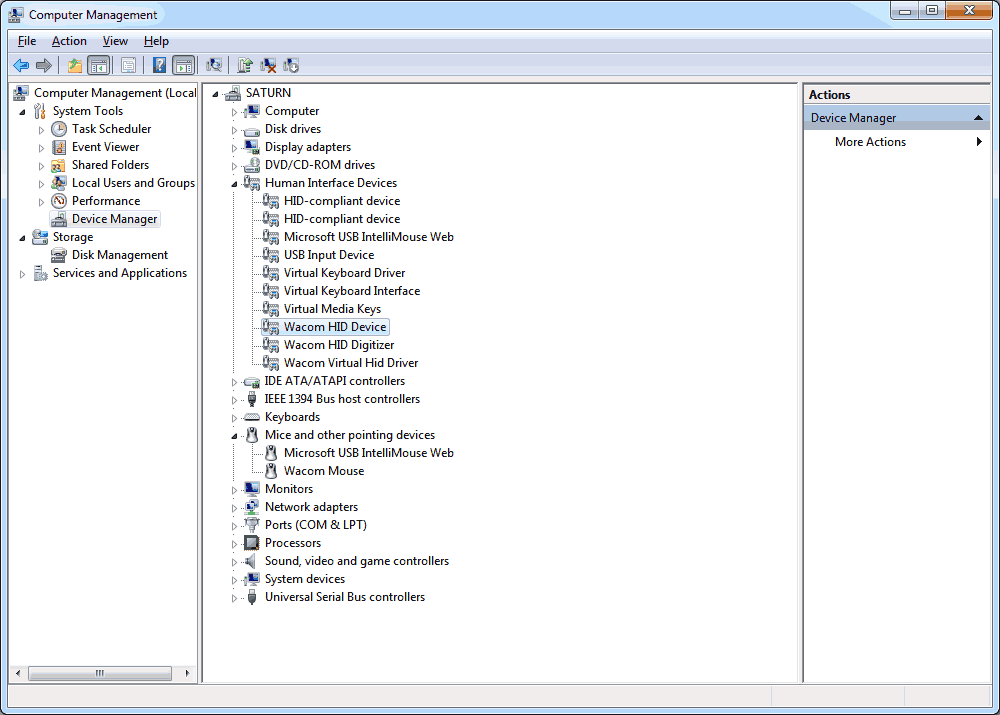

THANK YOU! you've saved another bit of tech from the dump
before finding your blog I spent all afternoon on this. I knew it was possible, as I had the Intuos GD working before on the same laptop, but it had messed up and I was flummoxed.
If you ever spot Pandora's Lunchbox at a UK or European festival (usually music) please ask for Jo and claim your free meal!
you can see our list of events this coming spring, on our website.
Hi everybody.
I was glad to find this article, in order to try to run the GD 912R on my laptop with Win7...
I didn't know how to start, which driver installing, etc..
Well it helps me on the method, but.... it seems there's a problem from my side, because it doesn't work...
There are several points i've noticed that put me away from the detailed method described above..
First, when I unzip the 605.7 driver in a new folder, i can't see all the files the scrennshot above at this step shows... Anyway, i can right clic on the exe file (605.7 driver, directly) and choose "properties", administrator, Win 2000 compatibility, etC...", I think it's the same result.
Well, it goes right.
After this, I see my GD912R in the computer magement, in the group "other device" with the yellow wtriangle mark, and from this point, i apply the method you describe above...
it goes right until i found the wacom hid driver, etc... and from this point, the wacom tablet is non longer visible in "other device" (it dissapears), and i can see a lot of wacom items like wacom HID device, HID driver etc..."
No error message or anything that can let me think taht something went wrong... But it stil doesn't work :( ...
Is it absolutely sure that one have to choose win 2000 compatibility for make it work ??
Thanks in advance for your help and support!!!
Pascal.
To answer those questions. Windows 2000 compatibility mode is only required to run the setup and to install the Wacom utilities which are nice to have in case you want to assign macros to some of the number buttons on the top of your Wacom pad.
It is natural for the Wacom pad to move from Other Devices to HID devices. In fact the reason why you see so many of the same Wacom device is I believe it is reading every device that you set on the pad (pens, 3d mice. etc) So all of that should be totally normal. I did post both methods of install the "Wacom Virtual HID driver" and then just the "Wacom HID driver" Because I had success with both methods of install. The "Wacom HID driver" method I have had more success with especially after changing serial ports on my motherboard.
When you press your wacom pen down on the pad it changes from amber light to green right? I know it seems a little dumb to ask. But with the age of the hardware we are trying to revive you never know. If your light is not changing to green when you click on your pen or press down on the pad then the pad is working fine and you may have a defective pen.
Thanks for checking out my blog!
I have the usb version and recently changed to win 7 when it stopped working, The driver you recommend worked first time and even gives better pressure sensitivity than I had previously.
Xlent
I have not tested any of the USB Wacom pads with this article, but it's good to know that it works for that too!
Thanks for the feedback!
- S
Thank you. With your help, I finally can use my wacom GDR.
I spent a lot of time before.
Thank you. I tried a serial to usb adapter. No luck. bought a PCI serial card. still no luck. Wacom Tech Support sent me instructions for a Win 7 driver but it didn't work. Found your post today and after several tries and retries, I got it right and my old friend is back in business on my newer Win 7 machine. Hate to toss something as fine as this old GD 912-R.
Thanks for taking the time to share your fix!
Hello S! Thanks for taking your time.
The last 2 days I was experimenting with several drivers, with versions ranging from 605-7 to 612-5. Unfortunately the results were the same: no pressure/tilt sensitivity. Deactivating the "TabletInputService" made no change.
Interesting is that, as you said, the Wacom tablet utility indeed registers both pressure and tilt sensitivity. It seems like the tablet is perfectly talking to Windows but the paint programs are not able to use those features.
Then I remembered reading in a forum about the same issues some users were having, but on Windows 7 64bit. They solved it installing the same driver again in Vista compatibility mode.
So, first I installed the driver with your method (Windows 2000 compatibility mode, then manually Virtual HID device). Afterwards I installed the same driver in Vista compatibility mode. Always rebooting between these steps. Then one after another I tested the sensitivity in every single paint app I could install at the moment (Fresh Paint, Sketchbook Pro, Bamboo), and it works!
BUT...
The pen's side buttons don't work in those paint apps anymore. They work system wide, like right clicking on a file or double clicking. But i.e. in Fresh Paint, right clicking is ignored; in Sketchbook Pro it performs a wrong action.
That means, I can have only one of those features: pen buttons working everywhere, but no pressure/tilt sensitivity OR working pressure/tilt sensitivity but no right click in paint apps.
If you have some ideas, I would gladly test them on my pc.
Before you install Windows 8 you should know that there is no Win2000 compatibility mode anymore. But you still can set it "manually" using Microsoft Application Compatibility Toolkit. There is a tutorial for Windows 8 users.
Thanks a lot for your solution! I tried your method in Windows 8 Pro and it works. But there is no pressure and tilt sensitivity in painting programs.
Any advice?
Thanks in advance!
Hello!
Hmm, doing some google-fu it seems there's a lot of issues with Wacom tablets in general interfering on windows 8 platforms, sometimes it's a latency issues, and sometimes the problem you describe with the pressure sensitivity not working. I have not installed windows 8 myself but i'll try to do that this weekend in order to update this blog entry.
One problem which may be getting in the way of your Wacom could be the notion that windows detects a 'touchpen' like driver active and since windows 8 is very touch-panel happy the imbedded services could be preventing the Wacom driver from doing its job. My guess would be you could try to disable the "TabletInputService" in the services tab of your device manager since Wacom does not need it. I have not tested this advice on a windows 8 pc myself so as always, do it at your own risk.:)
Also, pressure sensitivity for me has been known to drop out from time to time in certain paint packages. For example inn Adobe CS5 it works all the time. However, in Paint-Tool SAI it sometimes drops when I swap windows back and fourth too many times. The same with GIMP.
I am not sure if you tried this ;But if you run the setup file to get all of the wacom based software installed, outside of 'flicks' it also installs a "Wacom tablet properties" utility that you can find under the 'start' menu system in the "Wacom Tablet" folder. The utility allows you to check without a paint package running and make sure that at the very least your wacom is talking to windows fine.
That's all I can provide for now. If I install windows 8 and see the problem your having i'll try to get a work-around going to update.
Thanks for checking out my site!
- S
Thanks! Your solution didn't work for me, but helped me a lot in getting my tablet up and running.
Here's how I got it working:
The steps I took were similar to yours, but:
I couldn't find the folder c:\WacomTablet_605-7\, so I unzipped WacomTablet_605-7.exe with WinRar to get at the unzipped drivers. (it's a self-extracting zip file which WinRar recognises)
2. The "Wacom Virtual HID Driver" did *not* work for me: Instead I used the "Wacom Hid Device" -- the fact that this driver worked and not the one you recommend may be due to differences in the driver versions in the file.
Thanks again,
Josh
Hey Josh,
Thanks for letting me know how it worked out for you! I have amended your suggestions into this blog in case if any other users have had difficulties in getting their old Wacom pads working.
Thank you!
- S