Root the Ouya: A step-by-step tutorial with all of the data in one place.
Initially, I thought this was covered very well and that my input was simply not necessary. However, the issue with the website and especially forums is as they get older they tend to get harder to read. Links break down and information starts to become old. I have a few articles on my blog here that I’ve had to update from time to time. To be honest the SuperUser (root) option feels like it should be in the Manage > System menu of the Ouya. After all, Ouya was touted as being %100 hackable. So why jump through all of the hoops of websites to do it?
Disclaimer:
Loading third-party APKs or the use of ADB scripts onto any device without knowing the source is dangerous! Use extreme caution when doing this as it could potentially brick your Android device. Not responsible for any broken/damaged Ouya consoles for following this blog! I should also note that a lot of this I did not make! The reason why I am posting this so makes it easy for us with Ouya to load and root when I need to. Anyone else is free to follow along.:)
Why host the files?
S, Why start a “Root the Ouya” article now? your just cashing in on the hits aren’t you?
Why yes, all $0 dollars. If you'd like a refund we'll double that amount! ;)
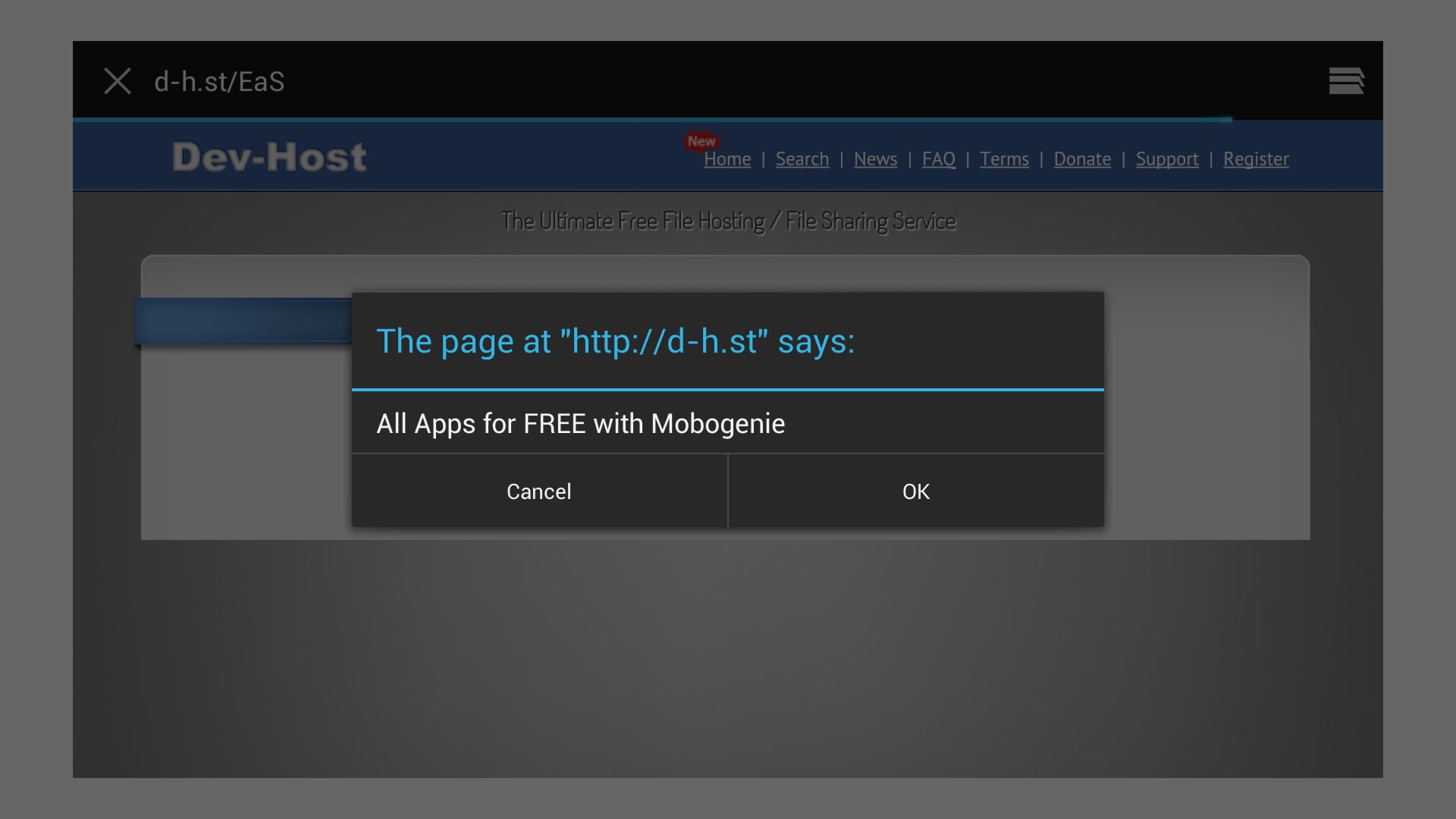 But the serious answer is the pictures above. Basically, a trap to make you download an APK that you don’t want on your Ouya.
But the serious answer is the pictures above. Basically, a trap to make you download an APK that you don’t want on your Ouya.  Then if you hit cancel it dumps us to Dev-Host links which work. But when you use the default Ouya browser to attempt to download the APK and root the Ouya. You get a pop-up asking you to install a possible ad-ware APK. And then you’re presented with three download links. Can you guess which link is the actual file? If you guessed the smallest one you are correct. And if you ever tried to navigate to that download link it is rather the pain on the Ouya controller even with the mouse. As an Ouya user, you shouldn’t have to be pulling teeth just to get an APK.
Then if you hit cancel it dumps us to Dev-Host links which work. But when you use the default Ouya browser to attempt to download the APK and root the Ouya. You get a pop-up asking you to install a possible ad-ware APK. And then you’re presented with three download links. Can you guess which link is the actual file? If you guessed the smallest one you are correct. And if you ever tried to navigate to that download link it is rather the pain on the Ouya controller even with the mouse. As an Ouya user, you shouldn’t have to be pulling teeth just to get an APK.
Why is the root on Android/Ouya locked away, to begin with?
Simply put lock is designed to block applications from doing malicious things to smartphones. Things such as HTML re-direction, data mining, password sniffing, and other fun and dangerous stuff like that. That developing on Android is (for the most part) open-sourced underneath Java certain precautions have to be taken to prevent users of their product from doing something dangerous such as downloading a free game only to find out that it destroys the entire partition of your phone completely bricking the thing! To root something is to remove that layer or protection that keeps your OS stable (and sane). This is ultimately why rooting any device is considered not for amateurs and for people who understand the risks.
Why root the Ouya?
But to answer the question about why would you root and Ouya is to get more versatility out of your console. The Ouya Store is great but there is something that is in other stores like Google Play. Anyone who had tried searching for APKs to download for your Ouya has hit that inescapable barrier that everything exists on Google Play and you can't easily download APKs from Google Play and put them onto your Ouya. Also, rooting your system allows you to run background services that otherwise normally did not come with your Ouya. Things like Apple and DNLA streaming or even ChromeCast streaming; To sharing your Ouya with a Windows network with Samba. There are things on other Android networks which do work on your Ouya it's just either the developer doesn't have the time to contact Ouya or it was never their intention but it works anyways!
Do I need to root the Ouya in order to side-load APKs?
Depends. If it's a game probably not. Every single game I have had to install has never asked for special permissions and if it ever does I don't install it as a question the legitimacy of said package. However, when it comes to applications. Specifically; Ones that need to install a background service (or a daemon) in order to enhance your device and make it do things beyond the parameters of what your manufacturer's OS gives you. Then that is when you have to root the Ouya to make those services work.
Let's begin to root the Ouya!
This tutorial is longer and not as elegant as the GUI methods of rooting your Ouya in the past however by the end of this you will know quite a little about how these rooting scripts work for Ouya.
Installing root software:
Currently, the only reliable method of rooting your Ouya is by doing it manually via ADB shell. I have combined all of the files you will require to perform the process of rooting your Ouya so you no longer have to bounce back and forth. Acquire all of the binaries for manual rooting on the Ouya The archive is compressed using 7-zip for the fastest delivery to you. Extract these files to the C:\rootouya folder.
Ouya ADB network setup.
It has gotten a hell of a lot simpler with the network ADB connector which is in the updated versions of the Ouyas OS.
We first have to tell the Ouya to open up the ADB ports so that we can connect to it wireless. Click Manage - System - Development. Turn ADB: ON and ADB OVER NETWORK: ON It will then show you the IP address of your wireless network. (Note: if you are connected via LAN and you also connect via wireless network as well. It may show you the IP address of the wireless network.)
On my Ouya I was testing out both wireless and Ethernet connectivity. By going into Manager - Network from your main Ouya menu. You can see your real IP address.
Passing ADB commands from your windows PC.
Now that we installed our SDK and our Ouya is set up correctly. now we open a command line in windows and launch adb to begin screen capture. I should note this is how you do it in Windows. For Linux and Mac, your mileage may vary!
cd C:\rootouya\ ADB connect 11.1.1.217
It should respond with something like: connected to 11.1.1.217:5555
Great! now we get down to business with unlocking the Ouya's filesystem:
adb shell
While in Ouya's ADB shell we type in:
su mount -o rw,remount -t ext4 /dev/block/platform/sdhci-tegra.3/by-name/APP
If the default Ouya SU command passed successfully this should unlock all of the storage devices within the Ouya allowing us to modify core system files. (There used to be /dev/block/platform/sdhci-tegra.3/by-name/UDA and /dev/block/platform/sdhci-tegra.3/by-name/CAC that needed to be mounted but found out that simply was not necessary)
Now we exit out of the shell (type exit twice because we are in superuser mode)
exit exit
Good! Next, we are going to push our modified "SU" binary files as well as all of the zip and apk files into the Ouya you technically do not need to copy all APKs over to the Ouya, but it's nice to have in case you need to re-install:
adb push C:\rootouya\download /sdcard/download
Alright! now that we are back in the shell we are first going to use the "cat" command as a weird way of copying a file into the system folder that we need "SU" to exist in. Then we can make a symbolic link to our "SU" command so that applications in Ouya can reach these binaries from the default user directory as well as change and modify the permissions to "SU" itself. Finally back out of superuser status and exit the Ouya ADB shell.
adb shell
su
cat /sdcard/download/su > /system/xbin/su
ln -s /system/xbin/su /system/bin/su
chmod 6755 /system/xbin/su
exit
exitInstall all APKs.
adb install .\download\busybox.apk
adb install .\download\de.robv.android.xposed.installer_v29_665be7.apk
adb install .\download\Mod_Collection4Ouya.5.1.apk
adb install .\download\superuser.apkThese commands assume that you have already pushed these binaries into the respective /sdcard/download folder. if you pushed them elsewhere on your Ouya then you need need to modify this path accordingly.
This will install the following APKs
- Busybox.apk - This utility is nice for those who have gone into ADB shell and realized that all of the commands that they are used to in Linux are gone. Which is this program called BusyBox
- SuperUser.apk - This utility is for controlling which programs get superuser access and which ones do not.
- de.robv.android.xposed.installer_v29_665be7 - This will install the latest release of the Xposed installed onto your Ouya.
- Mod_Collection4Ouya.5.1 - This has a collection of valuable tools such as installing ClockWorkMod, Google Play Store, and changing over-scan, resolution, and Joystick control.
Also, note at this stage you can use anything to install APKs such as using a file explorer utility in the Android OS like Ouyas FilePwn.
Back to the Ouya for SuperUser.apk .
You can then go under MAKE > SOFTWARE > and then click on SuperUser:
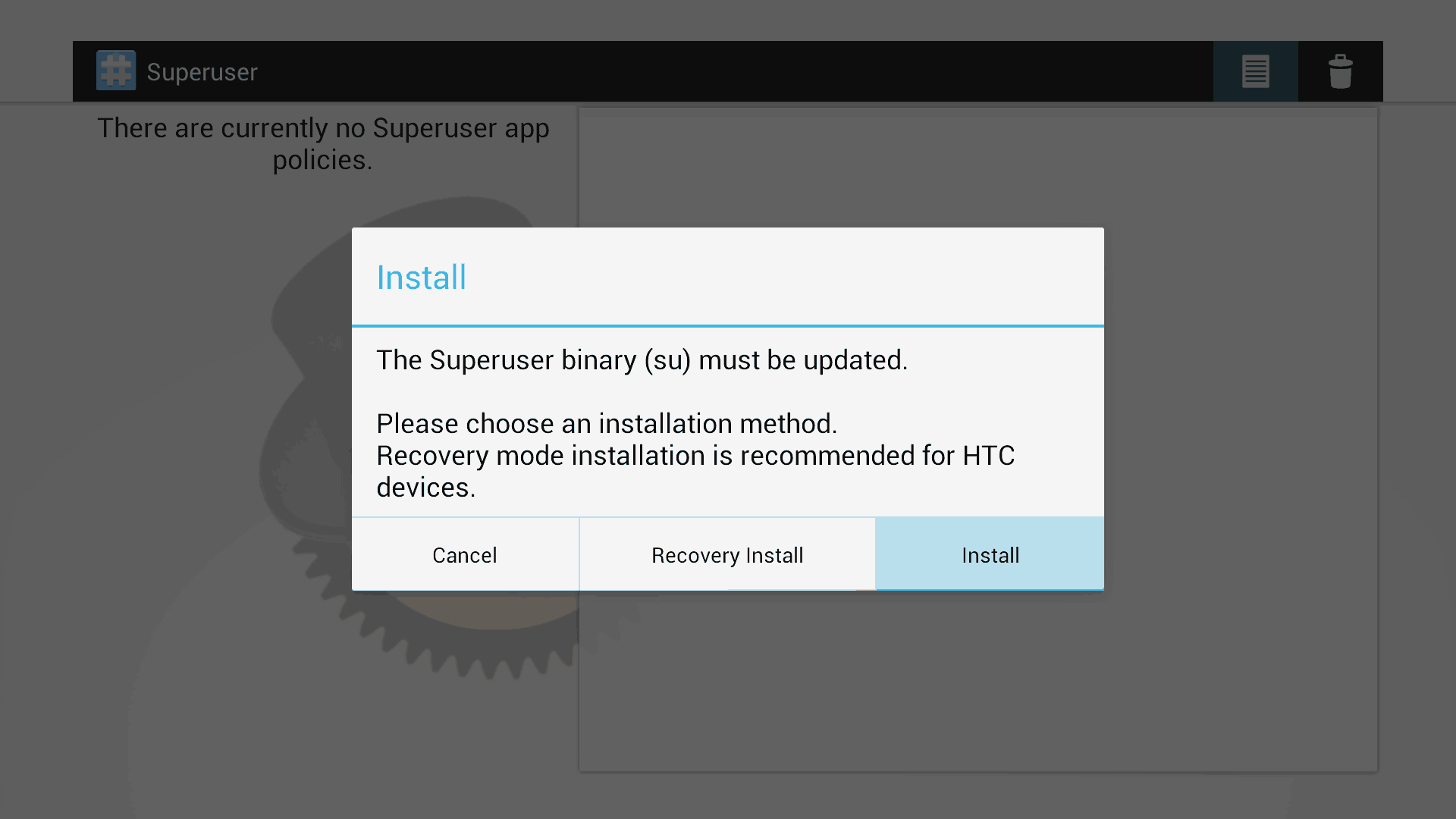 Click Install to update the "SU" command and once complete you can modify any programs that require superuser access from here. Turn notifications on and off so they do not bother you while gaming on your Ouya. This completes rooting the Ouya manually. I like this method a lot more as it restores of the feeling of OneClickRoot gave you. On top of that, this procedure can be repeated over and over regardless of how many updates Ouya pushes to your console. Also, if you installed KingRoot like I did and hate the way of screws with your Ouya. You can do the manual root over KingRoot to remove what it has done and, at the end, uninstall the KingRoot APK.
Click Install to update the "SU" command and once complete you can modify any programs that require superuser access from here. Turn notifications on and off so they do not bother you while gaming on your Ouya. This completes rooting the Ouya manually. I like this method a lot more as it restores of the feeling of OneClickRoot gave you. On top of that, this procedure can be repeated over and over regardless of how many updates Ouya pushes to your console. Also, if you installed KingRoot like I did and hate the way of screws with your Ouya. You can do the manual root over KingRoot to remove what it has done and, at the end, uninstall the KingRoot APK.
Google Play on Ouya:
Now that you have rooted the Ouya the next thing you would want to seriously help you out is a means to get those APKs installed on your Ouya with relative ease. It would be nice if you could have the library of GooglePlay as well as the library of Ouya games to complete your system. This mod will do it however it does not come without its listing of problems.
- Having two marketplaces on one android device has been known to cause conflicts such as a lot of warning messages whenever you install a game from the Ouya Marketplace versus the Google Play marketplace.
- The Ouya becomes more unstable with the extra services running on it. A few times I have had to hard-reset my Ouya due to bouncing between Google Play and Ouya Discover.
- In the event of a software upgrade to your Ouya, you will need to re-root the Ouya and re-install the Xposed framework.
- You will no longer receive small updates from the Ouya network. They will all belong downloads because Ouya has no idea what you were doing as root hence it replaces everything in your android directory just to be on the safe side
- You cannot purchase apps from Google Play with your Ouya. I have experienced where it times out or simply quits the application. This is not an issue as a work-around is to buy it on your PC first and then download it to your Ouya via Google Play later.
- Not all apps on Google Play will work! This is mostly due to a design issue that many of the apps on the Google Play Store were designed for touchscreens. Games like Angry Birds have not developed stable controller support for (Although with apps such as Amazon's FireTV as well as many other android-on-tv devices this may change). So if an app works on your Ouya, awesomesauce if not well, you probably shouldn't give the dev a single star as they simply may not know or were not anticipating their app being run on a game console.:)
There are also advantages to doing this mod as well:
- Google TV apps such as YouTube for GoogleTV will work flawlessly on your Ouya
- You no longer have to worry about finding alternative sources for public and/or open-source APKs.
- The Google Playlist of applications is far greater than the list of applications underneath the Ouya store.
So please keep all of this in mind when thinking about performing the software mod to your Ouya.
Mod_Collection4Ouya.5.1.apk.
This APK should be already installed if you downloaded the file above. The Mod Collection for Ouya is an assortment of mods and programs that you can install which allow you to install certain programs and apply patches that will make the games that you have side-loaded work better with your Ouya. 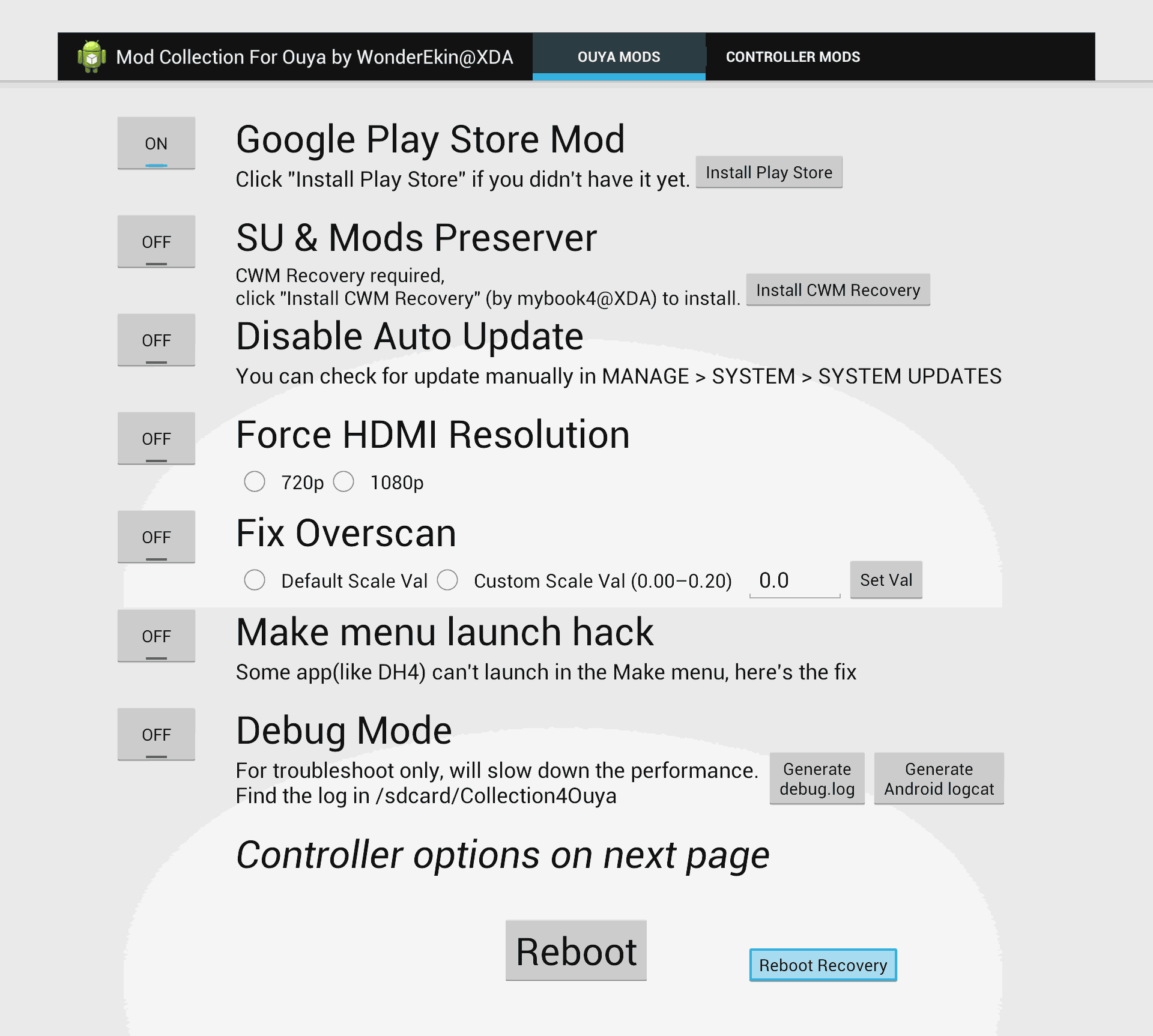 Otherwise, a lot of the features are self-explanatory and personally, I like to use the reboot option as a soft way of starting the system fresh without having to power it off and back on again. It should be noted that ps4ouya.zip and OneClickOuyaRecovery.zip are already located in the /sdcard/download/ folder in case you want to attempt to install the play store or CWM recovery.
Otherwise, a lot of the features are self-explanatory and personally, I like to use the reboot option as a soft way of starting the system fresh without having to power it off and back on again. It should be noted that ps4ouya.zip and OneClickOuyaRecovery.zip are already located in the /sdcard/download/ folder in case you want to attempt to install the play store or CWM recovery.
Download Xposed installer.
de.robv.android.xposed.installer_v29_665be7.apk is the filename we used to install this. It is already installed onto your Ouya if you ran the script above. The Xposed installer is the first part of getting GooglePlay functional. Without the Xposed framework, the Google Play network will act as if there is no internet. This framework does is to enable Ouya to actually talk to Google Authentication services. 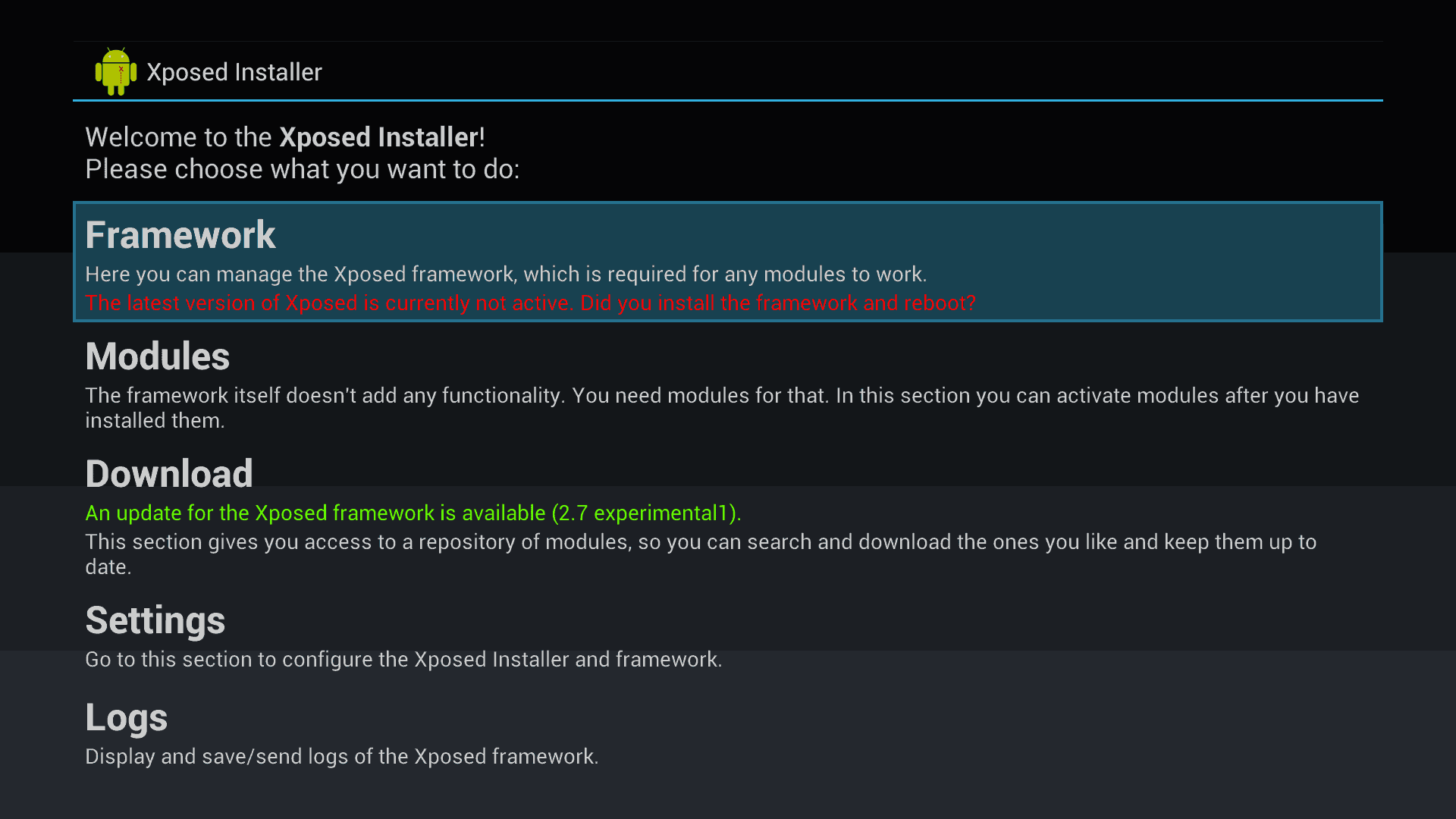 You will be greeted with the Xposed Installer main menu. To get to this menu again you can click on MAKE > SOFTWARE from the Ouya main menu and select Xposed Installer. Use your joystick to select the Framework button as we are going to install Xposed to our Ouya.
You will be greeted with the Xposed Installer main menu. To get to this menu again you can click on MAKE > SOFTWARE from the Ouya main menu and select Xposed Installer. Use your joystick to select the Framework button as we are going to install Xposed to our Ouya. 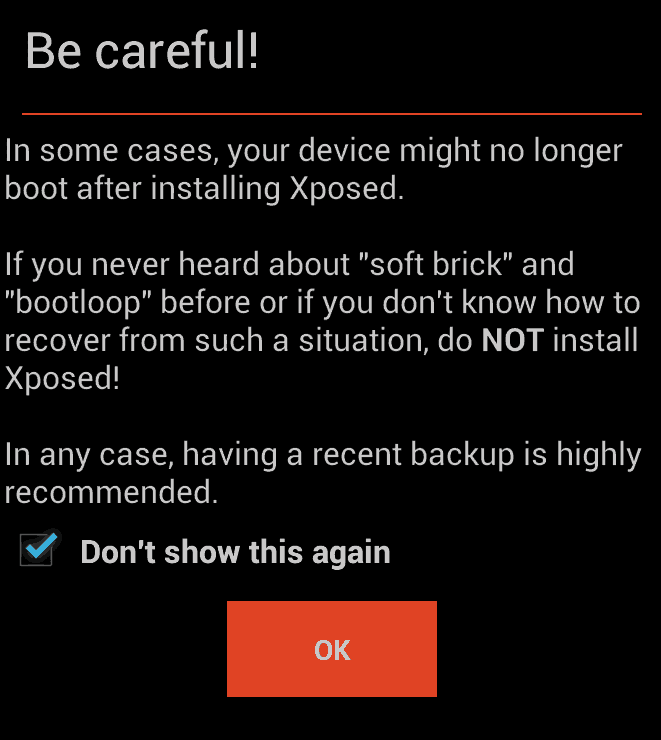 Because this version of Xposed is designed for more android systems than just the Ouya it places the disclaimer pretty much saying that they aren't responsible for anything that happens. Anyone who mods their Android services for more functionality is fully aware of the dangers and risks. Click the OK button to continue. Just as a side-note: I have done this to all three of my Ouyas. They have all come back without going into a loop of death. At the date of this blog I am currently running the Chupacabra update with hotfixes 1 and 2.
Because this version of Xposed is designed for more android systems than just the Ouya it places the disclaimer pretty much saying that they aren't responsible for anything that happens. Anyone who mods their Android services for more functionality is fully aware of the dangers and risks. Click the OK button to continue. Just as a side-note: I have done this to all three of my Ouyas. They have all come back without going into a loop of death. At the date of this blog I am currently running the Chupacabra update with hotfixes 1 and 2. 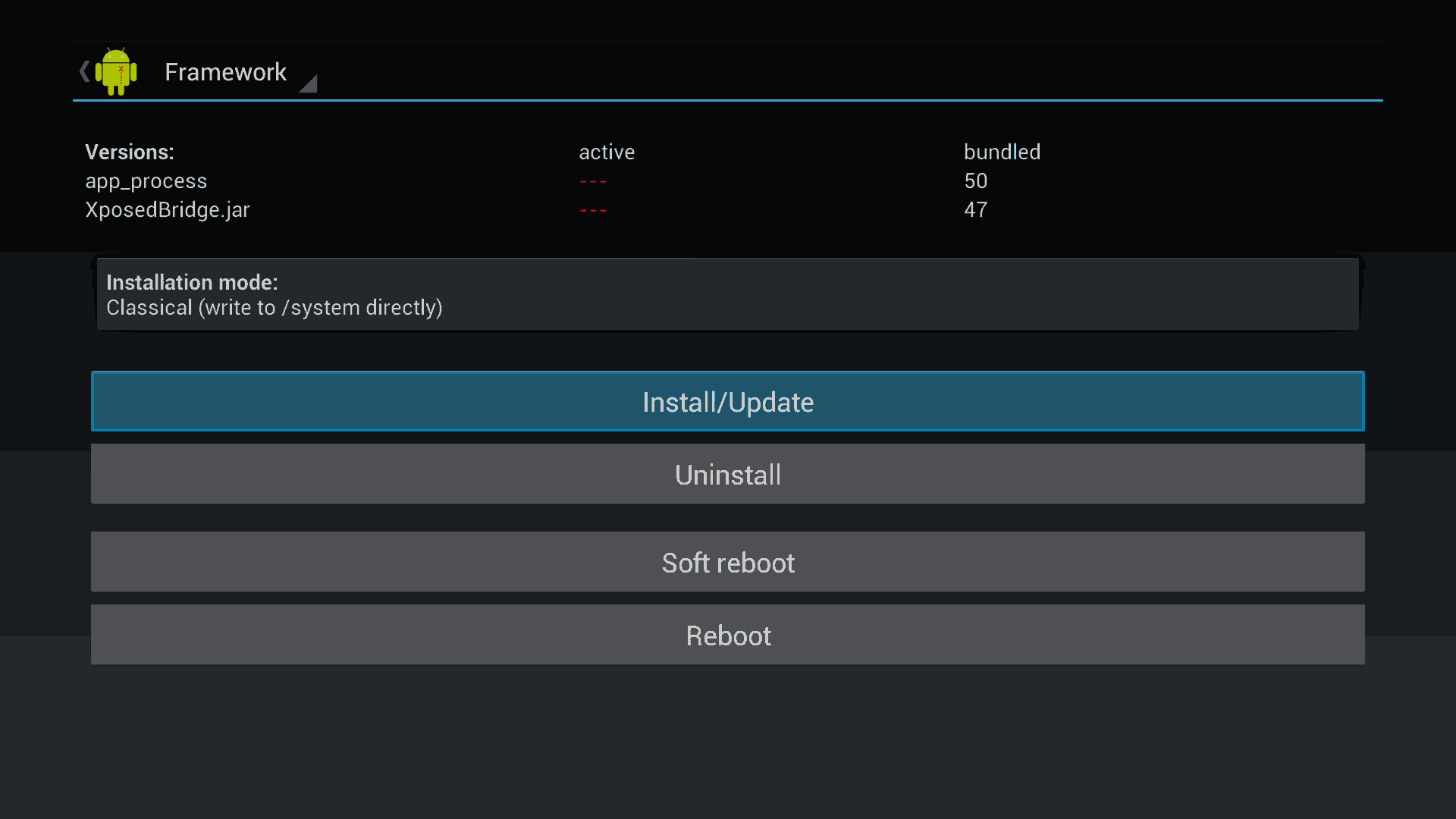 From here simply click to Install/Update to begin.
From here simply click to Install/Update to begin. 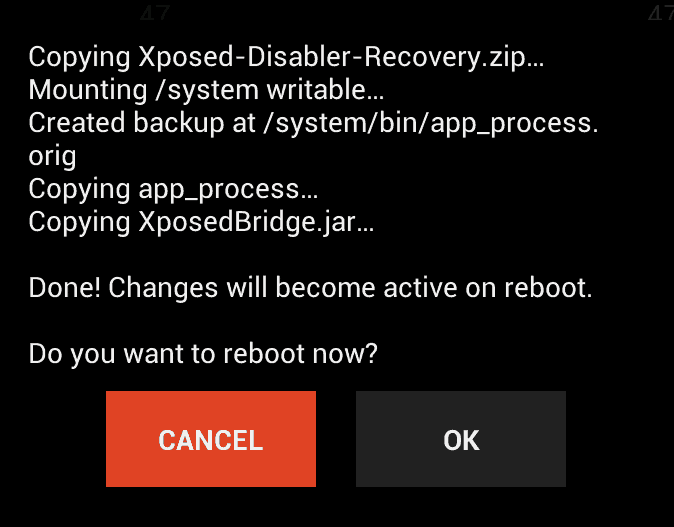 Even though I had the Cancel button highlighted you will want to click the OK button to reboot your Ouya. With all luck, your Ouya will come back happily to the main menu. We are not done yet! Click on MAKE > SOFTWARE from the Ouya main menu and select Xposed Installer again as we have more work to do before Google Play will work.
Even though I had the Cancel button highlighted you will want to click the OK button to reboot your Ouya. With all luck, your Ouya will come back happily to the main menu. We are not done yet! Click on MAKE > SOFTWARE from the Ouya main menu and select Xposed Installer again as we have more work to do before Google Play will work. 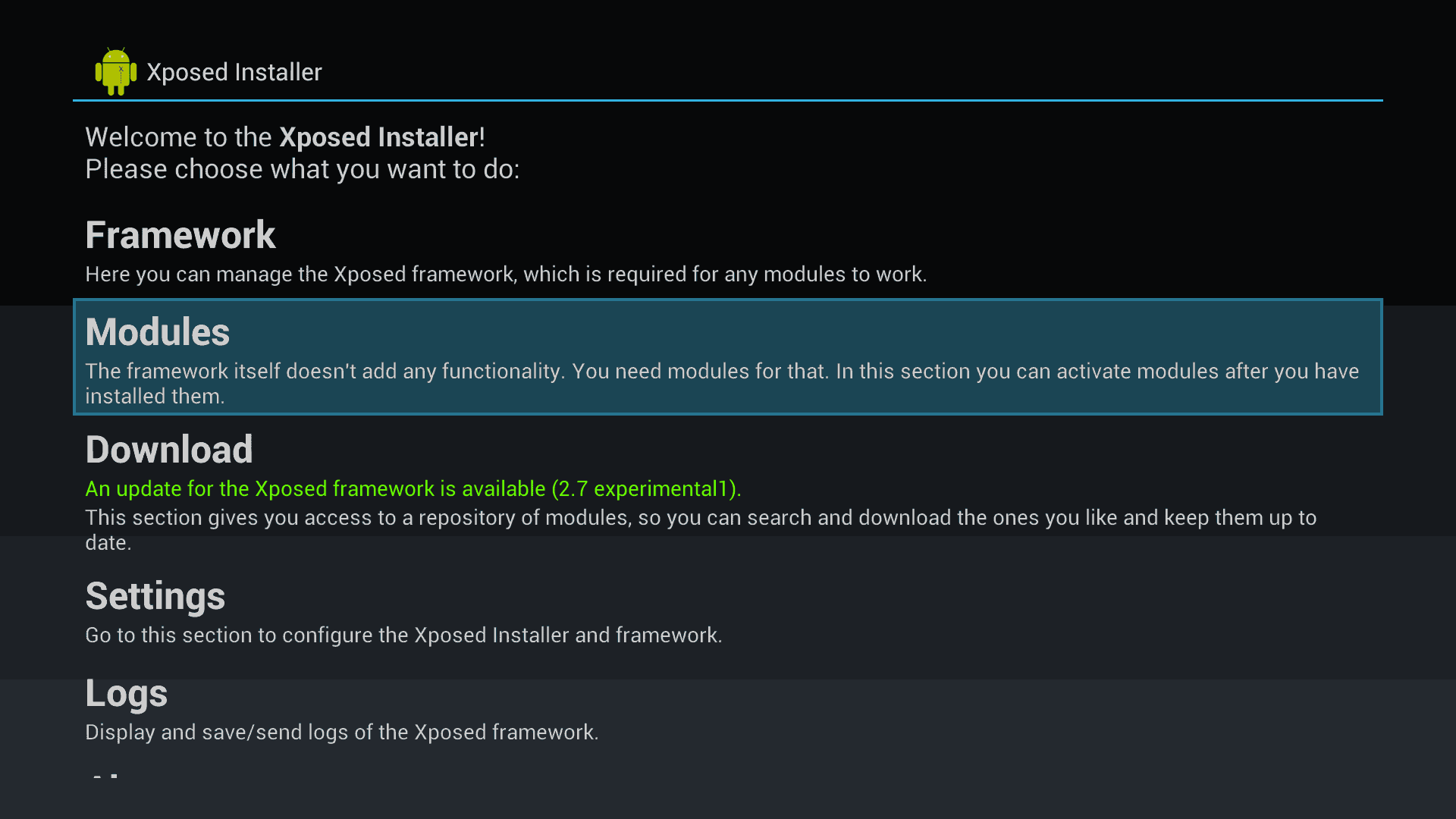 Now just like the old Xposed Framework, we shall now go into modules to bind the ModCollection for Ouya to the framework.
Now just like the old Xposed Framework, we shall now go into modules to bind the ModCollection for Ouya to the framework. 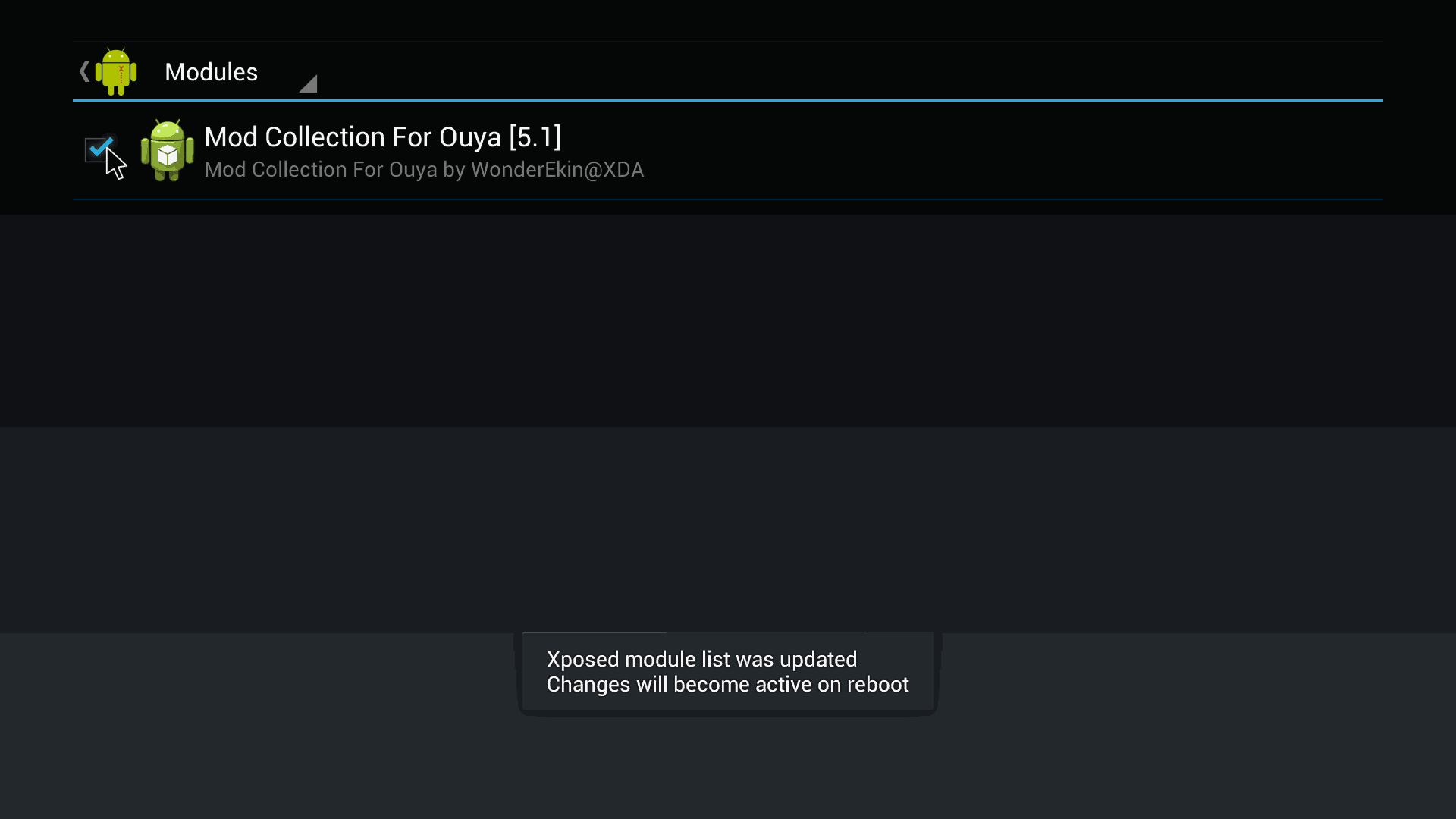 Unlike version 2.1.4 where it was a cluster of text and really hard to see where the check-box is. This version corrected that issue! You won't be able to actually check the box with your joystick because it would instead just launch the program. Use the Ouyas mouse-pad to check the box. Once checked you may back out of this menu.
Unlike version 2.1.4 where it was a cluster of text and really hard to see where the check-box is. This version corrected that issue! You won't be able to actually check the box with your joystick because it would instead just launch the program. Use the Ouyas mouse-pad to check the box. Once checked you may back out of this menu. 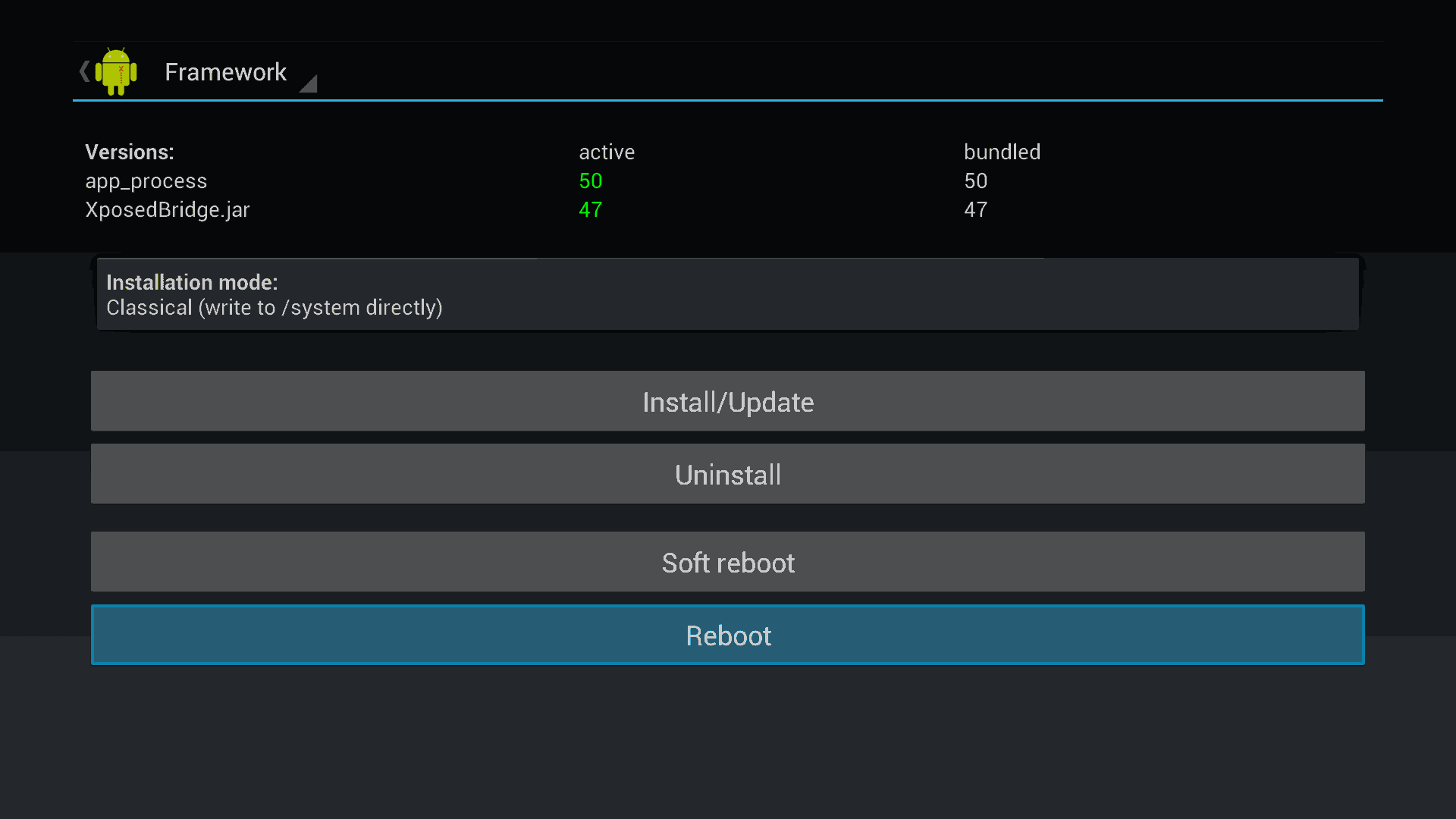 Now that the active version is the same as our bundled version. And we have linked the Mod Collection for Ouya to the new framework. We may now reboot our Ouya. Special thanks to the Xposed team and their hard work on this framework. Be sure to visit their website. Although as of this date, the Experimental release 2.7.1 does not talk nicely with the Google Play store on Ouya that there may be newer versions down the road.
Now that the active version is the same as our bundled version. And we have linked the Mod Collection for Ouya to the new framework. We may now reboot our Ouya. Special thanks to the Xposed team and their hard work on this framework. Be sure to visit their website. Although as of this date, the Experimental release 2.7.1 does not talk nicely with the Google Play store on Ouya that there may be newer versions down the road.
Getting back to Google Play and Root the Ouya
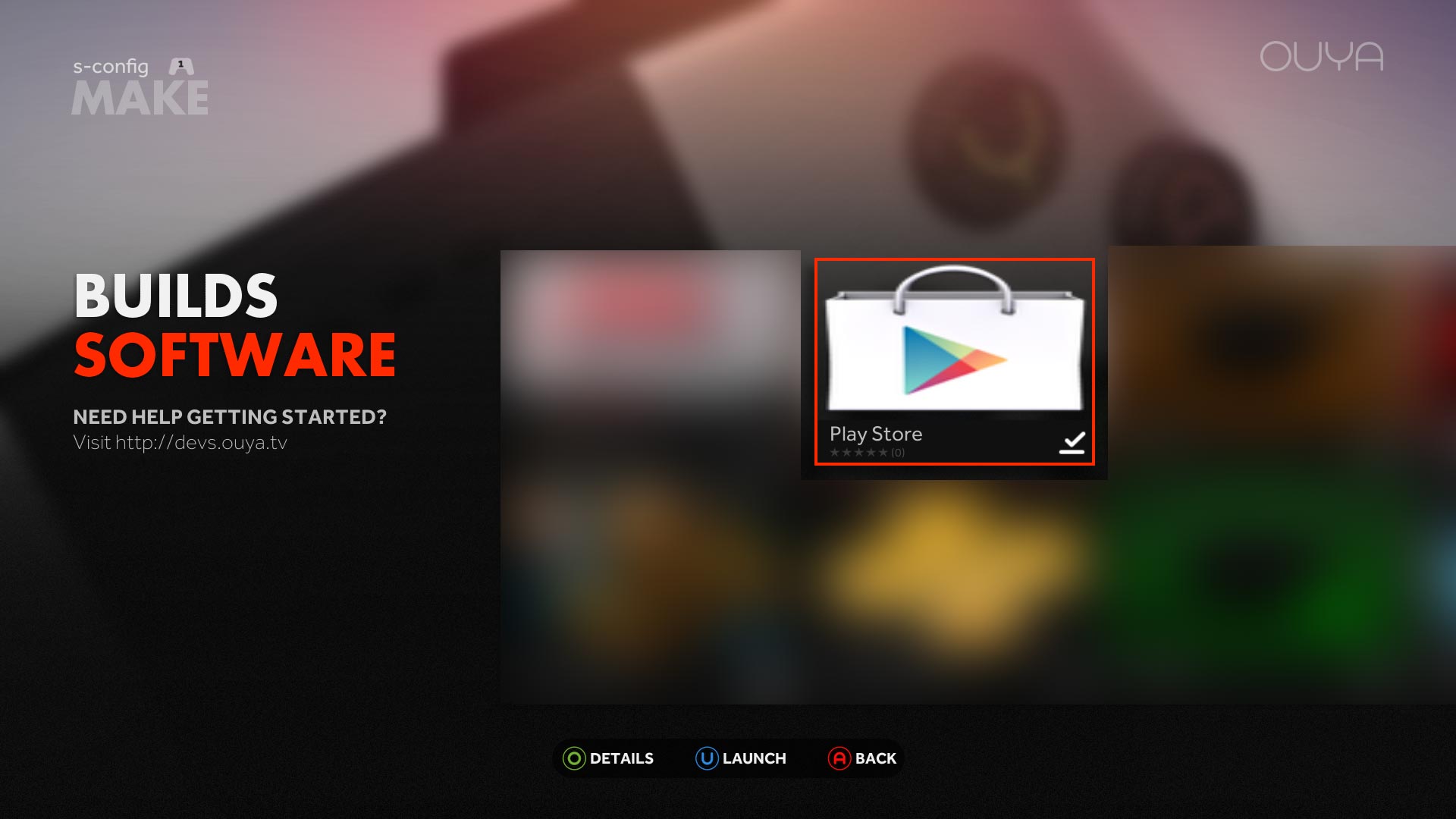 After you install the Play Store and enable the module in your framework and you have run the Google Store install in the Ouya Mod Collection. You may now finally go under your MAKE > SOFTWARE section of your Ouya and finally launch the Play Store. If you have installed the Xposed Framework and linked the modules to the Mod Collection for Ouya. You should then be able to type in your GMail or Google Play account to log in and begin downloading all of those APKs from the Google Play Store.
After you install the Play Store and enable the module in your framework and you have run the Google Store install in the Ouya Mod Collection. You may now finally go under your MAKE > SOFTWARE section of your Ouya and finally launch the Play Store. If you have installed the Xposed Framework and linked the modules to the Mod Collection for Ouya. You should then be able to type in your GMail or Google Play account to log in and begin downloading all of those APKs from the Google Play Store.
Related Blogs:
 CyanogenMod 11 and the Ouya
CyanogenMod 11 and the Ouya
Updates and fixes to this blog:
12/28/2014 - It has been confirmed that the RootMyOuya.1.1.apk is no longer functional due to the latest update to Ouya as of 11/3/2014. Looking at the later threads in the XDA Developer forums confirms that due to all of the updates that have happened that the APK is no longer seen as a valid file for the Ouya/Android environment. An archive of the old instructions can be accessed here if you want to see them. But for now, we move on!
07/15/2014 - After a bit of testing it has been confirmed at the latest stable version of the Xposed Framework Installer is version 2.5.1. Going any version beyond 2.5.1 currently causes Google Play services to lock up. This section has been updated accordingly however if you still wish to use the old you may do so by clicking here to visit the archived section of my blog for the old files.
We should note the newer version of 2.5.1 seems to have stopped a lot of the random lockups that happened with Ouya. If you have the old Xposed v2.1.4 installer already installed on your Ouya and wish to upgrade or re-follow these steps described in this blog. Please uninstall your old Xposed Framework by clicking the archived section as well.
4/27/2015 - KingRoot_v3.3.1.apk is no longer a viable option that this website can support. You can read about it here. Until something better comes along the only option that is the most stable is to manually root by hand.
08/24/2015 - With the update to Cyanogen Mods and Screen Capture this article was also updated with a massively reduced version of the ADB download to save both steps and disk space for everyone using it.
09/24/2015 - Editing was done for header formats and ease of flow between computer ADB and Ouya. Linkage updated with new ADB software.
09/26/2015 - Major cleanup of the article with the introduction of "rootouya.zip" to allow simplification of the blog article.
Fin.
Thanks for checking out my "Root the Ouya" Documentation. Happy Side-Loading!
May server protect you.
END OF LINE+++

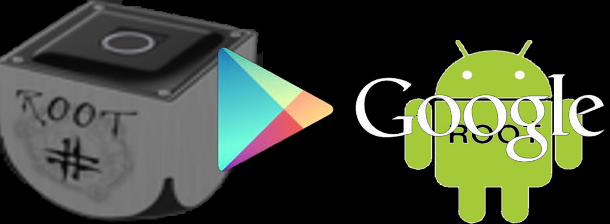
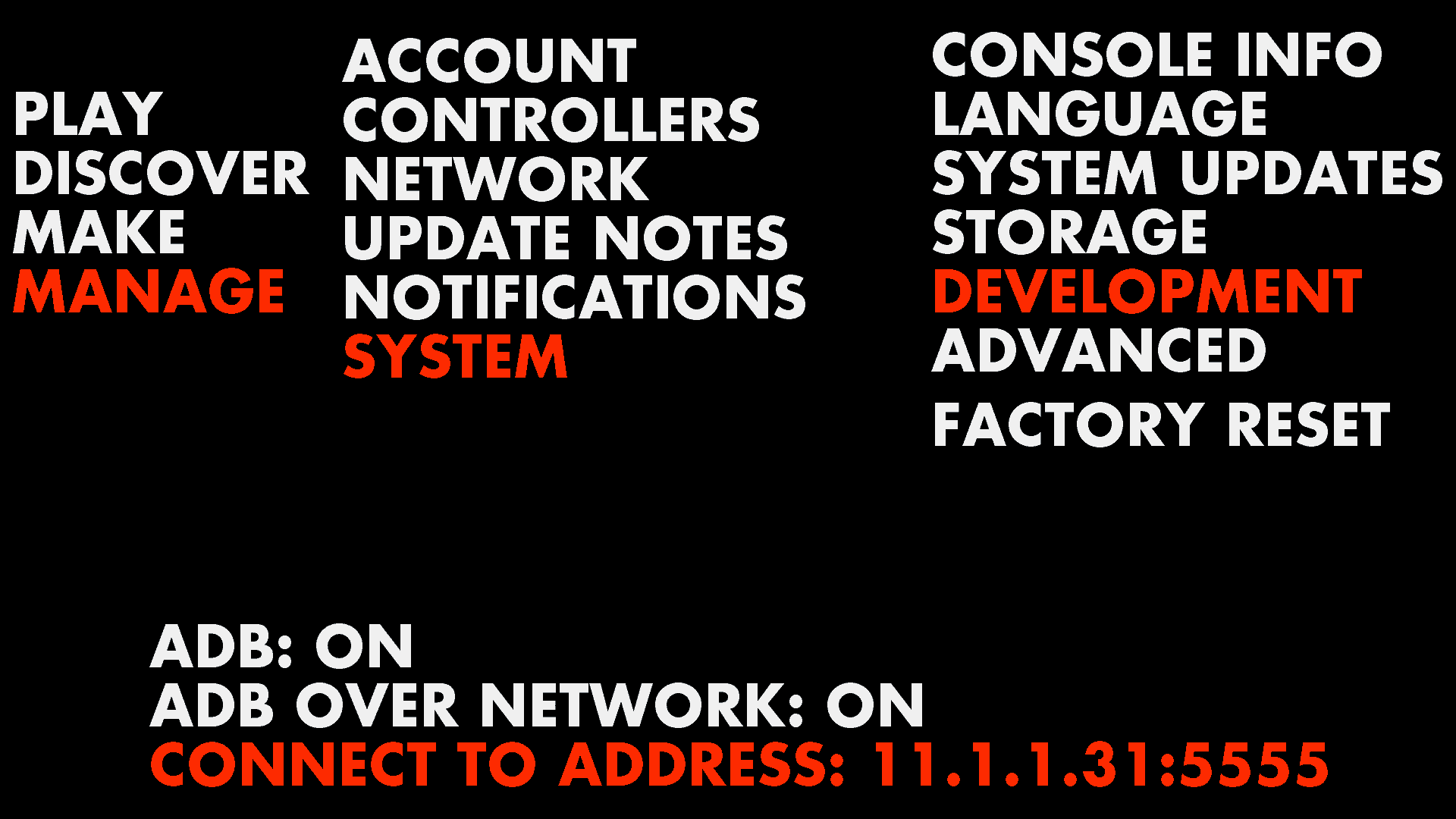
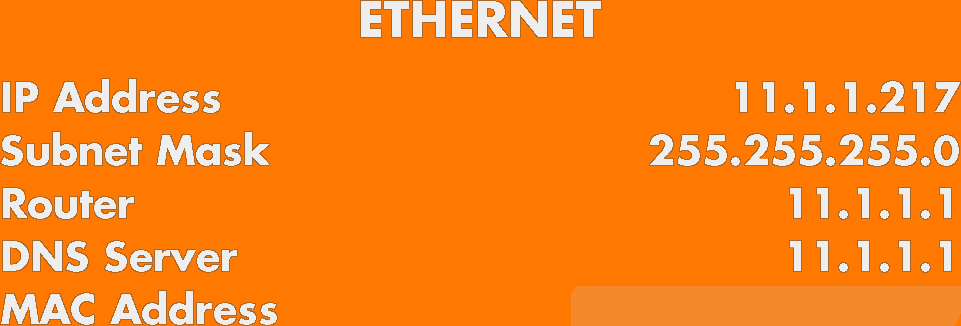
My ouya has been formatted, and I would like to turn it on, but as the servers were shut down, I can't even access it as it asks for a login early on
Hi s-config.
just wondering now that june 25th 2019 has come around, is this still possible? I can't seem to get by the "unable to connect" now that the ouya server is gone. I believe I need to get to the settings section where I turn on adb debugging in order to root the ouya. Not being able to get there as it won't let us get by this error...
thxs for any insight you may be able to lend.
The instructions here talk about ADB wireless connection which would only apply if you are already logged into your Ouya console. If you hooked up via USB wired mode similar to my Cyanogen/Lineage article that ADB will still be working
Now if you are logged into the Ouya prior to June 25th and want to re-gain access to the launcher. I would recommend downloading the ouya_config.launcher file. breaking out your ADB cable and hook to the micro-USB. Then, either using MTP or ADB transfer this file over to your /sdcard/ folder. It should reside next to your ouya_config.server.json file
This ouya_config.launcher file simply points it to a server which is online there-by clearing the 'unable to connect' errors.
hello and thanks for this web site is amazing but for some reason after following all the instructions google play stays on connection timed out retry...is there anyway to fix this have i done something wrong
SO I WASN'T Suppose to update Xposed to get working Playstore? I did update so how do I get Playstore to work. Thank you for being the last source of getting more awesome out of the OUYA
"updating exposed" can be confusing term because of the way the app talks about it. The way I use 'update' is using the APK that is included on this site to 'update' your Ouya with that. Some people want to go out to the xposed website which i warned using anything past a certain version makes Google Playstore go into this loop of death. After installation it may take about 3-5 minutes for playstore to update itself fully to work. but it still does even in 2018.
Thank you for checking out my blog.
Just a November comment coming tru, you cannot update your Xposed installer or the Playstore will just not launch, after keeping the apk you download from here, Google Playstore will have no issues, so far (haven't purchased anything yet tho) updates, downloads and searching works just fine.
Wanted to update my Xposed so I can use App Settings module (https://repo.xposed.info/module/de.robv.android.xposed.mods.appsettings) but I find out version 1.8 works just fine with this older Xposed installer, a highly recommended tweak, it will allow you to force apps to run in tablet mode by setting a custom DPI so they don't run portrait mode in the middle of your screen.
Thank you so much for your work, also I'm open to more apps and tweaks recommendations!
I know this is my third separate comment but i had to come back and say.. Absolutely everything is setup perfectly thanks to this guide. After reading your reply i just copied the files across and installed with filepwn and everything is cool, the play store is working, i just tested it by downloading another version of mupen64. Thank you so much for all your help. Im now going to follow your guide about cyanogen mod 11.
P.S i also noticed that you have 3 ouyas haha what are the chances of us both owning 3.
That's great to hear everything is working awesome for you! Happy gaming and keep those Ouyas alive in 2018 and into the future!
hi s, I followed the guide everything was going great, but after I get to the last step "install all apks" I get the message saying to many files?
that's an error i haven't seen before.. usually i do the *.apk as a wildcard for the four files you need to install:
adb install busybox.apkadb install de.robv.android.xposed.installer_v29_665be7.apk
adb install Mod_Collection4Ouya.5.1.apk
adb install superuser.apk
Also, those APK's can also be installed using a filemanager software like Ouyas FilePwn as an example. I put the install section in there just to keep the whole procedure consistent with staying in ADB.
thanks again S.
im going to run through your guide once more and install all those files, then if i need to ill use filepwn. It will be easier now when i do my sisters ouya. I most certainly will rock the ouyas for years to come (lol i still use my dingo with open dingux in 2018 haha)
hi S, in the last 2 weeks I purchased 3 ouyas (1 for me, 1 for my sister, 1 for my other sister lol 25 each) why in 2018? well its a long story ill condense. Basically I finally got an xbox 1s (ive been busy on ps4 lol) I got the xbox so I could set up dev mode. Then once that was done setup some emulators and replicate it on my sisters xbox 1.. I did it but the emulation isn't great yet. So I sorted out my old raspberry pi 1b plus but it was just to slow lol. This lead me to buying an orange pi pc plus (which is awesome) but the orange pi is beyond my sisters. Finally I got the ouyas and they have emulators on the store, 1 sister is happy, the other sister wants newer android and the google play store.
present day I tried the 1 click root but it just wont install, the xda developers site is a bit of a mess, dead ouya links and threads that make assumptions on what you do and do not know. Also that blood d-h website drove me mad.. ive not installed a custom rom (urukdroid? I think) since archos released the 101 gen 8 tablet lol, last recovery I installed was on a htc wildfire. So im about to follow your guide (nice site and very clear guide props to you), I read it from start to finish and saw in the comments section a user struggling to root after a factory reset and seeing as my ouyas are pre owned im worrying ill have the same issues, if so do you know of a solution? thanks.
1 click root was a nice package while it lasted. But it became unusable about Ouya released the Chupracabra ROM update. Eventually anti-virus programs such as ClamAV used on many linux servers marked the APK as a threat which is why we don't give out that application ourselves and instead try to guide people through on the manual approach of rooting your Ouya. Legitimately the hardest part of about rooting the Ouya, or even installing a custom ROM on the Ouya is getting ADB to work. Not just on the software end where if you got windows 10 you may have to fight with secure boot and digital signature enforcement. but also if the micro-USB cable that you use for data is of a lower quality it could screw you up there as well.
I talked about this a little on my Android ASOP 5.0 installation tutorial about garbage cables like the one I had. Where it worked perfectly fine in ADB mode but then dropped out completely in fastboot mode.
On this site we keep everything local on a single server format. From the video tutorials to the binaries because we knew that would happen. There's a lot of smart dudes on XDA.. Smarter then me! But them using free share sites all of the time is a terrible habit.
Anyhow, thanks for checking out this blog! and keep those three Ouya's rocking into 2018!:)
Thank you for replying, this is a great site you have, the guides are very clear and concise. The fact that all the information is in one place with the needed files makes life so much easier.