Uninstall Cyanogen from your Ouya.
Uninstall Cyanogen (sometimes referred to as CM11) and restore our Ouya back to factory default using the full firmware load in the ClockWorkMod Recovery menu. There can be many reasons why you would want to restore the factory firmware onto your Ouya ranging from the company actually getting off their ass and updating new software updates which make the Ouya usable once again such as an Android OS update. Simply restore stock because of the many bugs and glitches in Cyanogen that you simply cannot tolerate anymore. I have published a blog on how to install Cyanogen it is only fitting that I also publish a blog about how to remove Cyanogen as well.
"Note: If you get a black screen but the audio is playing. Or you got a potato PC and it's studdering. We have fallback Links below."
Video tutorial fallback mirrors:
In case you have no-script enabled or for some reason cannot see the title video on this website. We have provided direct links for these videos. For more information about the standards we use on this site click here if you would like to know more.
AV1 - Link MP4/.h264 - Link OGV - Link
Hardware pre-requisites:
 A USB keyboard is an absolute must as we will be going back into ClockWordMod to perform the Cyanogen uninstall. Mouse and USB hubs are not as important but helpful for navigating around Cyanogen while we acquire the files and place them into their respective folders. ADB USB to Micro-A cable is not necessary for this tutorial. If you do have this plugged in and operational you can adb push the software from your PC to your Ouya, but that is about it really.
A USB keyboard is an absolute must as we will be going back into ClockWordMod to perform the Cyanogen uninstall. Mouse and USB hubs are not as important but helpful for navigating around Cyanogen while we acquire the files and place them into their respective folders. ADB USB to Micro-A cable is not necessary for this tutorial. If you do have this plugged in and operational you can adb push the software from your PC to your Ouya, but that is about it really.
Download firmware:
I had to redo my video for this blog due to the fact that the original site to get the Ouya firmware is no more and giving gateway time-out errors. But fear not! I have the latest firmware snapshot for your Ouya. Simply click on the download button on the side and place this into the /sdcard/ folder on your Ouya. You can either download it on your PC or transfer it over. Or, you can download it with your Ouya and simply move it out of the /sdcard/download/ folder to /sdcard/ with your favorite file explorer of choice in Cyanogen Ouya.
Uninstall Cyanogen Ouya preparation:
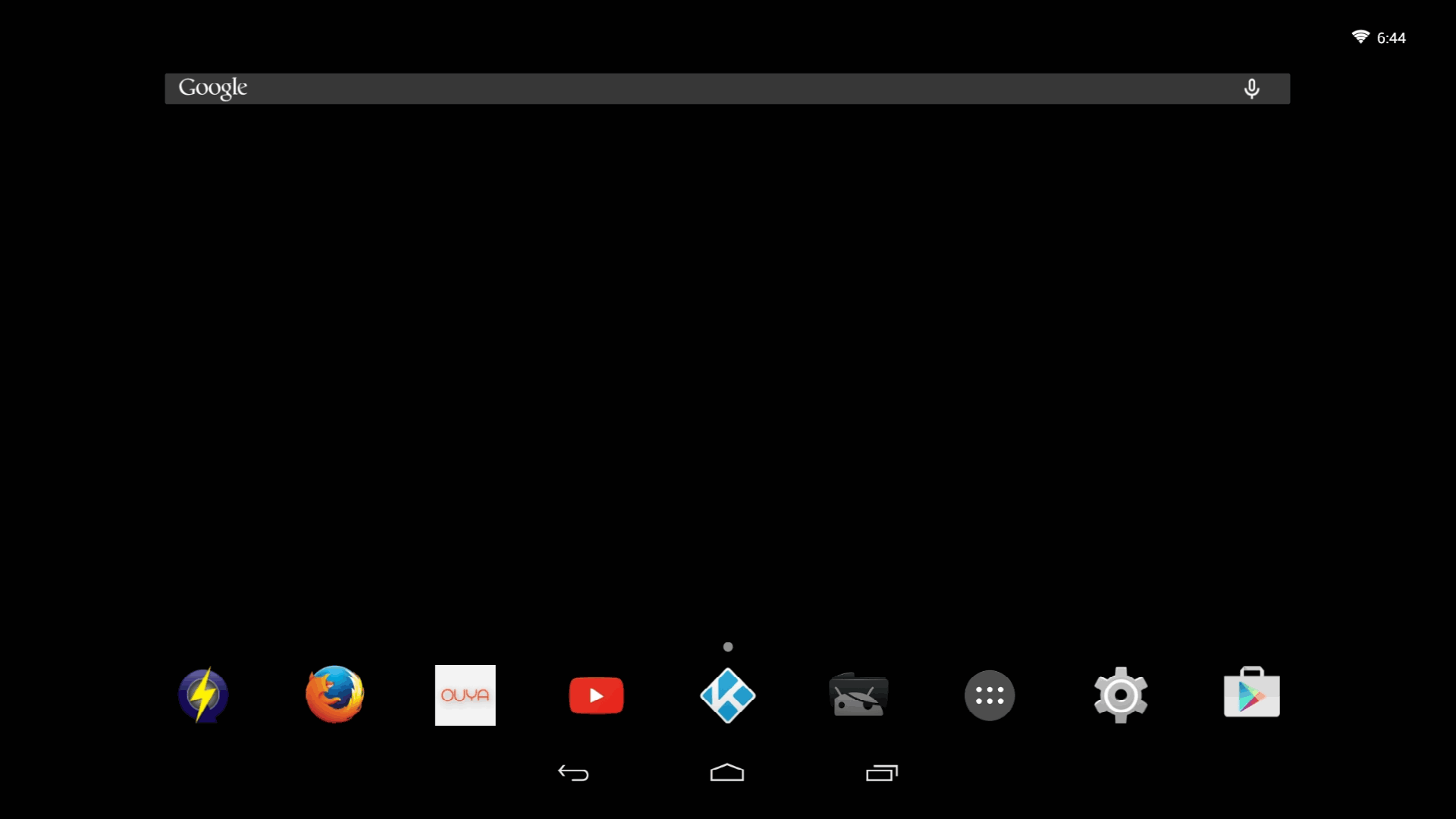 To begin you will want to select your
To begin you will want to select your 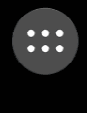 application menu and then clock on
application menu and then clock on ![]() browser if you intend to download these files directly with your Cyanogen Modded Ouya box. If you already have the RC-OUYA-1.2.1427-r1_ota.zip in its rightful place underneath /sdcard/ you can skip to rebooting the Ouya.
browser if you intend to download these files directly with your Cyanogen Modded Ouya box. If you already have the RC-OUYA-1.2.1427-r1_ota.zip in its rightful place underneath /sdcard/ you can skip to rebooting the Ouya. 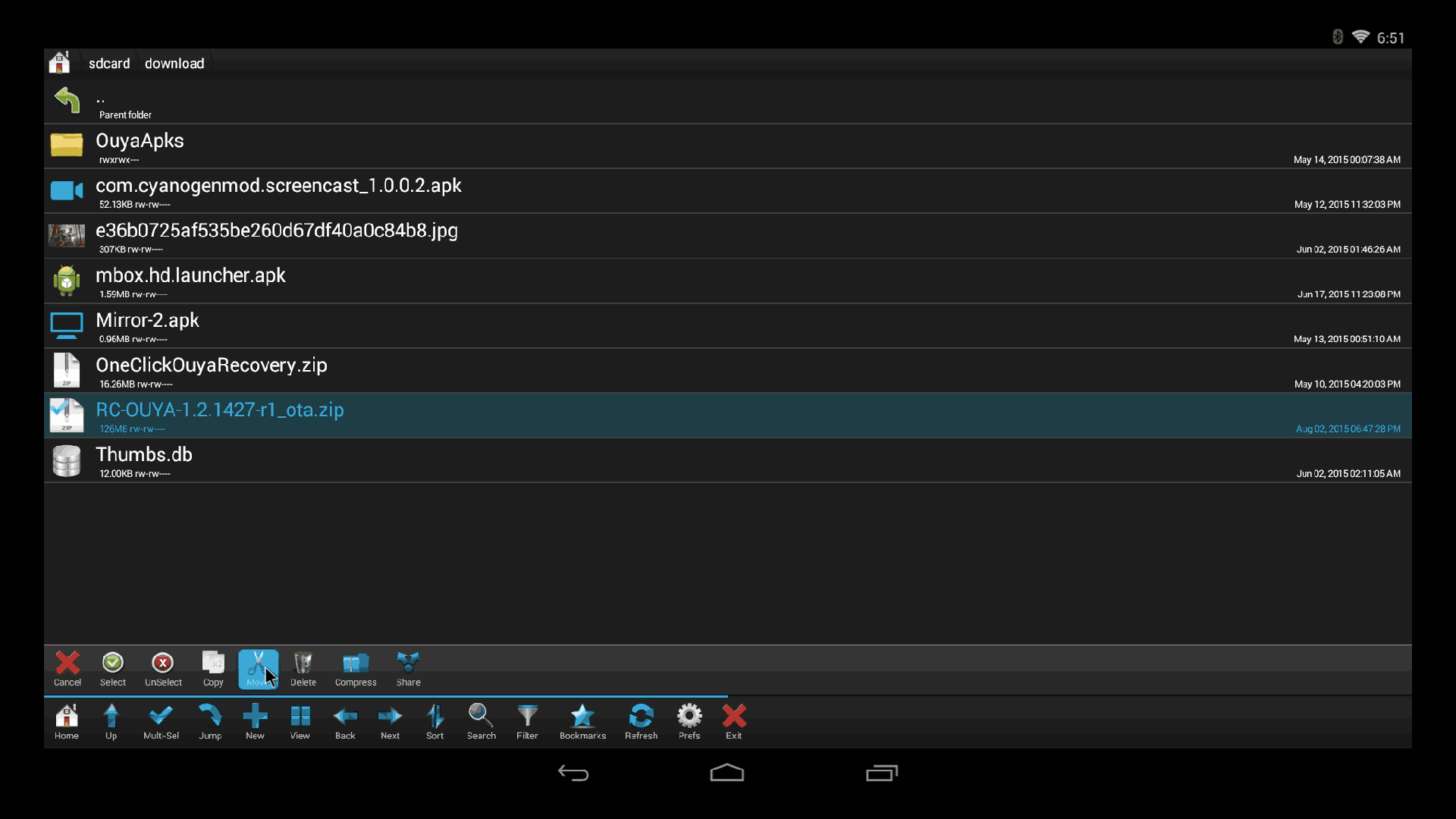 Now I like to use root explorer however any file explorer will work for this part of the tutorial as we will not be affecting any files that require system access. simply cut the RC-OUYA-1.2.1427-r1_ota.zip out of the /sdcard/download/ folder.
Now I like to use root explorer however any file explorer will work for this part of the tutorial as we will not be affecting any files that require system access. simply cut the RC-OUYA-1.2.1427-r1_ota.zip out of the /sdcard/download/ folder. 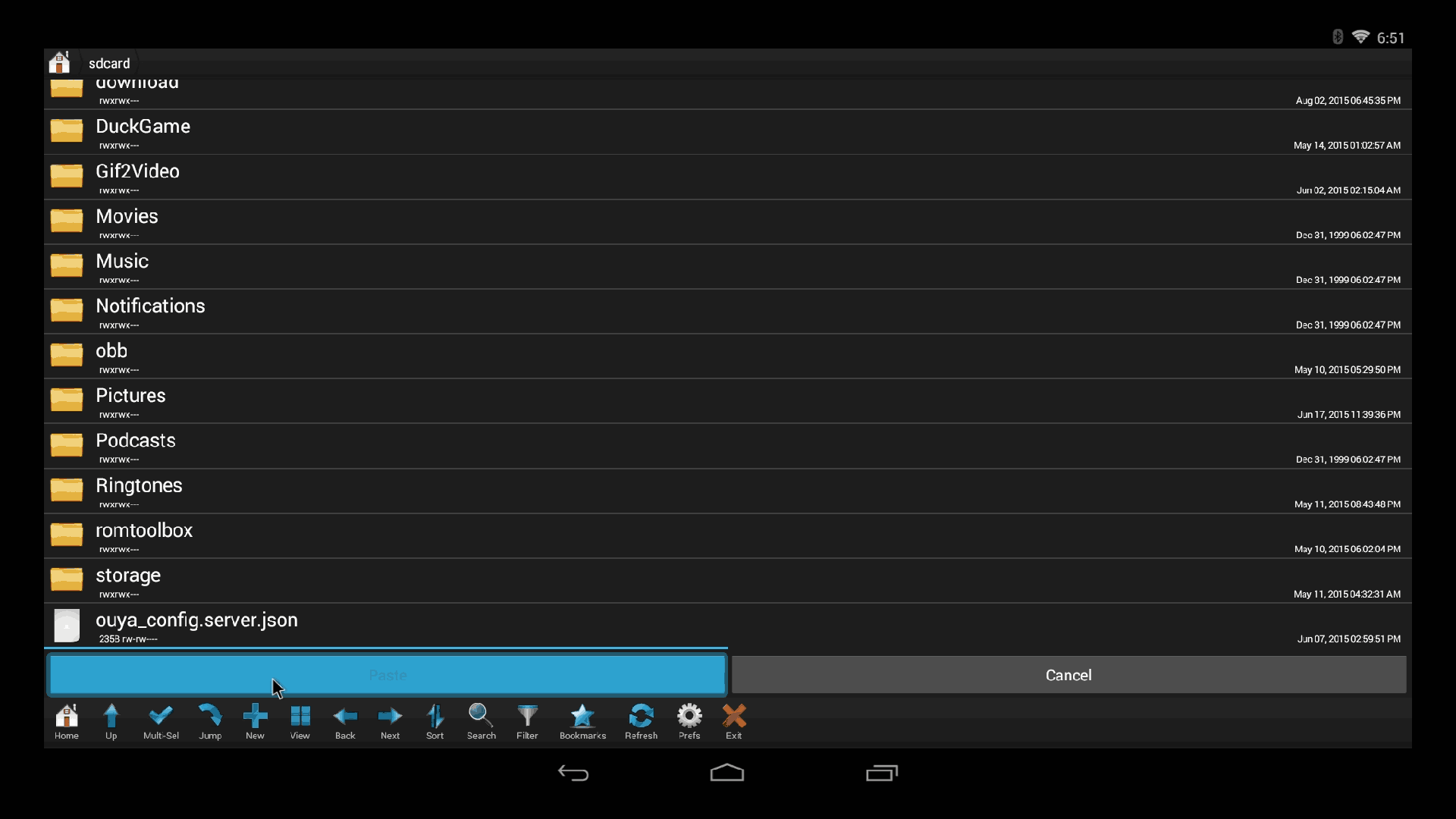 Then you paste RC-OUYA-1.2.1427-r1_ota.zip into the /sdcard/ folder. Once moved you can close out of Root Explorer and/or file manager software of choice.
Then you paste RC-OUYA-1.2.1427-r1_ota.zip into the /sdcard/ folder. Once moved you can close out of Root Explorer and/or file manager software of choice.
Other methods of adding this file to your Ouya:
- If your MTP (Media Transport Protocol) for Ouya is set up in device manager on a windows box. You should be able to see the Ouya when plugging the USB cable in. You can simple drag and drop the RC-OUYA-1.2.1427-r1_ota.zip into the /sdcard/ folder.
- If you followed the tutorial on setting up ADB on your Ouya for windows 10 or for windows in general with my screen capture tutorial, you can connect to your Ouya via USB and pass the following commands:
adb push C:\path\to\recovery\roms\RC-OUYA-1.2.1427-r1_ota.zip /sdcard/
Reboot your Cyanogen Modded Ouya into recovery.
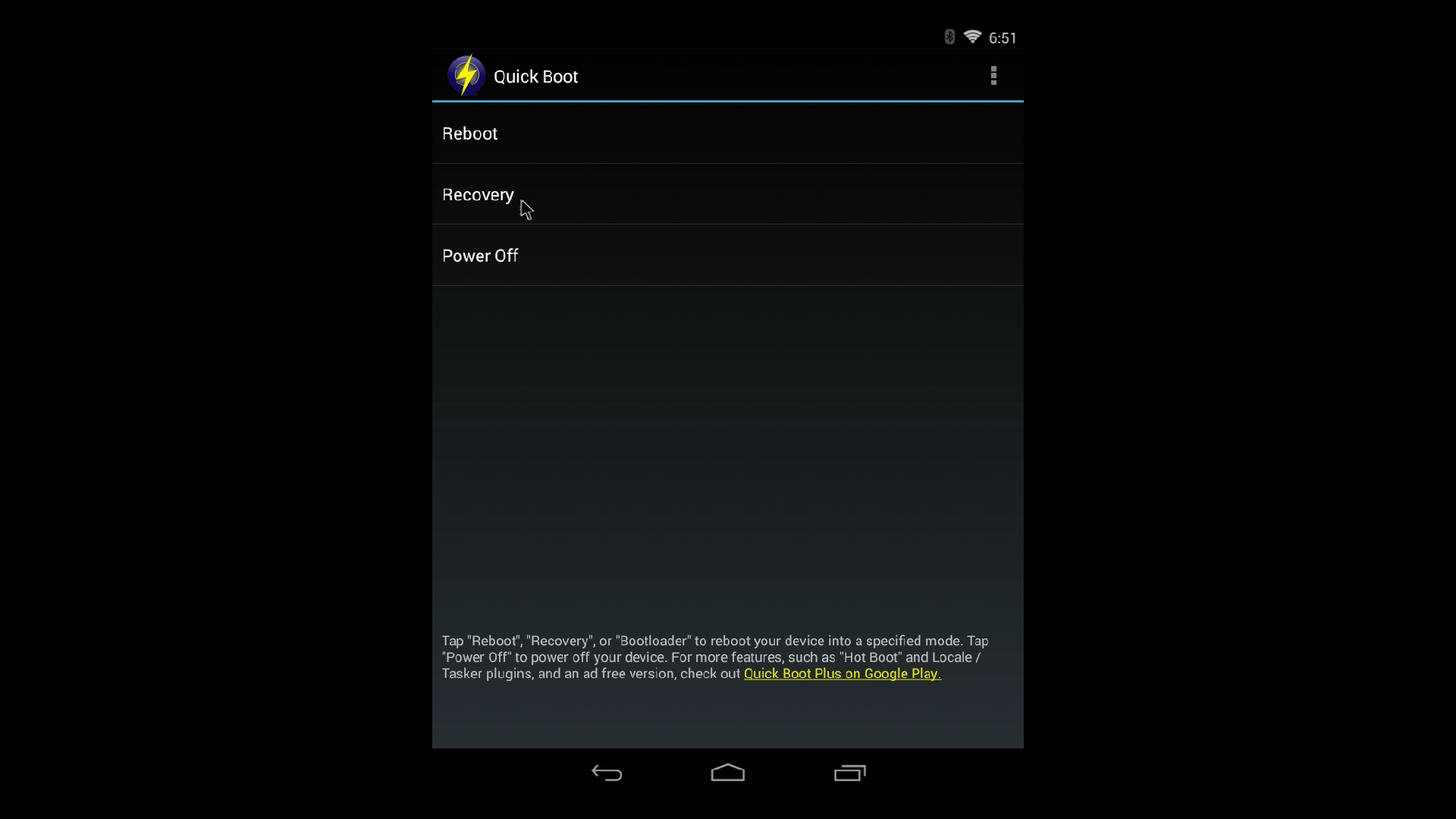 There is two ways of going about this. One way is you can download a neat little application on Google Play called QuickBoot which simply gives you the option to switch to recovery mode.
There is two ways of going about this. One way is you can download a neat little application on Google Play called QuickBoot which simply gives you the option to switch to recovery mode. 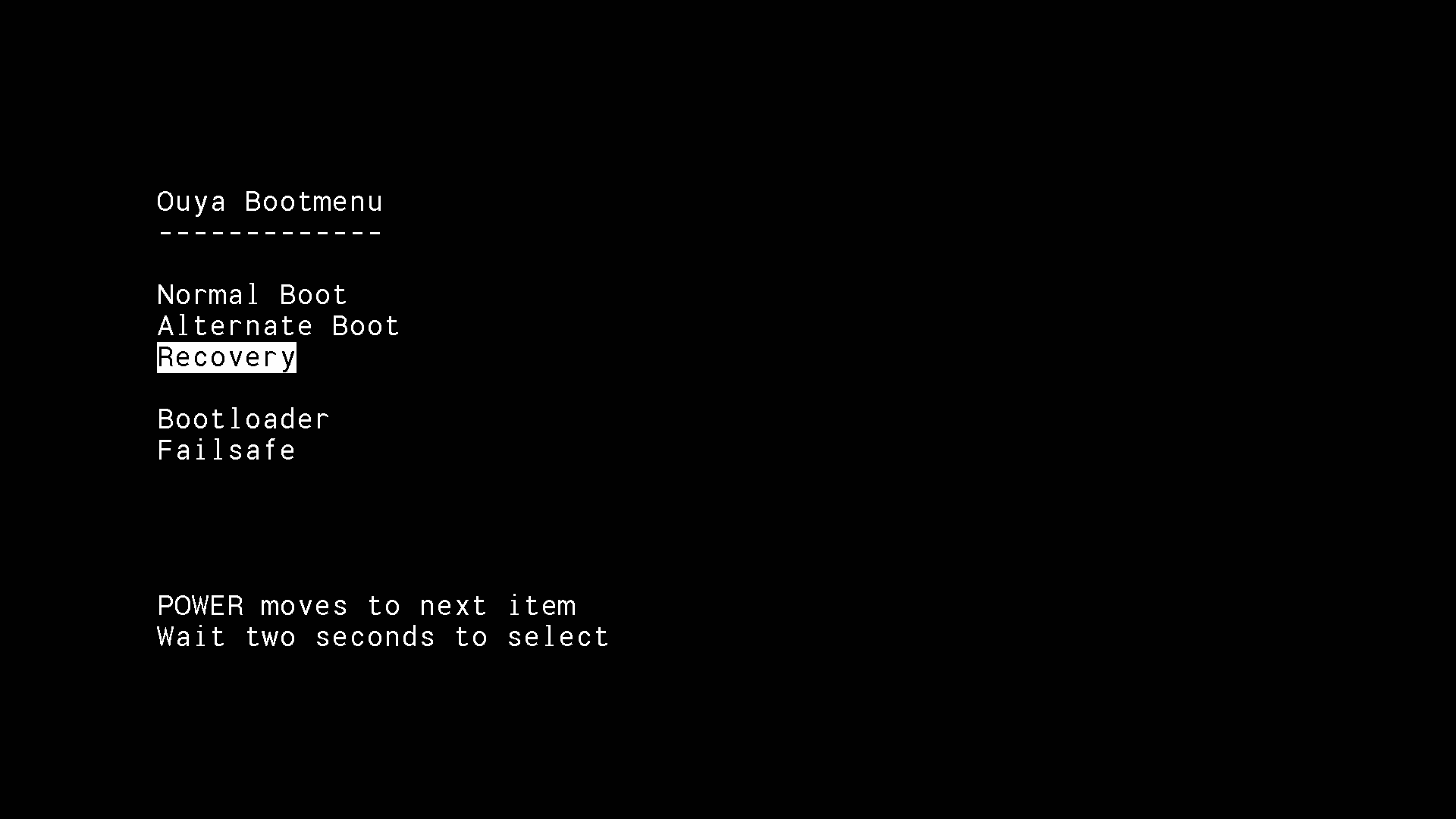 The more traditional way of course is to simply power cycle your Ouya until it comes to the Ouya Bootmenu screen that was installed with Cyanogen and using your power button on your Ouya tap until Recovery is highlighted and it will then boot into CWM Recovery mode.
The more traditional way of course is to simply power cycle your Ouya until it comes to the Ouya Bootmenu screen that was installed with Cyanogen and using your power button on your Ouya tap until Recovery is highlighted and it will then boot into CWM Recovery mode.
Alternatives to booting your Ouya into recovery mode:
- You can plug your keyboard into the USB port of your Ouya and as you power on your Ouya you hold down the "Alt" + "PrtScrn/Print Screen" while tapping the "I" key as you power on your Ouya. This may take several tries as the window between Ouya initializing the USB port and booting is very narrow.
- If you followed the tutorial on setting up ADB on your Ouya for Windows 10 or for Windows in general with my screen capture tutorial, you can connect to your Ouya via USB and pass the following commands:
adb reboot recovery
Clockwork Mod - Installation of Ouya stock firmware.
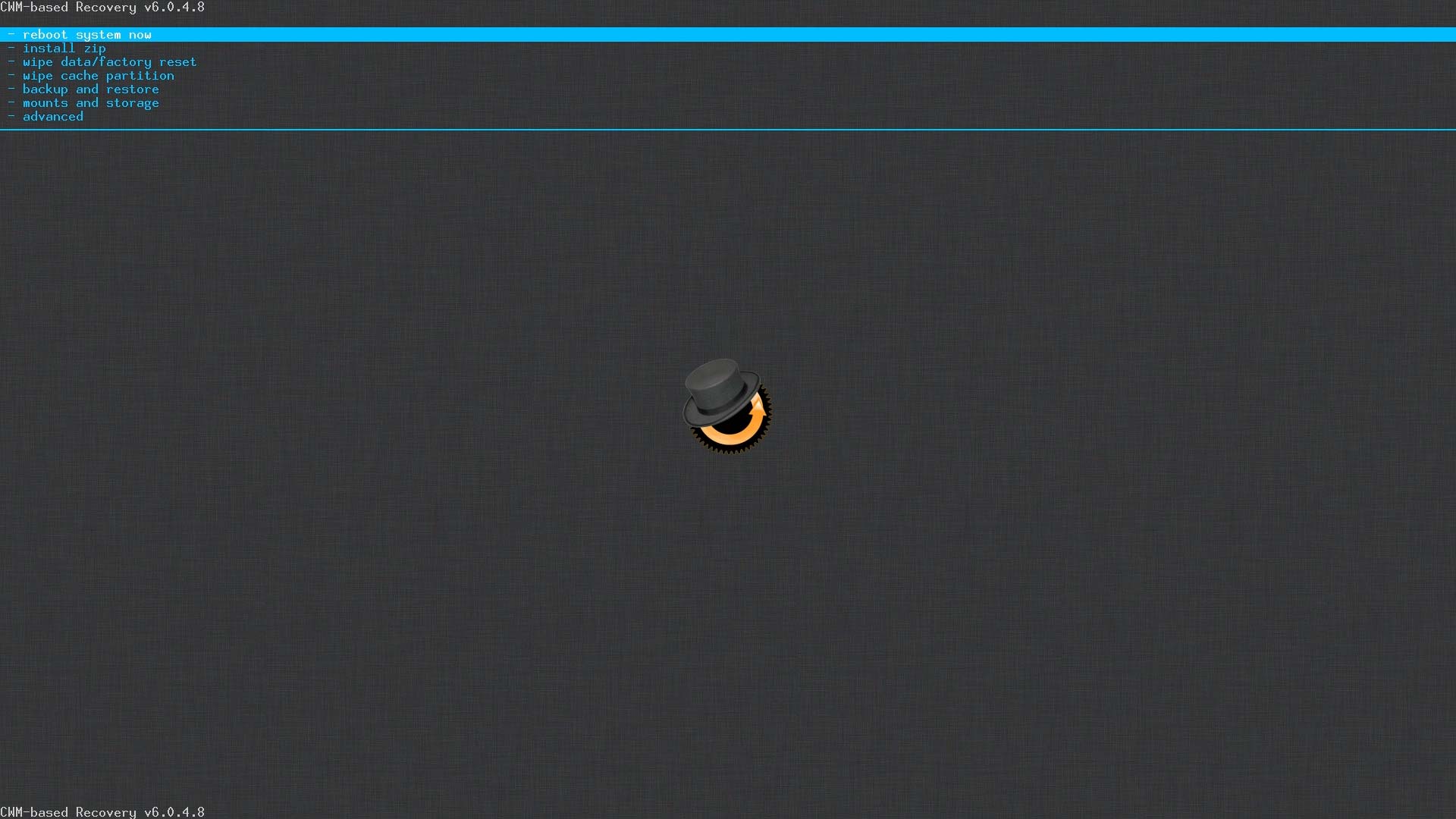 As with the last time when installing Cyanogen you will see your Ouya come back to life but instead of the typical Cyanogen OS, you will be greeted with ClockWorkMod. Out of interest of saving bandwidth and readability.
As with the last time when installing Cyanogen you will see your Ouya come back to life but instead of the typical Cyanogen OS, you will be greeted with ClockWorkMod. Out of interest of saving bandwidth and readability.
I shall focus on just the upper-left-hand corner of the screen which is where all of the action of ClockWorkMod is at. There will be information text with each step we do and if the screen changes too much I'll make a full-screen shot. But Let's begin. 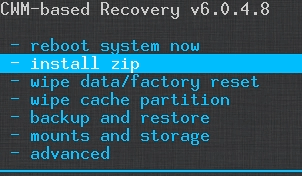 Using your keyboard, arrow down to "install zip" and hit enter.
Using your keyboard, arrow down to "install zip" and hit enter. 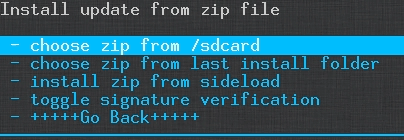 Arrow to "chose zip from /sdcard" and hit enter.
Arrow to "chose zip from /sdcard" and hit enter.
Alternative ADB sideload mode:
This alternative model is if for some reason you cannot upload the OTA ROM to the /sdcard folder due to OS corruption.
- If you followed the tutorial on setting up ADB on your Ouya for Windows 10 or for Windows in general with my screen capture tutorial. Choose "install zip from sideload" you can connect to your Ouya via USB and pass the following commands:
adb devices
To verify it's out there.
adb sideload RC-OUYA-1.2.1427-r1_ota.zip
Your PC via ADB bridge will report a percentage of how much is loaded. When it hits 100 percent it will then install the ROM file.
Back to installing zip from /sdcard/
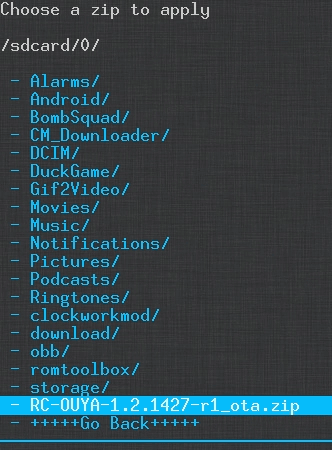 Arrow down until you select your RC-OUYA-1.2.1427-r1_ota.zip and press enter. Note: you may have to go into the /0/ folder if you do not see this file in the root of your /sdcard/ folder.
Arrow down until you select your RC-OUYA-1.2.1427-r1_ota.zip and press enter. Note: you may have to go into the /0/ folder if you do not see this file in the root of your /sdcard/ folder. 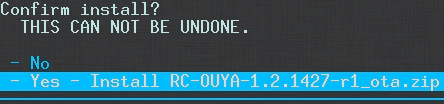 Arrow down to select - Yes and press enter.
Arrow down to select - Yes and press enter. 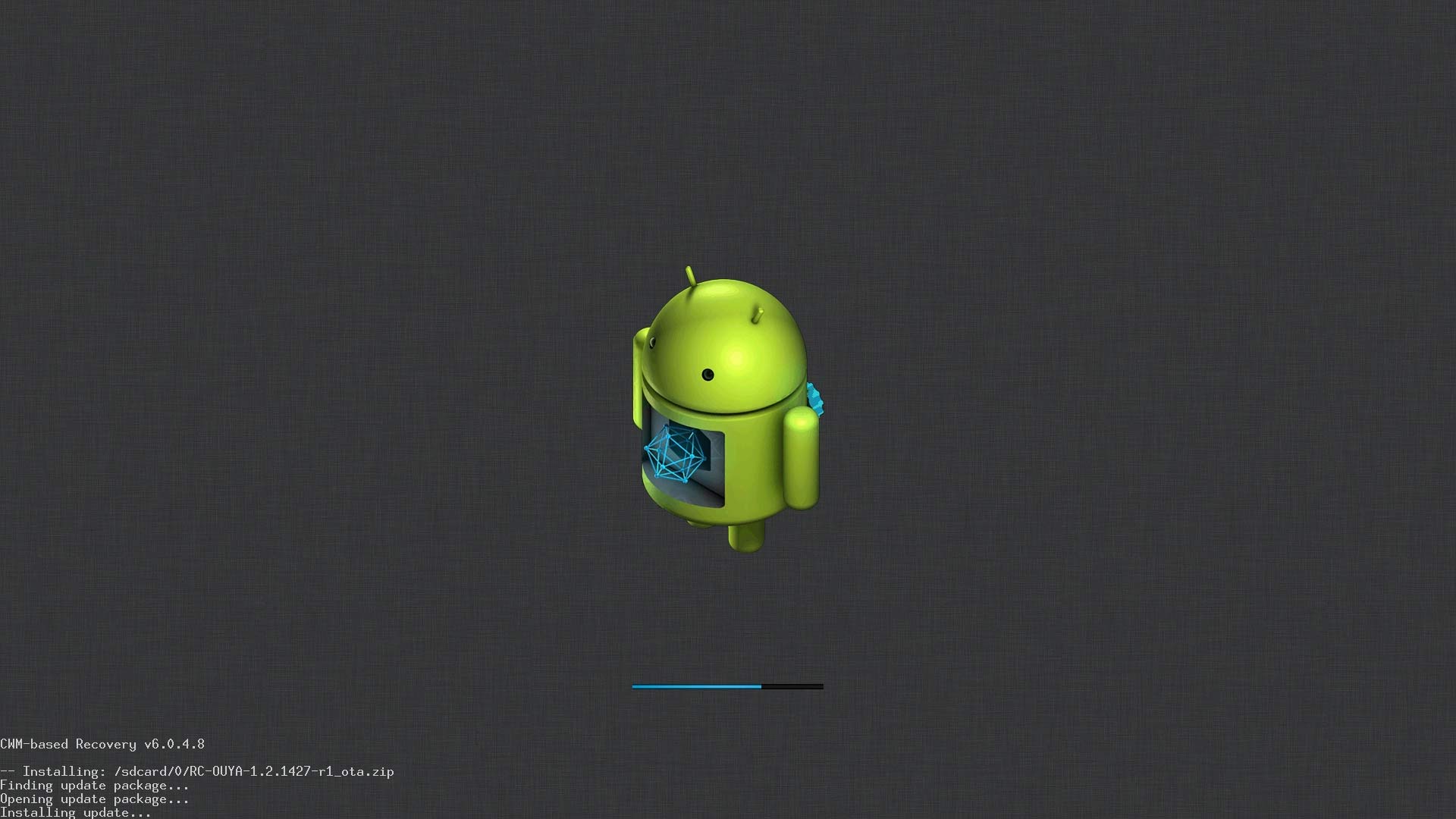 Unlike the procedure of Cyanogen OS loading where you have to load multiple partial files to complete an OS. The Ouya Firmware is actually a full load containing the bootloader and OS partitions . This will take about a minute to install due to its size.
Unlike the procedure of Cyanogen OS loading where you have to load multiple partial files to complete an OS. The Ouya Firmware is actually a full load containing the bootloader and OS partitions . This will take about a minute to install due to its size.
Clearing cache and wiping user data in ClockWorkMod for Ouya stock firmware for first-time boot.
Clearing all user data and cache from your Ouya is very important because if you do not. You may have unpredictable results when you attempt to boot your Ouya Firmware for the first time. It may simply sit and do nothing the first time you boot it because it's reading data that it really should not read. So let's begin. 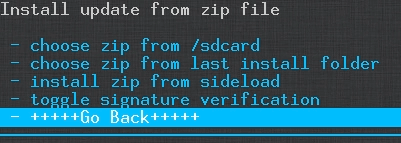 If you are still updating zip files. We need to back out of this menu. Simply arrow down to Go Back and press enter.
If you are still updating zip files. We need to back out of this menu. Simply arrow down to Go Back and press enter. 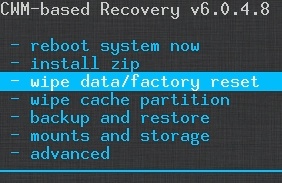 Arrow down to "wipe data/factory reset" and press enter.
Arrow down to "wipe data/factory reset" and press enter. 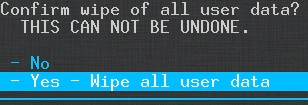 Arrow down to Yes and press enter.
Arrow down to Yes and press enter. 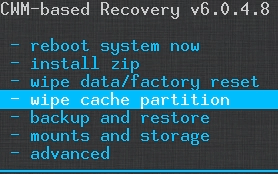 Next, we will wipe the cache partition. Arrow down to "Wipe cache partition" and press enter.
Next, we will wipe the cache partition. Arrow down to "Wipe cache partition" and press enter.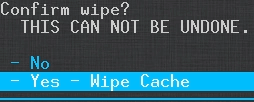 Arrow down to Yes and press enter.
Arrow down to Yes and press enter. 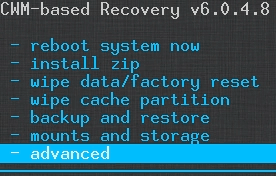 The last section requires us to go into advanced mode. Arrow down to advanced and press enter.
The last section requires us to go into advanced mode. Arrow down to advanced and press enter. 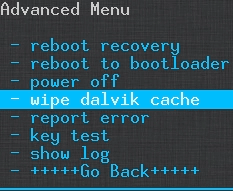 Arrow down to "Wipe Dalvik cache" which is what google play likes to use and press enter.
Arrow down to "Wipe Dalvik cache" which is what google play likes to use and press enter. 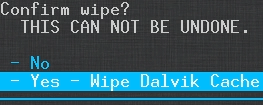 Arrow down to Yes and press enter.
Arrow down to Yes and press enter. 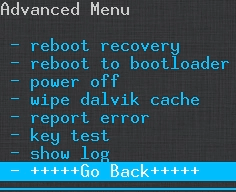 We are going to back out of the advanced menu now. Arrow down to "Go Back" and press enter.
We are going to back out of the advanced menu now. Arrow down to "Go Back" and press enter. 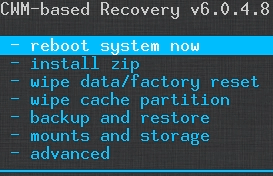 Finally, we are all done with CWM we can now reboot system now to begin booting the Ouya stock firmware. Uninstall Cyanogen complete - Back to the warm glow of Ouya.
Finally, we are all done with CWM we can now reboot system now to begin booting the Ouya stock firmware. Uninstall Cyanogen complete - Back to the warm glow of Ouya. 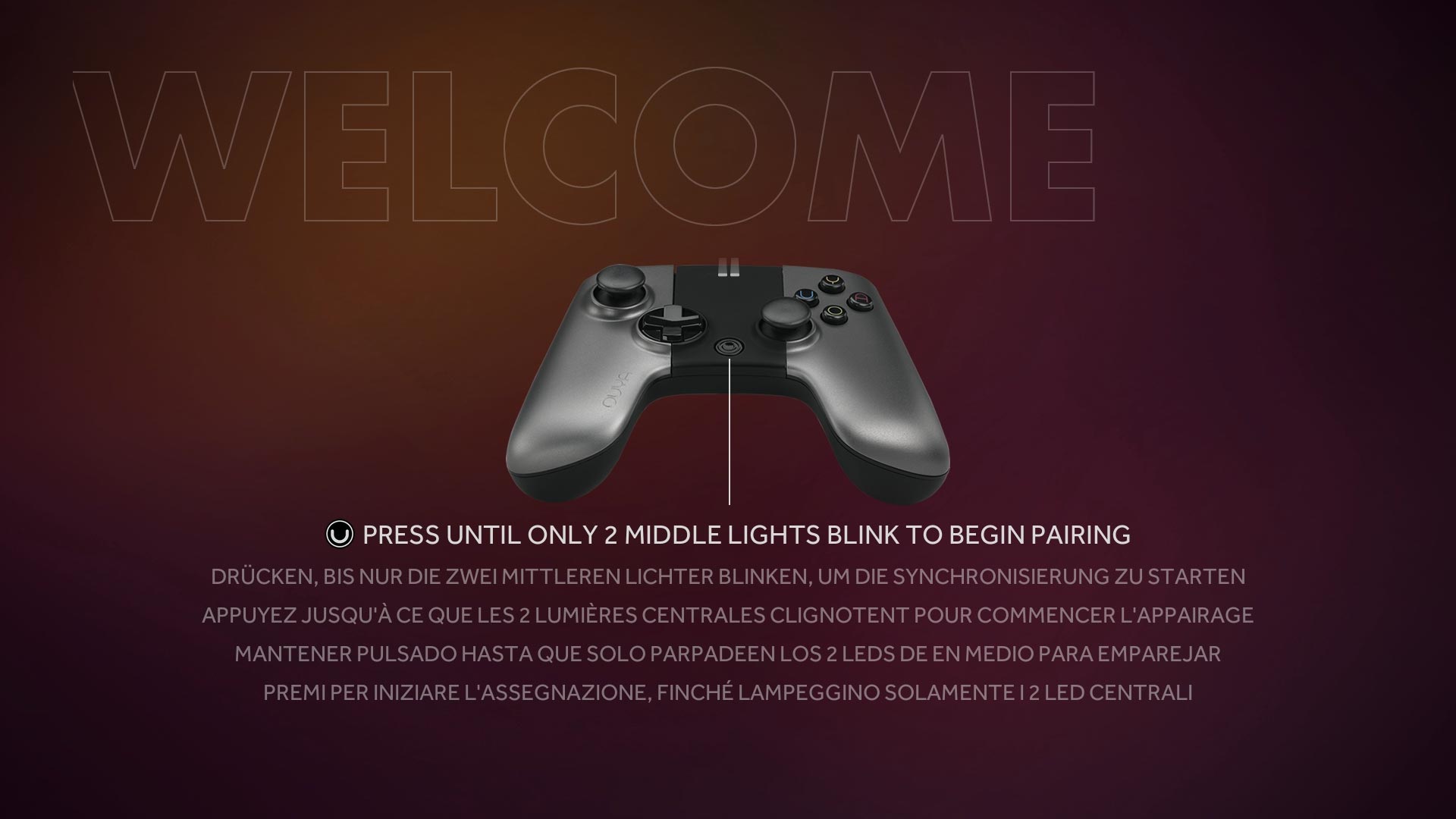 If everything worked as it should you will be back to the Ouya splash screen and welcome to pair your controller.
If everything worked as it should you will be back to the Ouya splash screen and welcome to pair your controller.
Related Blogs:
 Install Cyanogen onto your Ouya
Install Cyanogen onto your Ouya
Final thoughts:
We're sorry that CyanogenMOD or alternative Android operating systems is not right for your Ouya. If you found this tutorial useful please share it with others who also want to restore their Ouya back to factory state. This completes the stock ROM restoration tutorial and I hope you found this useful.
Thank you and have a wonderful day.
END OF LINE+++



Thank you so much for these guides. I had a ton of fun with Cyanogen, but now it's back to Ouya for me. :)
Thanks for trying it out and checking out my blog! Have fun with your Ouya!
Hi
This was a superb tutorial & I manage to recover Ouya from cyanogen Mod. The step by step guide by u is accurate so thanks a lot bro.
Ummar Shaikh
Mumbai, India.
I have a problem on the CWM part I do not recognize the pendriver. And I have frozen in the part of the beginning, as I do thanks.
Beautiful work. Like having the ease of use of the Ouya back.
Thanks!
THANK YOU, SO MUCH, for taking the time to reply. I really appreciate it. I was enjoying the cm11 for almost 2 weeks. Then for no reason, the sound disappeared. Got it back, but all the sounds, MP3 and video, regardless of via android or jarvis, sounds like its being slowed right down ( like pitch bending but at the bottom end of the scale ). Tried reflashing cm11. Still the same.So i will try the stock rom, to see if that helps.
Thanks again.!
Hi There,
Thank you for this EXCELLENT tutorial. I followed it and managed to install the CM11. Now I want to uninstall it back to this stock ROM.
If I follow these steps, will I no longer have the Ouya bootmenu and Clockwork Mod.?
I would like to have the OUYA stock rom, but stiull be able to use the Ouya bootmenu and clockwork mod.
Thank you.
ClockWork Mod should still be installed onto your Ouya after you've reverted back as it exists on the recovery partition of your Ouya. You can give yourself superuser access over your ouya by following the Root my Ouya blog I did way back when and from there you can use any program such as quickboot or even the OuyaModCollection to boot into recovery mode to get back to CWM.
The 'hard way' of getting back into CWM after you've reverted back to stock is with a keyboard plugged in without superuser access or anything! Power on your Ouya and the moment your keyboard gets power hold alt+prtscn and as your holding tap the "I" key If you did it right you should see the display kick in and get back to CWM.. It takes a few tries doing it this way.
Ouya bootmenu will disappear as that part gets replaced by the original OTA zip files. I'm not entirely sure if you can to partial load of the bootmenu while maintaining the OTA ROM.. You can give it a shot as the worst that will happen is you need to hard-way boot into recovery and flash your OTA again.
Hope it helps!
- S