Archived for the Xbox 360 receiver for those who are running older OS such as ourselves(at one point).
Note: If you came to this blog first and have a Windows 10 operating system please click here to read the original blog article which will give you fresh screenshots and video tutorials on how to install the Chinese receiver onto your Windows 10 device. For those who are running Windows 7 and earlier operating systems continue reading!
"Note: If you get a black screen but the audio is playing. Or you got a potato PC and it's studdering. We have fallback Links below."
Video tutorial fallback mirrors:
In case you have no-script enabled or for some reason cannot see the title video on this website. We have provided direct links for these videos. For more information about the standards we use on this site click here if you would like to know more.
AV1 - Link MP4/.h264 - Link OGV - Link
Introduction:
Now for those who don't know what this little guy does; It allows you to hook up ANY wireless Xbox 360 Controller which operates on a wireless 2.4ghz range to your PC (Up to four devices just like the original Xbox 360) which is useful for playing a lot of Steam games which are coming out which are all about Couch-Action multiplayer action. This wireless receiver is actually a really nice device to have considering Xbox One is released making the hardware of the 360 obsolete. And when hardware becomes obsolete it gets very cheap! I personally paid for 4 Xbox 360 controllers on eBay for around $55 with shipping included. Which isn't bad at all! Read on if you would like to know more about this little $8 unit!
Original wireless receiver versus the Chinese version.
This is a brief summary of and differences between the two Xbox 360 receivers that you will find out on the internet.
This is the official Microsoft Xbox 360 Wireless Receiver. Note the Microsoft Logo on the casing and the tab on Cable.
I should note it is next to impossible to find an OEM Microsoft 360 Wireless Receiver unless you are willing to fork out $50-60 for a controller and receiver pack. Used game stores such as GameStop will not keep these around and often will not even have a receiver. GameStop treats oddball hardware devices by only offering a few pennies to buy it off of someone. When you do official receivers show up on eBay. they are typically going anywhere from $15-20 dollars because they are no longer in production thanks to the Xbox One. This can also be verified by checking the hardware ID in the device manager. USB hardware ID for the official receiver is: USB\VID_045E&PID_0719
This is the Chinese Xbox 360 Wireless Receiver which has no indication it came from Microsoft.
Chinese receivers will come in cheaper packing (if any at all) and will not say the word "Microsoft" anywhere on the unit or package. This allows them to sell this unit in this country without them getting pulled for various intellectual property laws (And don't think Microsoft won't go after people for this! They still throw cease and desist letters to people giving out MS-DOS disks for god's sake!) You'll also get a CD and that's about it! No real instructions in the packaging itself. This can be verified by checking the hardware ID in the device manager. USB hardware ID for the official receiver is USB\VID_045E&Pid_0291 for Windows 7 or USB\VID_05C6&PID_9244 for Windows 10.
Where to purchase the China Wireless Xbox Receiver.
- Ebay - Ignore Malaysian listings as it generally takes three times longer than China and the sellers use dirty tactics to get the lowest price. Generally 8 to 10 dollars USD with shipping from China.
- NewEgg - More for North American buyers who don't want to mess with eBay. Prices are 9 to 13 USD plus possible shipping.
- DX - A little more expensive than Ebay in the 12 to 14 USD range. DX however may be more suitable for international buyers.
- Alibaba - This auction site initially was not friendly to US buyers with Paypal. But they are about as good as eBay. I would only suggest this site for people that are looking for bulk purchases of the third-party receiver.
Note: Zero commission is made from these links. These are posted as a service to those reading this blog.
Wireless receiver woes:
Let's go through some of the issues encountered with the Chinese Wireless receiver.
Toss this CD, it's pointless!
An issue with the Chinese receiver is that although it gives you a driver-CD. That CD is absolutely useless unless you have Windows XP 32-bit you minus well just throw the thing away! So if you have a Windows 7 or Windows 8 box. The Screen Below is the typical screen you will get! I have uploaded an archive of my disc which can be downloaded. Click here to access this file. This was only uploaded for archival purposes and will not be used in any way during this tutorial. 10/5/2017 note: File has been re-compressed to .7z A.K.A 7-zip for better compression. WinRAR can extract 7z files as well.
No driver update, can't point to the CD because the OS supported is Windows XP. Crap!
This is because the China Xbox 360 Wireless Receiver is emitting a different hardware ID than the Microsoft one. USB\VID_045E&PID_0291 for windows 7 to be exact. Because of this Windows has no clue on what to do about this Unlike a wired 360 controller or dance pad which it will simply pull its drivers off of Windows Update. It cannot do anything with our Chinese receiver.
So how do we work around this problem?
Simple, we force the Microsoft driver down its throat!!!
Acquire the software.
You are first going to want to download the driver from Microsoft's site dealing with Xbox Controllers - http://www.microsoft.com/hardware/en-us/d/xbox-360-wireless-controller-for-windows - Choose your operating system, download, and install this driver. I highly recommend installing this driver as it will load all of the default Microsoft interfaces for this tutorial and also it will give you a battery utility so when you press your center button for Xbox control it will tell you how much battery is left in your controller.
Direct download:
This site prides itself on being the one-stop blog for everything you could need in a guide. However, as our usual disclaimer, you should always run a virus checker over any executable you get from a third-party site including my own. Do not trust anything unless it comes from the source manufacturer. We will keep things clean as long as the site owner is alive but you may never know! Also note that to preserve file space and for simplicity's sake, all versions have been compressed into a single solid 7-Zip file. You may use WinRAR or 7-Zip to extract the files in this archive: This archive which is approximately 8Mb in size contains both the 32-bit and 64-bit versions of the Xbox 360 receiver driver. Click here to download the archive or click on the icon to the right of this paragraph to begin.
I will always try to provide links as I am never sure when a company discontinues support.
Extract files:
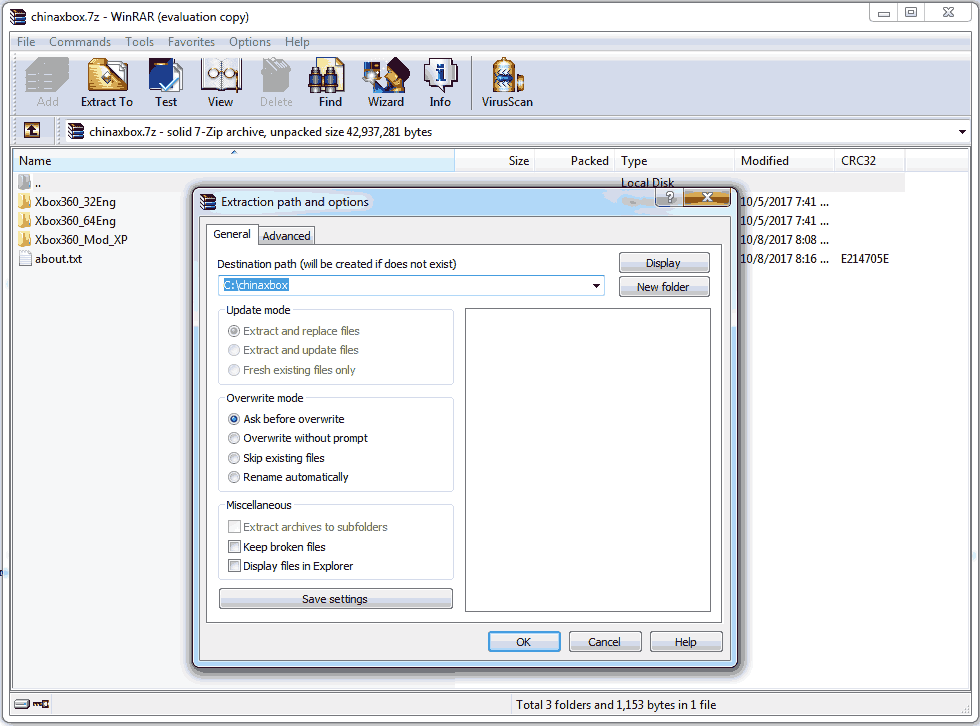 The first thing you will want to do is get a copy of WinRAR or 7-Zip . Basically, any package that is capable of extracting 7-zip files. For this tutorial, we will extract it to the C:\chinaxbox\ folder. You may extract it anywhere you like just note where you extracted it to.
The first thing you will want to do is get a copy of WinRAR or 7-Zip . Basically, any package that is capable of extracting 7-zip files. For this tutorial, we will extract it to the C:\chinaxbox\ folder. You may extract it anywhere you like just note where you extracted it to.
Notes about the archive:
In the following example above we will be extracting everything in the C:\chinaxbox\ folder. This archive contains the following files:
- Xbox360_32Eng - This is the 32-bit version of the Xbox Driver for those working with Windows 7 32-bit, Windows 8 32-bit, and finally windows 10 32-bit.
- Xbox360_64Eng - This is the 64-bit version of the Xbox Driver for those working with Windows 7 64-bit, Windows 8 64-bit, and finally windows 10 64-bit.
- Xbox360_Mod_XP - This version is made specifically for windows XP 32/64 bit and Windows 7 32/64. Windows XP tutorial is available here.
The Xbox360_Mod_XP folder modifies the following line entry on lines 65-66 in C:\chinaxbox\Xbox360_Mod_XP\xbox360\win7\xusb21.inf:
;China receiver mod by S-Config 10/2/2015 %XUSB21.DeviceName%=CC_Install, USB\Vid_045E&Pid_0291
This not only works on windows XP to get the driver installed as you cannot force a different driver in XP. But this entry eliminates the annoyance of having to reload the driver every time you unplug your wireless receiver and plug it into a new port. The downside of this modified driver is it breaks the signature and thus doesn't work on Windows 8 64-bit and Windows 10 64-bit unless you disable signature enforcement.
Wireless Xbox 360 Receiver driver installation For Windows 7 and Windows XP.
Now that we have received a legit driver instead of those crappy drivers on the CD we can begin!
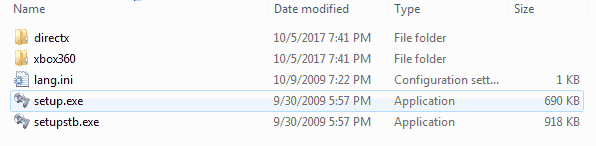 If you downloaded your driver from Microsoft direct then you may simply double-click on the EXE file that you downloaded from them. If you used our 7-zip archive. Navigate to either the C:\chinaxbox\Xbox360_32Eng or C:\chinaxbox\Xbox360_64Eng folder depending on what OS you have installed and double-click the setup.exe file inside.
If you downloaded your driver from Microsoft direct then you may simply double-click on the EXE file that you downloaded from them. If you used our 7-zip archive. Navigate to either the C:\chinaxbox\Xbox360_32Eng or C:\chinaxbox\Xbox360_64Eng folder depending on what OS you have installed and double-click the setup.exe file inside. 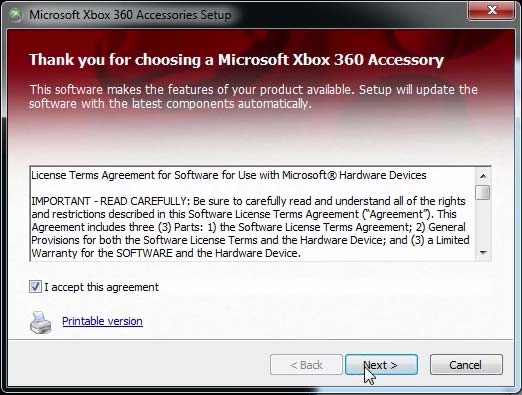 The very first thing we will be doing is (with administrative rights of course) launch that installation file you have downloaded to begin installing the drivers into windows 10. Check the box to “I accept this agreement” and click the Next button to continue.
The very first thing we will be doing is (with administrative rights of course) launch that installation file you have downloaded to begin installing the drivers into windows 10. Check the box to “I accept this agreement” and click the Next button to continue. 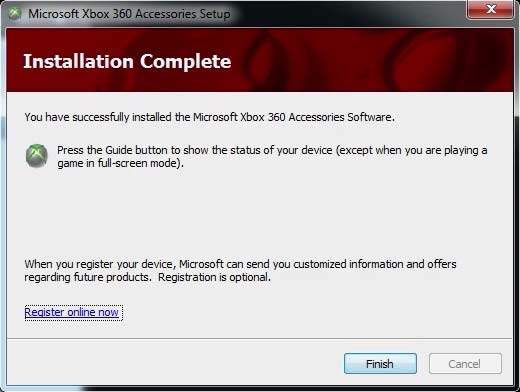 It should install all of the driver files and complete them.
It should install all of the driver files and complete them.
Installed fails due to missing .NET Framework 3.5.
As a note this program installation can fail is .NET Framework 3.5 is not installed which only happens if you installed a Windows 7 installation without ever going to windows updates and downloading this file. If for some reason .NET Framework 3.5 is not installed on your windows 7 box. Download for you you may click here to go to Microsoft’s website for .NET Framework 3.5. If you are working offsite for any reason you may wish to download the Offsite version of .NET Frame 3.5 by clicking here.
You may now plug in your Xbox Receiver.
To begin you are going to want to go to your device manager. On Windows 7 you can click your Start Button and then right-click your "Computer" and click on Manage to open the Computer Management screen. Finally, click on "Device Manager".
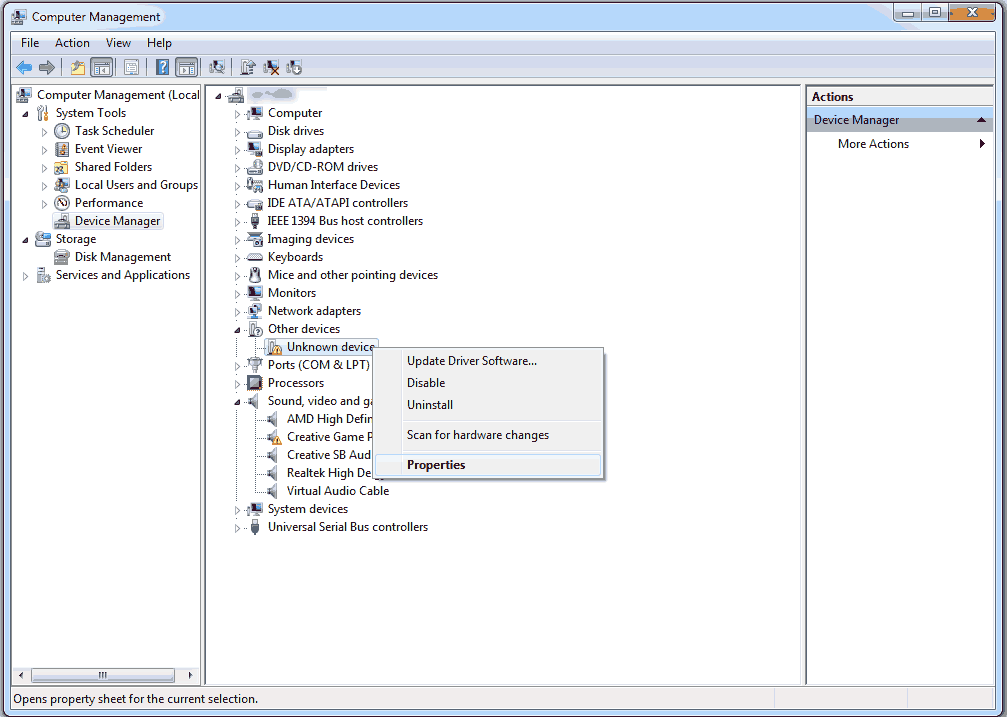 From here provided that you have already hooked up your Xbox 360 USB Receiver. We see that we have other devices that the system cannot identify. Right-click the Unknown Device and then click on Properties of this particular device. As a note, if you have an OEM Microsoft receiver rather than a Chinese Xbox receiver then the software previously installed will instantly detect and install the driver for you to complete your installation.
From here provided that you have already hooked up your Xbox 360 USB Receiver. We see that we have other devices that the system cannot identify. Right-click the Unknown Device and then click on Properties of this particular device. As a note, if you have an OEM Microsoft receiver rather than a Chinese Xbox receiver then the software previously installed will instantly detect and install the driver for you to complete your installation.
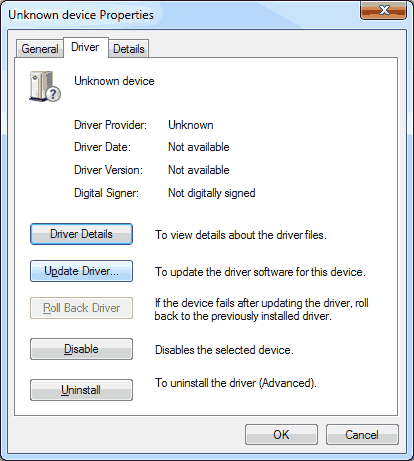 Click on the Driver tab and then click on Update Driver to continue.
Click on the Driver tab and then click on Update Driver to continue.
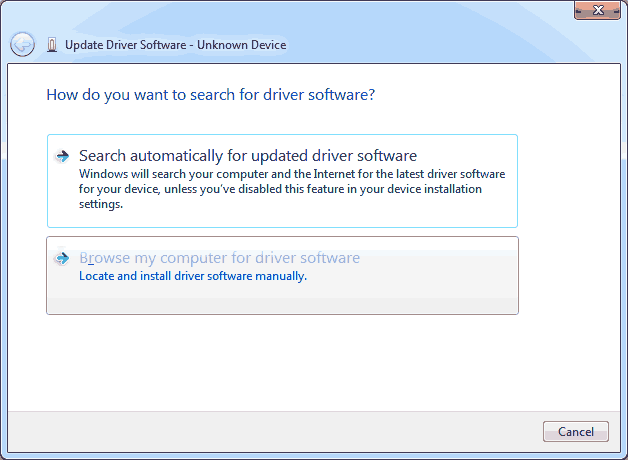 Since this driver cannot be found by the CD or Windows Update. Searching automatically is a waste of time. Click on Browse my computer for driver software.
Since this driver cannot be found by the CD or Windows Update. Searching automatically is a waste of time. Click on Browse my computer for driver software.
Since we are going to inject the driver manually select "Let me pick from a list of device drivers on my computer" and then click Next.
Note: If you did not install the software as stated at the beginning of this tutorial this category may not exist. In my case, since I had some Xbox-wired controllers Windows Update did the job for me. Select "Microsoft Common Controllers for Windows Class" and then click Next.
This is the section that deals with only Xbox 360 Controllers. All of these drivers are digitally signed indicating that they come right from Microsoft which is good. Select "Xbox 360 Wireless Receiver for Windows" and click the Next button to continue.
Note: I have received feedback from users that sometimes the Microsoft installation does not work or does not even create the Microsoft Common Controller for the Windows category. If you want to install the driver manually without having to run the executable the comes from Microsoft then check out this addendum blog about it.
This is the part where windows does not believe that you know what you are doing. Silly windows. Click Yes to continue and it will begin installing the driver.
It will come up stating that the driver has been successful in installation. You may now close this window.
To verify the driver is installed. Go back into your Device Manager section of Computer Management and you should see a category dealing with Xbox 360 Controllers. A Microsoft Common Controller for Windows Class and inside of this section Xbox 360 Wireless Receiver for Windows. Driver installation Complete
Testing the Wireless Xbox 360 Receiver from china.
The steps here will seem really simple for people which have owned an Xbox 360 however when looking at a lot of forums this is also the most overlooked step. Resulting in people thinking that they got a bad receiver when in all reality it is perfectly fine! 
- Turn on your Xbox 360 Wireless Controller. It should have all four corners of the controller flashing indicating that it's on but it cannot find a device to connect to.
- Press the button on the wireless receiver and it will begin flashing.
- While the wireless receiver is flashing, press the "Sync" button on the front of your Xbox 360 Controller as shown in the picture above. You know it will begin to Pair the device if you see the green LEDs on the start button of your controller move in a Clock-Wise Fashion
- If you have a solid LED light in the upper left-hand corner indicating player 1. Congratulations! Your Xbox 360 controller is now paired up with your wireless receiver. If the LEDs spin in a clockwise circle but then return to all lights flashing that means that it cannot find your Wireless receiver to pair up to. (Special notes: If you are hooking this up to an Android box. the controller will still flash but at a slower speed. This is because the Android OS has no official drivers for the Xbox 360 Wireless controllers as for the date of this publication your compatibility will vary from game to game under Android)
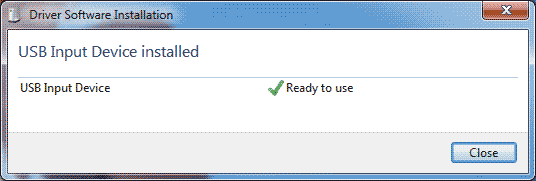 Windows will begin installing drivers the moment the controller is properly paired up. There's no need to install additional drivers as the Xbox 360 OEM joystick windows CAN find within windows updates and also via the software we just installed.
Windows will begin installing drivers the moment the controller is properly paired up. There's no need to install additional drivers as the Xbox 360 OEM joystick windows CAN find within windows updates and also via the software we just installed. 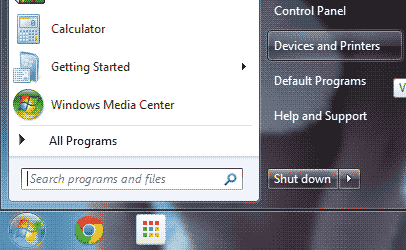 If you don't want to go into the control panel and navigate all of the different windows you can simply type the command "control joy.cpl" However, for the sake of this blog. Let us see if windows can actually see and test the new joystick that we installed. Click the start menu and click "Devices and Printers" .
If you don't want to go into the control panel and navigate all of the different windows you can simply type the command "control joy.cpl" However, for the sake of this blog. Let us see if windows can actually see and test the new joystick that we installed. Click the start menu and click "Devices and Printers" . 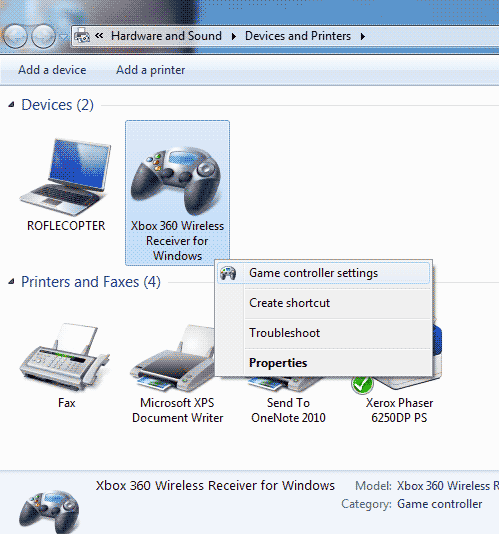 Right-Click on the Xbox 360 Wireless Receiver for Windows and click on "Game Controller settings".
Right-Click on the Xbox 360 Wireless Receiver for Windows and click on "Game Controller settings". 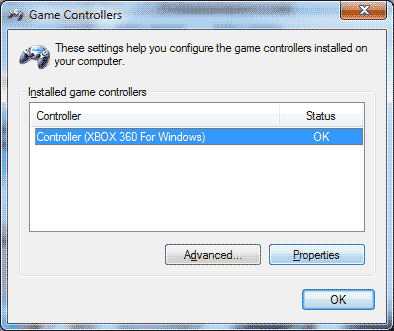 As you see, inside of the wireless receiver is where all of the wireless Xbox 360 Controllers will reside. Click on whatever controller you would like to see and click the "Properties" button.
As you see, inside of the wireless receiver is where all of the wireless Xbox 360 Controllers will reside. Click on whatever controller you would like to see and click the "Properties" button. 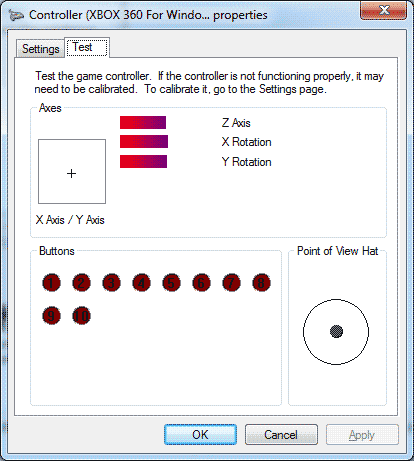 From here you may now start pressing buttons and moving your joystick around. You also get to see if perhaps you had any bad buttons, poor analog hats that are badly calibrated or are in need of replacement hats for your controller. Also, you get to visually see how terrible the D-Pad is on the X-Box controller.:)
From here you may now start pressing buttons and moving your joystick around. You also get to see if perhaps you had any bad buttons, poor analog hats that are badly calibrated or are in need of replacement hats for your controller. Also, you get to visually see how terrible the D-Pad is on the X-Box controller.:)
Results of the Chinese wireless Xbox 360 receiver.
Besides the driver headaches explained above. It behaves just like the Microsoft OEM version. I got it to work all the way across my house which is identical to my Xbox 360 console wireless length. So no real complaints about connectivity or lag issues. For $8 it's not bad and I suppose the great thing with having the wireless receiver is they give you a few feet of cable so you can place the wireless receiver anywhere giving you better reception than the Xbox 360 could ever give you. Could you go cheaper than $8? Well, given how many RROD Xbox 360 are out there there are articles explaining how you can diodes and simply make your own wireless receiver out of the board existing in the (Broken) Xbox 360 console. Recycling is cool.
Getting the most out of your controller:
XPadder - beyond getting your Xbox 360 Controller hooked up to your Xbox 360 receiver and ready to go. I highly recommend the software Xpadder (Link right here) which gives you the ability to activate the rumble feedback on it as well as map joystick keys to the keyboard in the event you stumble across a game that has no joystick support. Also you can engage mouse support on one of the analog sticks so if you decide to do a multimedia PC on the cheap you can re-use your Xbox 360 controller on it.
If you use Steam and you don't care about the rumble pack then Xpadder is not necessary. x360ce - x360ce is designed for controllers that are NOT Xbox controllers to magically look like Xbox controllers so you may be thinking why am I even recommending this software? Well, some users wanted to be able to remap the buttons on their controller which x360ce can supposedly do. It's also great for testing the rumble function of your Xbox wireless controller.
Final thoughts.
Besides the driver headaches explained above. It behaves just like the Microsoft OEM version. I got it to work all the way across my house which is identical to my Xbox 360 console wireless length. So no real complaints about connectivity or lag issues. For $8 it's not bad and I suppose the great thing with having the wireless receiver is that give you a few feet of cable so you can place the wireless receiver anywhere giving you better reception than the Xbox 360 could ever give you. I hope you find this article useful and hopefully it will keep a few Xbox 360 controllers in circulation. If you have any questions leave it in the comments below. Please reference your OS and hardware ID as that is usually the first thing that will be asked.
Server protect you.
END OF LINE+++






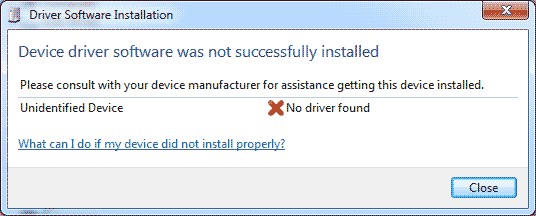

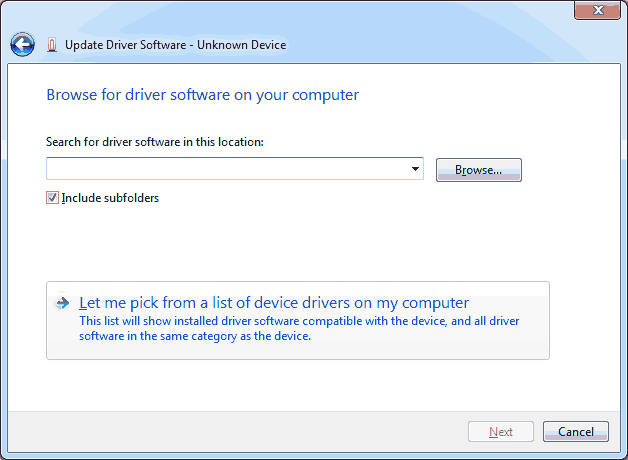
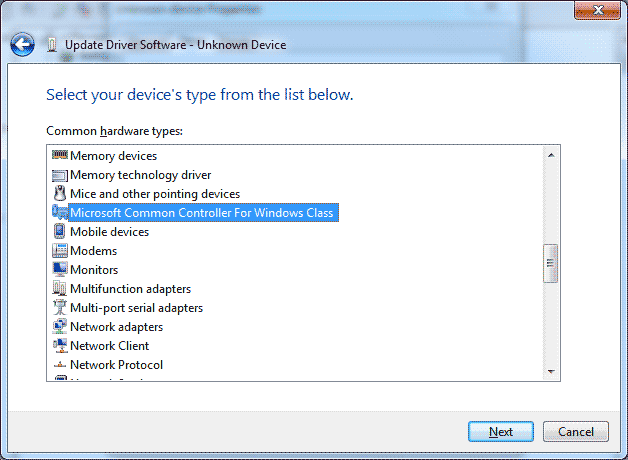
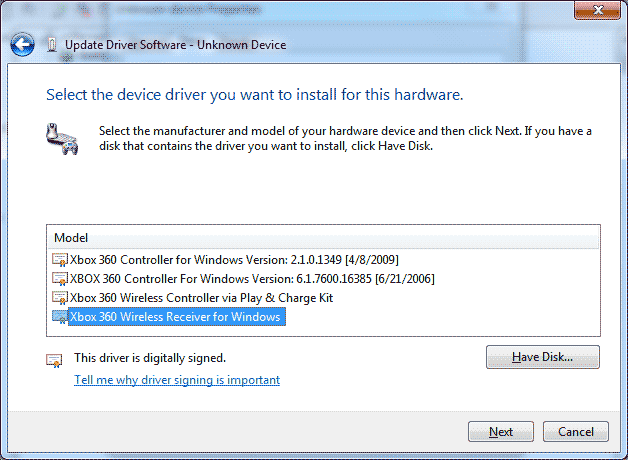
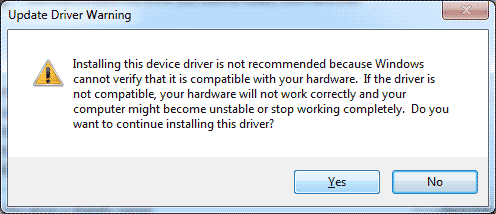
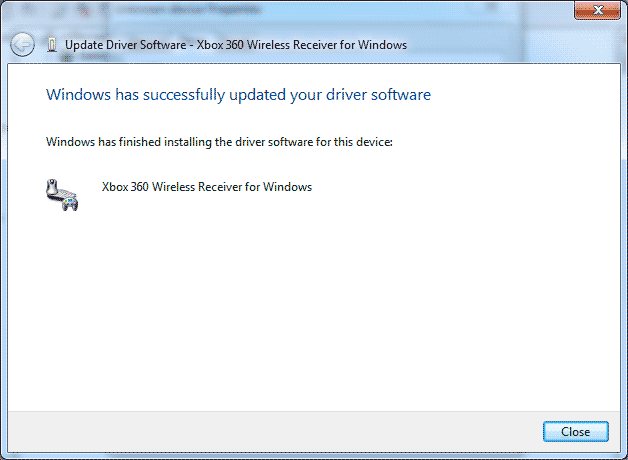
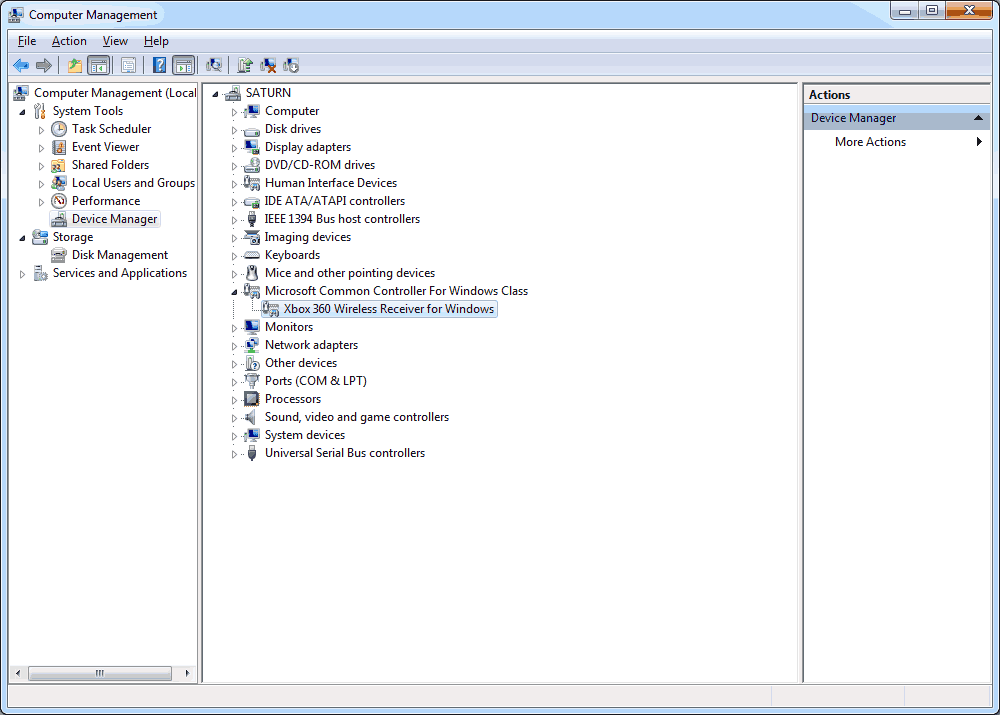
huge help getting my usb wireless reciever (official microsoft one) working,
thanks again,
you should add a link to this utility as well https://pety.me/XboxExt/ allows you to shut off the controller from the PC otherwise you cannot shut them off directly.
Legit utility.. I will do that. Thank you for the comment on this site. I can see how turning off your controller is especially useful if your controller has slight analog drift.
This article is super helpful, I haven't been able to find the drivers anywhere else. I'm still having trouble connecting my controller though.
It should be noted that I wasn't able to find an unknown device, nor was there a "Microsoft Common Controller for Windows Class" section with an "Xbox 360 Wireless Receiver for Windows" device.
It seems like my controller can SEE the receiver, because once I press the button on the receiver, the controller's LEDs stop spinning, turn solid, and start flashing again, while the receiver's LED will stop flashing pretty much right away. This also works in reverse: if I press the receiver's button first, the receiver's LED will stop flashing as soon as I press the controller's, and the controller's LEDs will only briefly spin before turning solid and then flashing again. So it kinda feels like they see each other and then just decide not to connect?
If you could help me with this, it would be really appreciated. I'm using Windows 10 (64bit) but I don't know what you mean by "hardware ID". If you're asking about the receiver, it doesn't seem to have an ID on it but here's the amazon link for where I got it: https://www.amazon.ca/gp/product/B01MR7RB2U/ref=ppx_yo_dt_b_asin_title_o03_s00?ie=UTF8&psc=1
Thank you so much!
I bought a fake X360 controller (fake receiver included in the package box - not bought separately). It's all working on PC and the console (with receiver). The problem appeared when i tried to pair the fake wireless receiver with Original X360 controller.
The receiver has been installed successfully on PC with your tutorial, but it won't pair with Original X360 controller.
Note :
1. With fake X360 controller, the receiver was recognized as "Xbox 360 controller", and it works perfectly with the fake controller.
2. Win7 recognized the receiver as a controller, so i thought that is the problem
3. I installed the chinaxbox driver with your tutorial, and the receiver was successfully recognized as a "Xbox 360 wireless receiver"
4. But it still not working with the Original Xbox 360 wireless controller
I hope you can help.
Hello
I have PS3 Guitar Hero drum and I cannot get it working on Windows 10. It used to work on Win7.
I have installed your win7 Xbox accessories driver and plugged in the wireless controller. Device manager detects the wireless controller - Guitar Hero for Playstation R3.
When I run PS360Drum, it does not recognise the drum set.
Any ideas?
Thanks
Andy
you're the best , the last man standing
thank you very much my friend :)
Thank YOU for visiting this blog! Come back soon, we'll be around for a long time.
Thank you for that photo with a sync button! I've been reinstalling various versions of drivers, editing xusb21.inf file numerous times while all I needed to do was to press a small hidden button...
Glad you got your controller working!
Thank you for checking out this blog! Happy gaming!
- S