Enter the Mayflash / TigerGame driver as the Alternative to XBCD.
The reason why we looked into the Mayflash / TigerGame driver is a few years back we did a blog about the original Xbox controller and how to get these relics from the past working on your Windows 10 box. It worked, however, it quickly became the most commented section on our blog and for those who commented there I want to say "Thank you!" Your input makes a very important impact on how we do things on our site, what works, and what doesn't. It's apparent that there are a lot of you guys out there that love your old-school hardware.
"Note: If you get a black screen but the audio is playing. Or you got a potato PC and it's studdering. We have fallback Links below."
Video tutorial fallback mirrors:
In case you have no-script enabled or for some reason cannot see the title video on this website. We have provided direct links for these videos. For more information about the standards we use on this site click here if you would like to know more.
AV1 - Link MP4/.h264 - Link OGV - Link
Feedback is important and issues were found.
Along with the love and thanks, there was obvious frustration over the XBCD driver. But this had more to do with Windows 10 as an operating system than the driver itself. You see, the XBCD blog had to discuss some complicated issues. Such as Windows 64-bit you had to disable signature enforcement to install this driver as it predates signed drivers.
In some desktops and laptops a feature loaded called "Secure Boot" was also plaguing users with code 39 errors. Stripping out these layers of security from windows 10 is daunting for a new user and you shouldn't have to fight with your OS over a joystick worth $10 bucks. So we started to scan the net to see if anyone actually made a signed version of the XBCD driver. We found something interesting!
Enter the Mayflash company.
 Mayflash with their Super Joy Box 9 (1-port) and Super Joy Box 10 (2-port)
Mayflash with their Super Joy Box 9 (1-port) and Super Joy Box 10 (2-port)
Mayflash is a company based out of Hong Kong China that addresses a problem in the video game industry that should have never existed in the first place. Which is making proprietary joysticks of one console work with another console. They answer the question of
I really like my PlayStation 3 controller, can I use my controller on my xbox?
With an advanced encoder<->decoder circuit Mayflash answers that question with:
Yes, you can, but it will cost you!
The gaming industry's own worst enemy.
 In the early days of gaming, there really was no standard as to how to hook a joystick up to a console or PC which lead to some interesting ways to hook up those joysticks and gamepads. However, USB 1.0 (originally released in the mid to late 1990s) was around for systems such as the Sega Dreamcast, the Xbox Original, and The PlayStation 2. But for some reason, the video game industry as a whole decided to turn its back on such standards. And instead, continue onward with building their own proprietary standards which still exist to this very day.
In the early days of gaming, there really was no standard as to how to hook a joystick up to a console or PC which lead to some interesting ways to hook up those joysticks and gamepads. However, USB 1.0 (originally released in the mid to late 1990s) was around for systems such as the Sega Dreamcast, the Xbox Original, and The PlayStation 2. But for some reason, the video game industry as a whole decided to turn its back on such standards. And instead, continue onward with building their own proprietary standards which still exist to this very day.
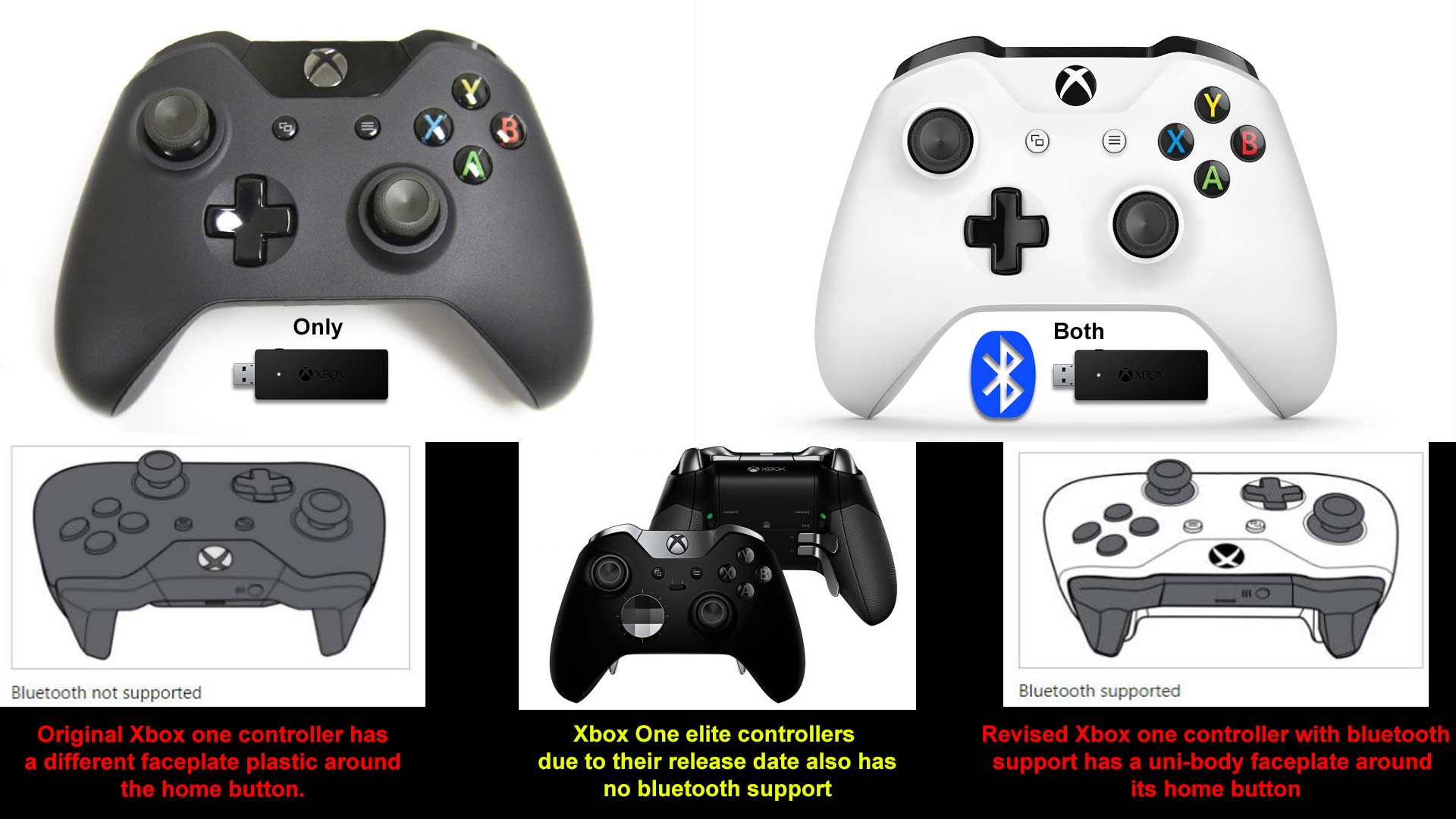 To give examples Xbox One runs a special 2.4ghz band and PlayStation 4 joysticks run Bluetooth that can only be paired with a PlayStation. Otherwise, you have to bust out your USB charging cable to hook it to your PC. Originally this idea of having proprietary standards was to ensure that OEM products stay with their respective console. But that falls apart reading about knockoff PS3 controllers and how companies were making something cheaper for a market that didn't feel like paying $50+ (USD) for a single controller.
To give examples Xbox One runs a special 2.4ghz band and PlayStation 4 joysticks run Bluetooth that can only be paired with a PlayStation. Otherwise, you have to bust out your USB charging cable to hook it to your PC. Originally this idea of having proprietary standards was to ensure that OEM products stay with their respective console. But that falls apart reading about knockoff PS3 controllers and how companies were making something cheaper for a market that didn't feel like paying $50+ (USD) for a single controller.
Even when modern consoles finally understood that perhaps people love their controller but not be able to lug a console around the airport. Xbox One finally released a controller with Bluetooth standards. Granted, the joystick standards have changed a lot from the Atari 9-pin adapters giving a few buttons to now which presents a series of analog hats and digital buttons. But standards have formed from this because if there was too much variance between consoles developers would have a difficult time re-mapping keys while still making the game easy to control.
The Mayflash jackpot!
If you go to their website you'll see that there is not even a single mention of joystick converters for the Xbox. Even if you go under their Retro Accessories section within their products, they talk about Sega DB9, NES, N64, and PlayStation original adapters, but not one peep about the Xbox Controller.
We found that there were gaming sites that weren't referencing the Mayflash site that you see today. But to a very different site which was at the time of writing this blog running parallel with their current site. The jackpot is that even though their hardware was not anything special as we'll get into later in this article. But the Jackpot was the drivers that they were providing were digitally signed for Windows Vista 64-bit. This ladies and gentlemen is gold!
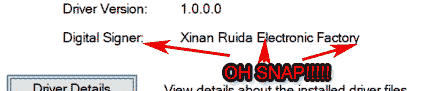 The drivers contain a 64-bit Signature!
The drivers contain a 64-bit Signature!
Legalities of the software.
The software doesn't really appear to be made by "Mayflash" or this mythical "TigerGame" company. But it seemed like they were using another developer's code to package in conjunction with their hardware. They were using drivers from the Xinan Ruida Electronic Factory which if you google their name you'll get countless other knock-off third-party adapters not necessarily made by Mayflash appearing on Amazon. Perhaps this could be another reason why Mayflash wants to walk away from this sketchy part of their company history.
Hardware Prerequisites for the Mayflash drivers and how to hook it to your computer.
Let's get the hardware section out of the way first. If you ever picked up an original Xbox controller you will notice right away its proprietary connector that is attached to the joysticks. We need to convert that connection into something a little more usable for our PC.
You could buy a converter cable.
 We as bloggers strongly encourage users to go buy a product from those who help them. Mayflash as a business doesn't seem overly interested in selling directly to the public as much as they want to place themselves as a manufacturer. There are still vendors on eBay which will happily sell you an official Mayflash Xbox adapter for under $10. As for the website, Mayflash sometimes has 404 error-ed on all of the sites as I was editing this entry! This PDF is the only proof I have to give to you indicating anything dealing with their product's raw existence which at the time Mayflash was interested in bulk orders for redistributors.
We as bloggers strongly encourage users to go buy a product from those who help them. Mayflash as a business doesn't seem overly interested in selling directly to the public as much as they want to place themselves as a manufacturer. There are still vendors on eBay which will happily sell you an official Mayflash Xbox adapter for under $10. As for the website, Mayflash sometimes has 404 error-ed on all of the sites as I was editing this entry! This PDF is the only proof I have to give to you indicating anything dealing with their product's raw existence which at the time Mayflash was interested in bulk orders for redistributors.  eBay - has a large assortment of generic non-may flash cables that will work with this driver perfectly fine for under $10. Amazon - also has these generic cables available as well! Thanks for Mantis Toboggan M.D.4 for finding links and the proper name for these cables. Either link you choose to buy a cable just know that we don't many any money providing Ebay or Amazon links and just do it as a service for those interested in purchasing the adapter versus building one.
eBay - has a large assortment of generic non-may flash cables that will work with this driver perfectly fine for under $10. Amazon - also has these generic cables available as well! Thanks for Mantis Toboggan M.D.4 for finding links and the proper name for these cables. Either link you choose to buy a cable just know that we don't many any money providing Ebay or Amazon links and just do it as a service for those interested in purchasing the adapter versus building one.
Make your own Xbox to USB adapter.
Lucky for us, the wiring of the Xbox joysticks is very easy, simply strip the wires down, find a USB cable you don't mind destroying, strip that down, and match the colors within the cable to the appropriate selection. The only cable you do not connect is the yellow clock/timer chip. You could use a USB A Male to Xbox female connector out of a destroyed Xbox unit like I did to preserve your original Xbox Joysticks. Or if you no longer care about authenticity and just want to get that ultra-cheap controller working then you can simply cut the cable on that joystick and add the USB cable right onto it.
 You could just wire twist them on and shrink tube them together, or solder it together and then use shrink tube (preferred). Does not matter so long as the cabling is secure as we don't want this to come apart as we're playing a game. It should also be noted that if you do have an original Xbox that by splicing an Xbox male connector and a USB female you can hook things up like a USB stick (limited compatibility restricted to 2GB) for save games as well as hooking up keyboards for some of the home-brew titles that exist out there.
You could just wire twist them on and shrink tube them together, or solder it together and then use shrink tube (preferred). Does not matter so long as the cabling is secure as we don't want this to come apart as we're playing a game. It should also be noted that if you do have an original Xbox that by splicing an Xbox male connector and a USB female you can hook things up like a USB stick (limited compatibility restricted to 2GB) for save games as well as hooking up keyboards for some of the home-brew titles that exist out there.
 Back in the day when you upgraded your Xbox Original case sometimes the vendor didn't feel like removing anything from the front panel such as the control panel buttons and the Xbox connectors that they wanted users to transfer their guts over as quickly as possible. Since these were held in by a few screws they were easy to extract and easy to plug into my own little case for it. Using a Cheap USB hub it can be soldered all of the connectors into a single box so you have a breakout box for party games. As you can see from the picture above. This is probably exactly what Mayflash did with their multi-2-port PC019 model of the Super-Joy-Box. Using just a USB Hub and some wires you can make a party controller like I did. What's in a Mayflash hardware-wise is nothing special. All of the heavy lifting is in the software.
Back in the day when you upgraded your Xbox Original case sometimes the vendor didn't feel like removing anything from the front panel such as the control panel buttons and the Xbox connectors that they wanted users to transfer their guts over as quickly as possible. Since these were held in by a few screws they were easy to extract and easy to plug into my own little case for it. Using a Cheap USB hub it can be soldered all of the connectors into a single box so you have a breakout box for party games. As you can see from the picture above. This is probably exactly what Mayflash did with their multi-2-port PC019 model of the Super-Joy-Box. Using just a USB Hub and some wires you can make a party controller like I did. What's in a Mayflash hardware-wise is nothing special. All of the heavy lifting is in the software.
 Download the driver:
Download the driver:
Did you think that after explaining all of that we wouldn't give you a direct link to the file now, didn't you? Lucky you! We saved a copy of this file because we as bloggers love you too much! Click here to download the direct link.
Inside this archive:
- A Driver named Setup9,10,11 Vista, windows 7.exe which this executable shall install everything for you..
- An info.txt documenting the last place this file was found.
Note: The compression format has changed from .zip to .7z in accordance with our 7-zip blog entry. This does not change the video or blog tutorial in any way as WinRAR will 7-zip extract files just fine.
Installation of the Mayflash driver.
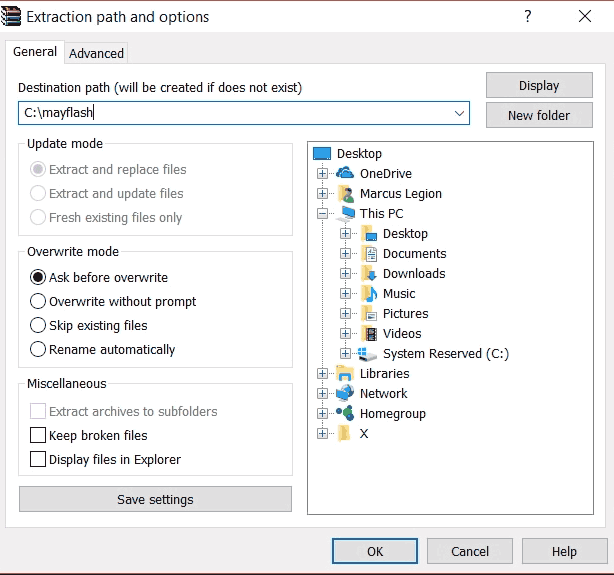 The very first thing we're going to do of course is extracted our archive using either 7-zip or WinRar. For this tutorial, we'll be using the C:\mayflash folder but you can extract it virtually any place that you can remember.
The very first thing we're going to do of course is extracted our archive using either 7-zip or WinRar. For this tutorial, we'll be using the C:\mayflash folder but you can extract it virtually any place that you can remember.
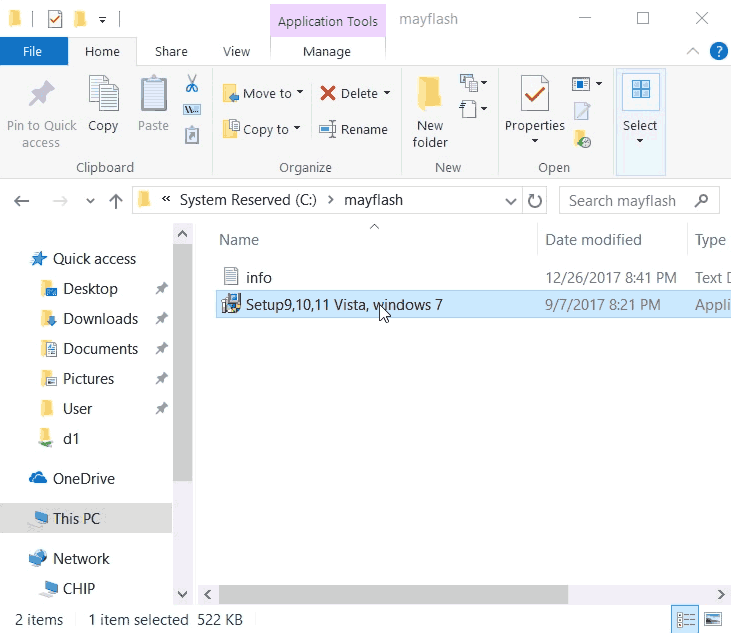 The next step is to simply go into the C:\mayflash folder and launch the Setup9,10,11 Vista, windows 7.exe file by double-clicking on it.
The next step is to simply go into the C:\mayflash folder and launch the Setup9,10,11 Vista, windows 7.exe file by double-clicking on it.
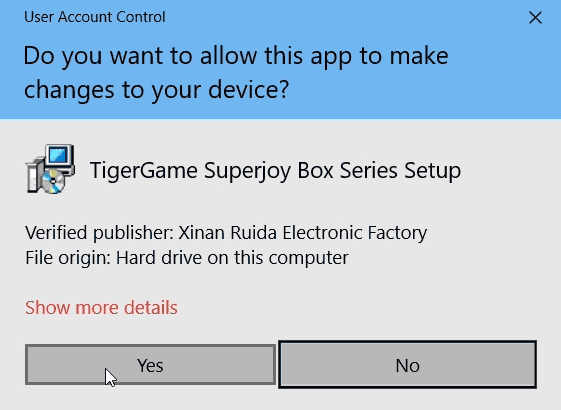 Because of the simple fact that it has to pass some registry commands so that when you plug in your joystick it will know right away what to do with it. You're going to need to give the Mayflash driver higher permissions. Ironically it says "TigerGame Superjoy Box Series Setup" and not Mayflash at all. Click the "Yes" button to continue.
Because of the simple fact that it has to pass some registry commands so that when you plug in your joystick it will know right away what to do with it. You're going to need to give the Mayflash driver higher permissions. Ironically it says "TigerGame Superjoy Box Series Setup" and not Mayflash at all. Click the "Yes" button to continue.
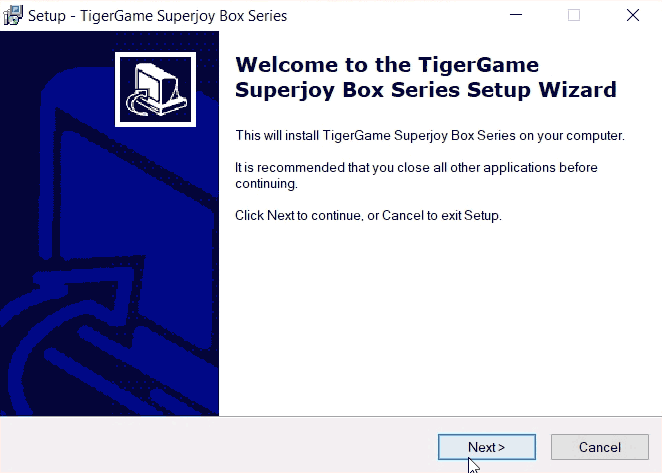 Click "Next" to continue.
Click "Next" to continue.
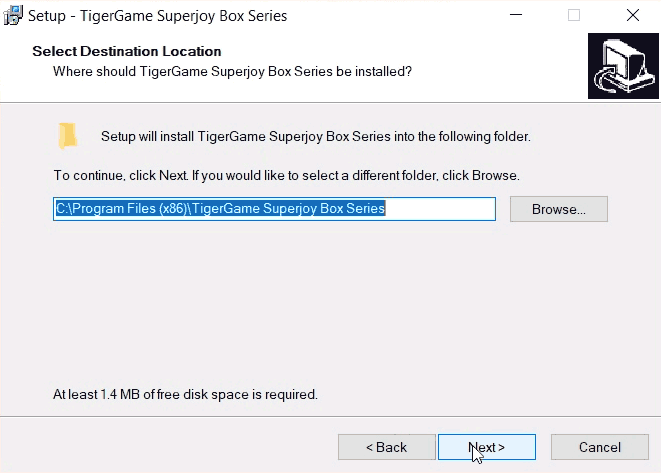 The default directory is perfectly fine for this. Click "Next" to continue.
The default directory is perfectly fine for this. Click "Next" to continue.
 Finally, click the "Install" button.
Finally, click the "Install" button.
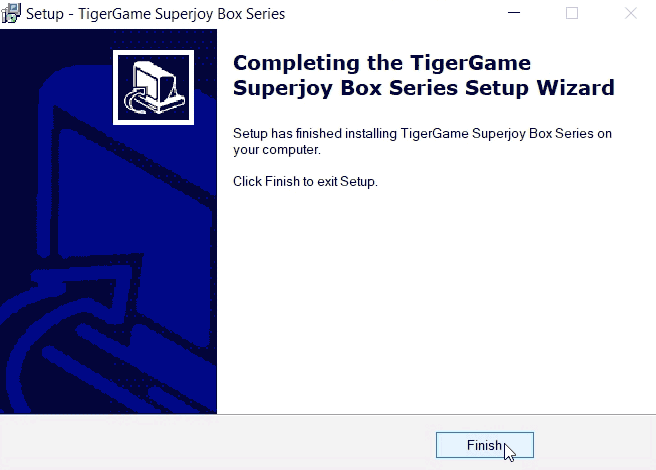 Finally, you can click the finish button. Which will then dump you back to your OS. This would be the perfect time to plugin your Xbox Original controller to your PC.
Finally, you can click the finish button. Which will then dump you back to your OS. This would be the perfect time to plugin your Xbox Original controller to your PC.
Uh, oh... I already plugged in my Xbox Controller into my PC prior to launching the setup. What do I do?
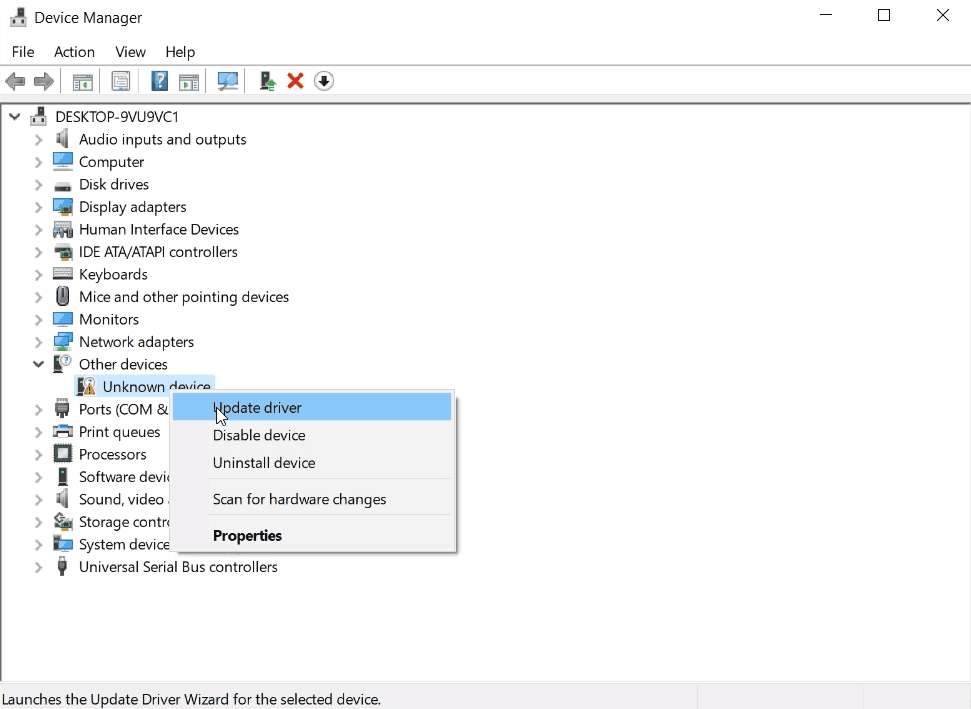 It's not a big deal if you plugged in your controller earlier. It just means we'll have to tell windows to re-find the Mayflash/Tigerjoy driver. To do this open up your device manager by pressing windows-key + r and typing in devmgmt.msc . Or, right-click on your Start button in the lower-left-hand corner and click on Device Manager. Provided that you don't have any outstanding driver issues on your PC you should only see one device. Simply click on Update driver to begin the hardware wizard.
It's not a big deal if you plugged in your controller earlier. It just means we'll have to tell windows to re-find the Mayflash/Tigerjoy driver. To do this open up your device manager by pressing windows-key + r and typing in devmgmt.msc . Or, right-click on your Start button in the lower-left-hand corner and click on Device Manager. Provided that you don't have any outstanding driver issues on your PC you should only see one device. Simply click on Update driver to begin the hardware wizard.
Checking your Hardware ID.
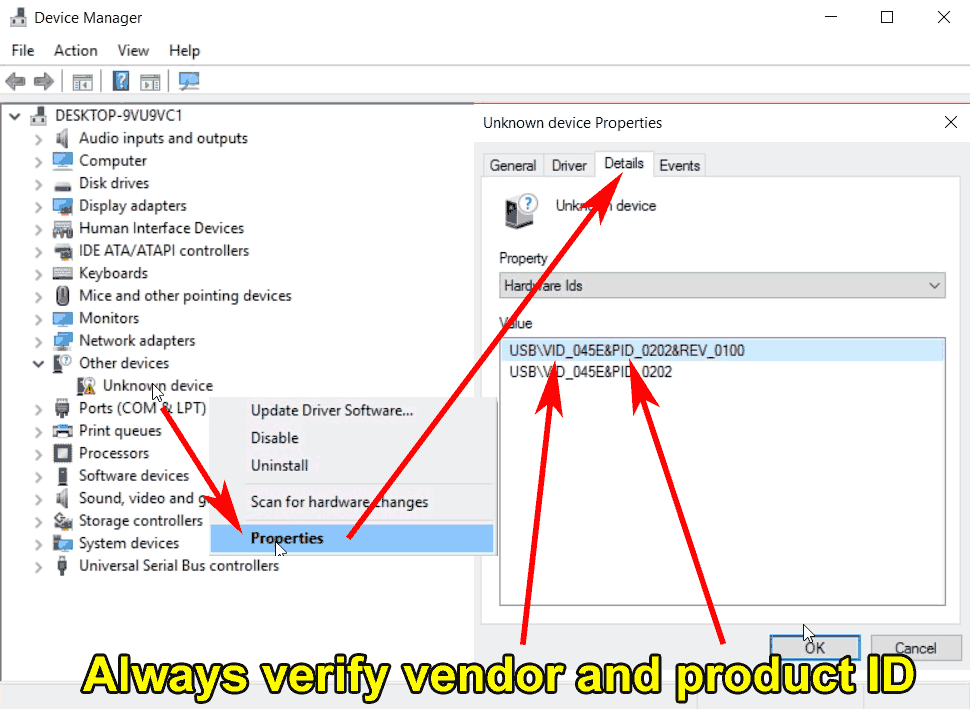 Note: Always check the device ID of your hardware by right-clicking on the unknown device and clicking on properties. You can then click on the details tab and then click the drop-down box for hardware ID to view it. Microsoft products begin with USB/VID_045E but if your joystick isn't made by Microsoft it might have a different ID.
Note: Always check the device ID of your hardware by right-clicking on the unknown device and clicking on properties. You can then click on the details tab and then click the drop-down box for hardware ID to view it. Microsoft products begin with USB/VID_045E but if your joystick isn't made by Microsoft it might have a different ID.
Automatic driver detection in case you plugged in your joystick early.
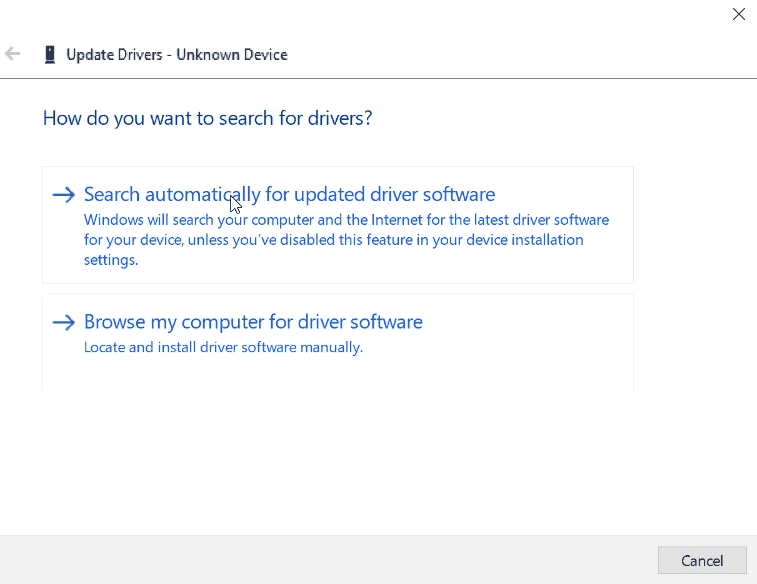 Click on "Search automatically for updated drivers software" since the setup program has already installed the driver into the registry it should begin scanning for the joystick and installing the software provided of course it's a Microsoft-based Xbox controller.
Click on "Search automatically for updated drivers software" since the setup program has already installed the driver into the registry it should begin scanning for the joystick and installing the software provided of course it's a Microsoft-based Xbox controller.
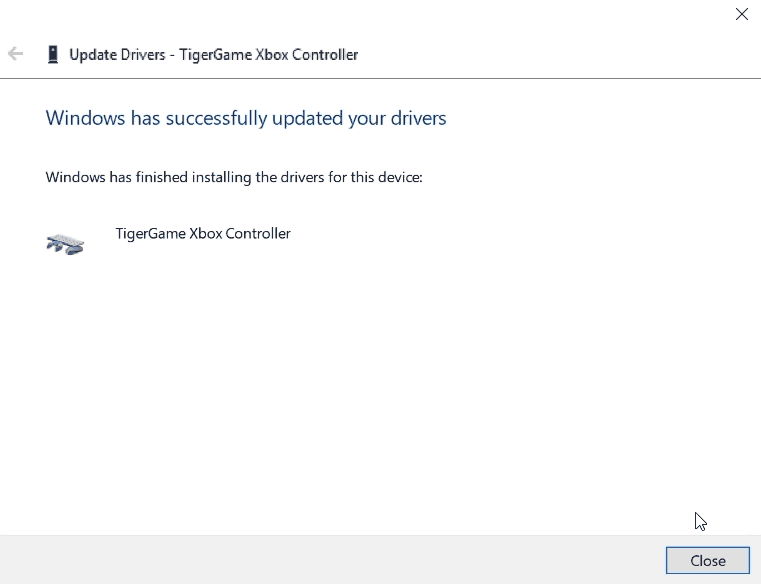 If everything is successful it should find your controller and map it to a generic driver it labels as "TigerGame Xbox Controller." you can now click the close button.
If everything is successful it should find your controller and map it to a generic driver it labels as "TigerGame Xbox Controller." you can now click the close button.
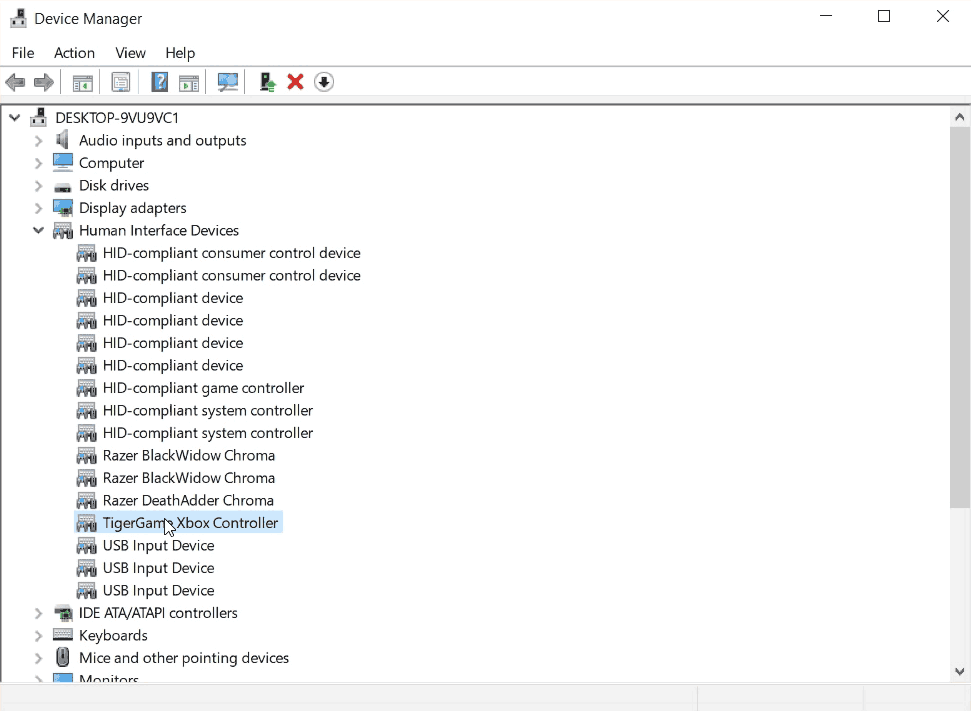 The unknown device will dispensary in your device manager and your controller should now appear underneath the "Human Interface Devices" under the name of "TigerGame Xbox Controller." Installation is now complete.
The unknown device will dispensary in your device manager and your controller should now appear underneath the "Human Interface Devices" under the name of "TigerGame Xbox Controller." Installation is now complete.
Limited compatibility of the TigerGame / Mayflash driver.
We looked at the xpad.inf that the setup installed onto our Windows 10 box and determined that the following devices will be the only ones detected and installed right away.
| Vendor / Product ID | Control Type | Description |
|---|---|---|
| USBVID_0F0D&PID_0001 | ??? | ??? |
| USBVID_0E6F&PID_0005 | GamePad Controller | Pelican Eclipse Controller (PL-2006) |
| USB VID_0C12&PID_8802 | GamePad Controller | Nyko Air Flow |
| USBVID_0E6F&PID_0002 | GamePad Controlleer | X360 pad (possible knock-off?) |
| USBVID_0E6F&PID_0003 | GamePad Controller | X360 pad(possible knock-off?) |
| USBVID_0E6F&PID_0001 | ??? | ??? |
| USBVID_0E4C&PID_1101 | ??? | ??? |
| USBVID_0738&PID_4588 | GamePad Controller | MadCatz Gaming Controller |
| USB VID_0738&PID_4556 | GamePad Controller | MadCatz Lynx Wireless Controller |
| USB VID_0738&PID_4536 | GamePad Controller | MadCatz Microcon Xbox Controller |
| USB VID_0738&PID_4526 | GamePad Controller | MadCatz 4526 |
| USB VID_0738&PID_4516 | GamePad Controller | MadCatz 4516 |
| USBVID_05FD&PID_1007 | ??? | ??? |
| USB VID_05FE&PID_3031 | GamePad Controller | Chic Controller |
| USB VID_05FE&PID_3030 | GamePad Controller | Chic Controller |
| USBVID_0E6F&PID_0002 | ??? | ??? |
| USB VID_045E&PID_0285 | GamePad Controller | Microsoft Xbox Controller S |
| USB VID_045E&PID_0202 | GamePad Controller | Microsoft Xbox Controller |
| USB VID_044F&PID_0F07 | GamePad Controller | Thrustmaster Controller |
You'll note that when you compare this list against the XBCD driver out-of-the-box support appears rather anemic. No wheel or dance-pad support is even mentioned and surprisingly it does not keep track of the newer Microsoft Xbox Controller S series chipsets that came out during later revisions of the console. Although it is a downside with this driver it's not a deal-breaker because we're going to show you how to set up a device that does not even exist in the list provided.
Manual driver installation for devices not on the list.
 In this quick tutorial, we're going to use a device that does not even exist in XBCD nor in Mayflash which is this soft-mat for the game "Pump it Up." Device ID USB\VID_0D2F&PID_0002&REV_0200 .
In this quick tutorial, we're going to use a device that does not even exist in XBCD nor in Mayflash which is this soft-mat for the game "Pump it Up." Device ID USB\VID_0D2F&PID_0002&REV_0200 .
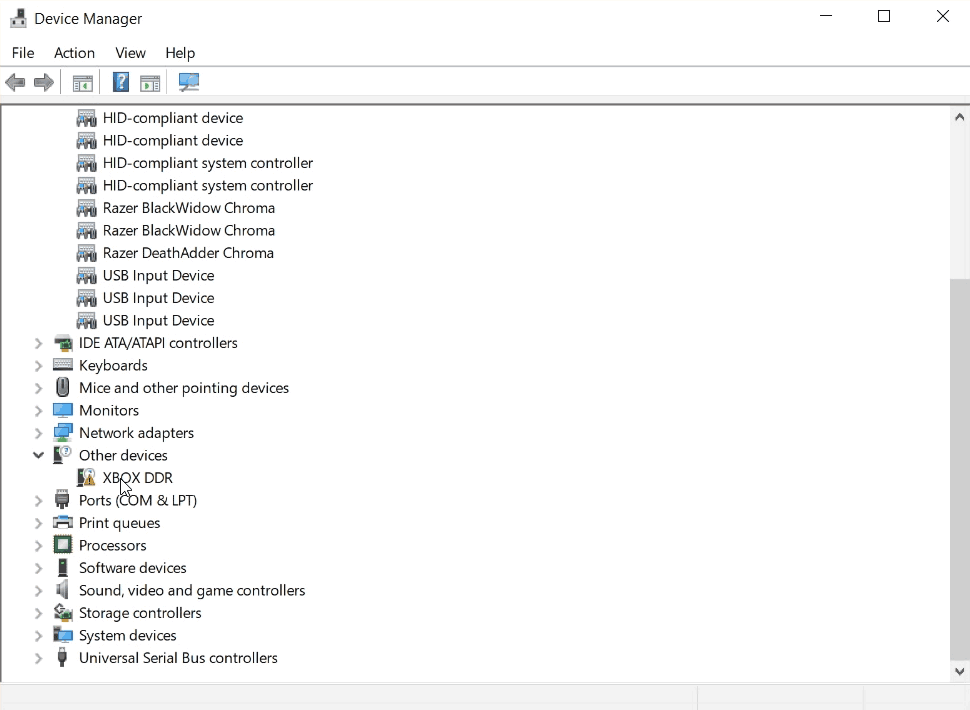 What is super interesting with this mat is it doesn't show up as an "Unknown Device" like our gamepads do but actually emits a basic understanding of what it is I just hooked up. In this case "XBOX DDR." Right-click on this.
What is super interesting with this mat is it doesn't show up as an "Unknown Device" like our gamepads do but actually emits a basic understanding of what it is I just hooked up. In this case "XBOX DDR." Right-click on this.
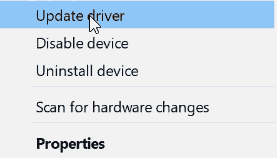 Click on Update Driver to begin the process of manually installing the Mayflash / Tigergame driver.
Click on Update Driver to begin the process of manually installing the Mayflash / Tigergame driver.
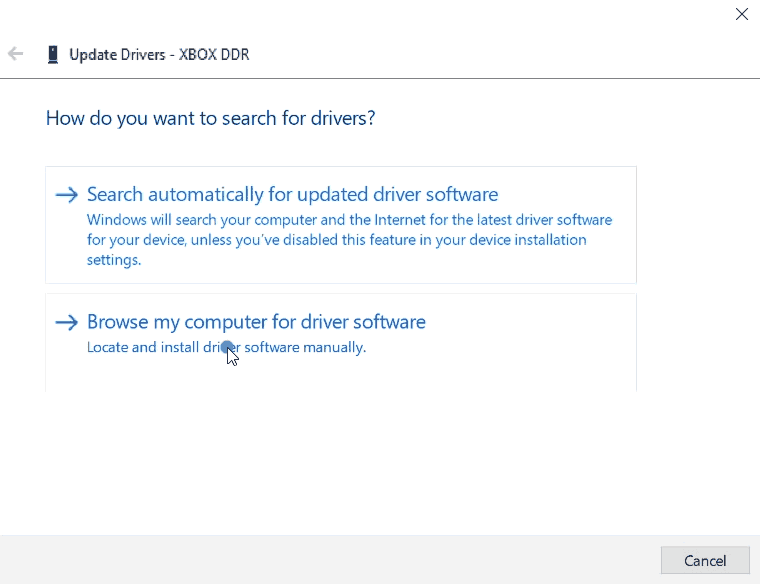 The automatic driver search will not work for us because there is no.INF file that contains the device ID. Also, modifying the INF breaks the digital signature of the driver. So we're going to select "Browse my computer for driver software" this time.
The automatic driver search will not work for us because there is no.INF file that contains the device ID. Also, modifying the INF breaks the digital signature of the driver. So we're going to select "Browse my computer for driver software" this time.
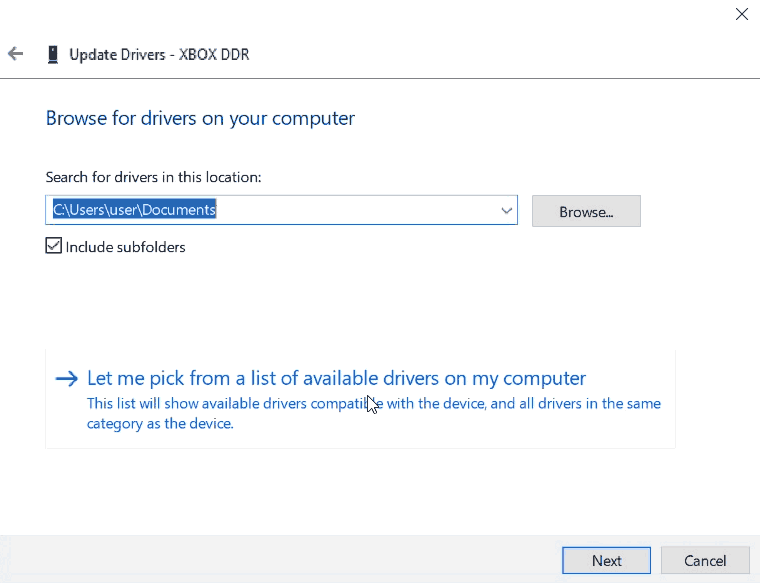 Since the installer has already injected the INF file into our OS we will select "Let me pick from a list of available drivers on my computer." to continue.
Since the installer has already injected the INF file into our OS we will select "Let me pick from a list of available drivers on my computer." to continue.
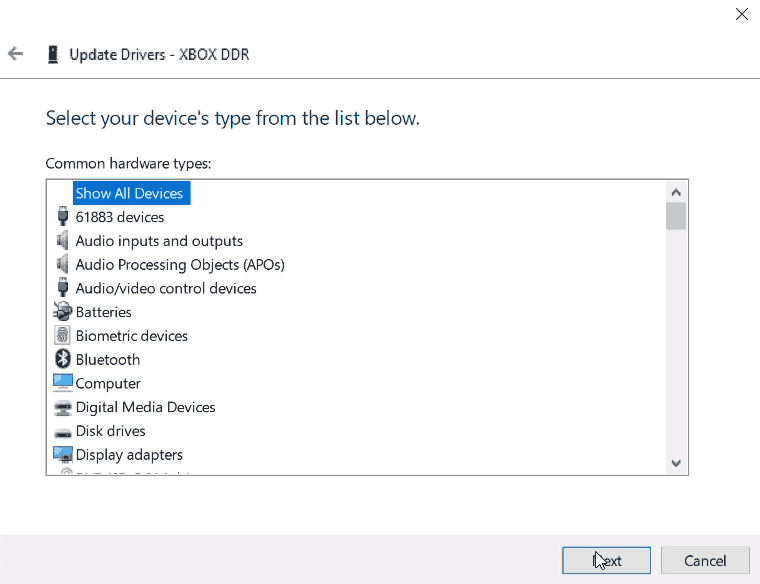 Click on the "Show all Devices" and then click on the "Next" button to continue.
Click on the "Show all Devices" and then click on the "Next" button to continue.
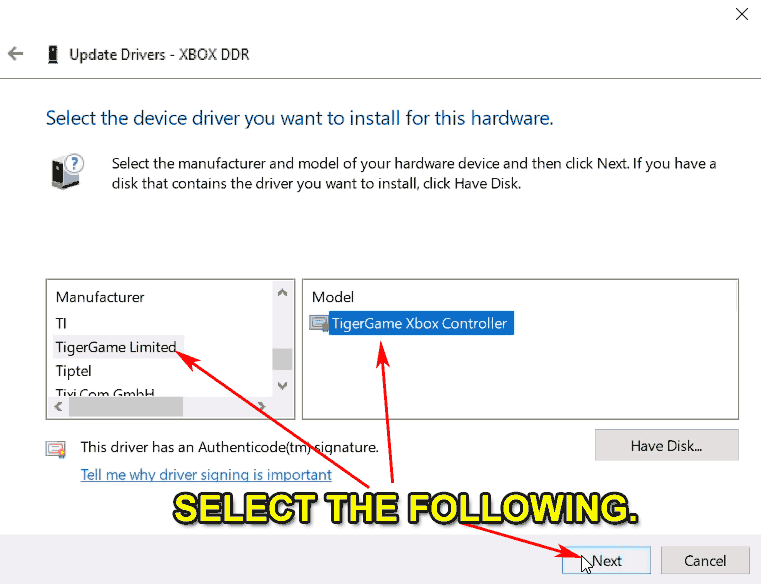 This is where we are going to manually instruct Windows 10 what to select. For the manufacturer we will select "TigerGame Limited" for the model there will only be one option which is the "TigerGame Xbox Controller" and finally you will want to smash that "Next" button to continue.
This is where we are going to manually instruct Windows 10 what to select. For the manufacturer we will select "TigerGame Limited" for the model there will only be one option which is the "TigerGame Xbox Controller" and finally you will want to smash that "Next" button to continue.
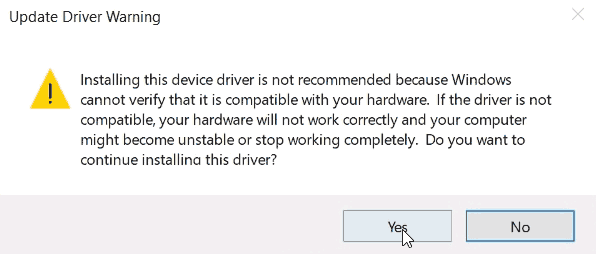 Because we are shoving the TigerGame driver down its throat Windows is going to throw a warning at you saying it's totally unsure of what you're doing. Silly Windows. Click "Yes" to continue.
Because we are shoving the TigerGame driver down its throat Windows is going to throw a warning at you saying it's totally unsure of what you're doing. Silly Windows. Click "Yes" to continue.
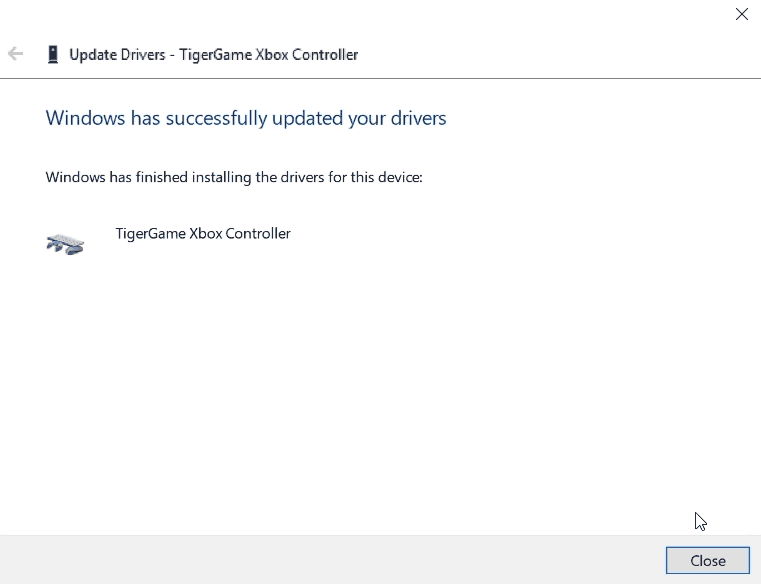 Just like the automatic installation, your DDR pad will now show up as a TigerGame Xbox Controller. Congratulations! It's all set up.
Just like the automatic installation, your DDR pad will now show up as a TigerGame Xbox Controller. Congratulations! It's all set up.
Testing your classic Xbox GamePad on Windows 10 with the newly installed drivers.
The blog is limited to the basic testing of the joystick to ensure functionality. We do not like using games for our testbed because each developer designs their joystick recognition system differently from another. It also shows favoritism when we use video games as a benchmark which is why we shall be avoiding it whenever possible.
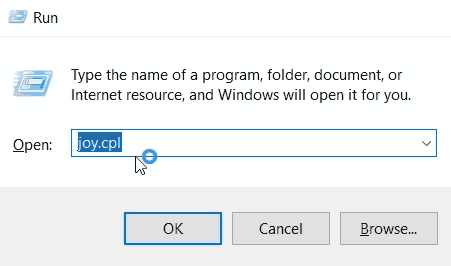 Press your windows key + R on your keyboard to bring up the Run prompt and type in joy.cpl to access the joystick control panel within windows. Press "OK" to continue.
Press your windows key + R on your keyboard to bring up the Run prompt and type in joy.cpl to access the joystick control panel within windows. Press "OK" to continue.
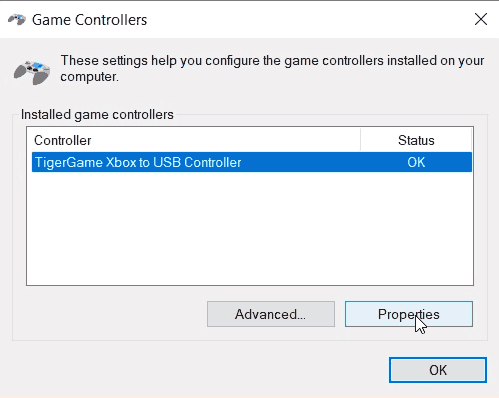 If this is your first joystick then there will only be one selection which is the TigerGame Xbox to USB Controller. If you decided to hook up multiple Xbox controllers then there will be more entires for you. Click the "Properties" button to proceed to the testing and configuration of your joystick.
If this is your first joystick then there will only be one selection which is the TigerGame Xbox to USB Controller. If you decided to hook up multiple Xbox controllers then there will be more entires for you. Click the "Properties" button to proceed to the testing and configuration of your joystick.
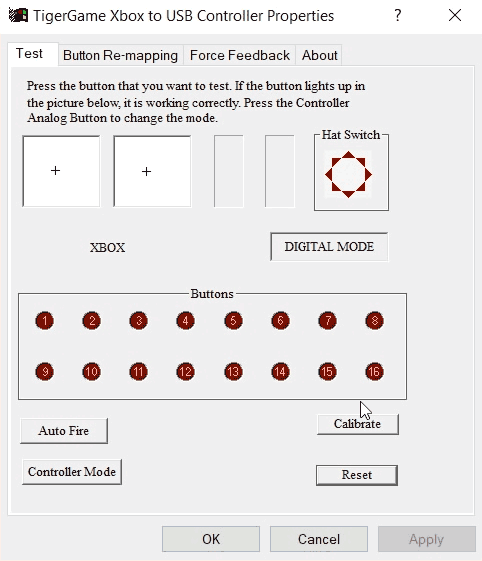 This is the newly configured joystick testing screen. When you first launch this on your Windows 10 box you'll notice how none of the analog hats are working properly. This is because by default the TigerGame driver places its controller mode into "Digital" like an NES gamepad. Configuring it to behave more like an Xbox is simple. Just click the button for "Controller mode."
This is the newly configured joystick testing screen. When you first launch this on your Windows 10 box you'll notice how none of the analog hats are working properly. This is because by default the TigerGame driver places its controller mode into "Digital" like an NES gamepad. Configuring it to behave more like an Xbox is simple. Just click the button for "Controller mode."
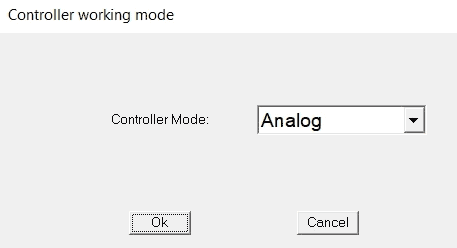 By using the drop-down box and switching it to "Analog" should restore the twin-stick feeling that you would come to expect out of your classical Xbox Controller.
By using the drop-down box and switching it to "Analog" should restore the twin-stick feeling that you would come to expect out of your classical Xbox Controller.
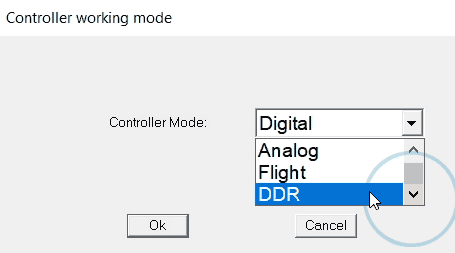 For those who were following this tutorial on setting up that Pump-It-Up pad, you can set the controller mode to DDR so that the D-Pad directions can respond like buttons and you can also hold down opposite directions without the joystick canceling out on you.
For those who were following this tutorial on setting up that Pump-It-Up pad, you can set the controller mode to DDR so that the D-Pad directions can respond like buttons and you can also hold down opposite directions without the joystick canceling out on you.
Overall assessment of the Mayflash / TigerGame driver.
Of course, this driver is nowhere near perfect. If you look at the selections you can plainly see that it's not as advanced on the XBCD joystick administration window. But we will break down the advantages and disadvantages of the driver.
Advantages:
- The driver is digitally signed! This means no playing around with windows 10 ripping out security.
- The driver is very easy to install. It's virtually a click-and-go setup.
- The driver does not need special hardware. Short of the cable conversion that's really all you need just like XBCD.
Disadvantages:
- Limited INF for automatic driver detection. Easily side-stepped by manually installing the driver.
- No dead-zone adjustment. If your joysticks are even slightly worn out you will have your character flying in one direction or the other in a game-sensing digital joystick. Some developers are very nice with including dead-zone adjustments within their games. However, that is on a case-by-case basis.
- Button remapping is very limited within the tab. It does not allow the end-user to map direction as a button or to add additional buttons past 16.
- For games that only auto-detect Xbox 360 joysticks, it may not work altogether. This is where programs like x360ce come into play to make a virtual joystick driver that those games can actually sense and pick up. In some cases, it may be better for x360ce to take over as that software actually has dead-spot adjustments within it.
Final thoughts.
We would like to thank the commenters that helped improve this documentation for all and hope this information is helpful to you in getting your favorite Xbox Controller working on modern tech. We would also like to take a moment to say something to Mayflash. We're not entirely sure if they are listening anymore but if you saw the sheer level of comments from people trying to get their original Duke and "S" series controllers going.
We know that your early years in the gaming industry may not have been your brightest. However, you guys may want to reconsider re-releasing your hardware or if anything simply come out with a better commercial software package that has a cleaner interface similar to XBCD but without the requirement of overriding half of the OS. When gamers choose their favorite controller they are not going to like "Planned Obsolescence" or "Lifecycle engineering" to tell them when to put it into the trash. That is up to us to determine when our controllers to get die.
Until then, that's what server said.
END OF LINE+++



Hi, I have this working in Windows 11 with my Super Joy 10 adapter and MadCatz wheel. I am also using x360ce for further fine tuning. My issue is whenever windows starts it recognises the device (TigerGame controller) but does not respond until I unplug and re-plug in the controller. Is this something that I need to adjust somewhere or is this a known issue?
Thanks!
That's certainly an interesting issue you have. It almost reminds me of a time where i was using an old IBM cash register as an emulation barcade. Found out the 5vdc USB power wasn't true at all and was hovering around 4.7vdc..
I got around it by getting a cheap USB hub that could be self powered and hooked all of my controllers to that instead.
Still getting error 39 in Windoze 11 no matter if I used this or XBCD... :/
Is this a w11 "feature"?
The windows 11 subject is being investigated.
Thanks so much for the tutorial! Got it working and mapped it x360ce, but wondering if it's possible to use the vibration function. Thanks :)
That we're not sure. I got this driver just to make my DDR pads work properly.
I did get it to vibrate!!!
I cant get it to work properly on my DUKE it's completely crunked, the test window says its working but I tried darksouls it the controls were completely messed up when using this, and its not recognized as xinput
What you then have to do is use x360ce 32bit in dark souls case. Either download or clear it and make your own profile.
I did everything in the tutorial right but nothing recognizes this controller at all besides joy.cpl which works fine
What you then have to do is use x360ce 32bit. Sometimes it will have a profile for a game or you can clear it and make your own. First see if the game has dinput support if it does not, you need x360ce 32bit for old games 64bit for some new games but not all, some are still 32bit. x360ce aka Xbox 360 controller emulator. It makes your inputs into the style that are automatically mapped on 360 and some x1 controllers.
Now I can use my old xbox wheel for FS19 and I love it :)
Many thanks